Tiering inactive data to low-cost object storage
 Suggest changes
Suggest changes


You can reduce storage costs in AWS and Azure by combining an SSD or HDD performance tier for hot data with an object storage capacity tier for inactive data. For a high-level overview, see Data tiering overview.
To set up data tiering, you simply need to do the following:


|
What's not required for data tiering
|
Configurations that support data tiering
You can enable data tiering when using specific configurations and features:
-
Data tiering is supported with Cloud Volumes ONTAP Standard, Premium, and BYOL, starting with version 9.2 in AWS and version 9.4 in Microsoft Azure.
-
Data tiering is not supported with HA pairs in Microsoft Azure.
-
Data tiering is not supported in Azure with the DS3_v2 virtual machine type.
-
-
In AWS, the performance tier can be General Purpose SSDs, Provisioned IOPS SSDs, or Throughput Optimized HDDs.
-
In Azure, the performance tier can be Premium SSD managed disks, Standard SSD managed disks, or Standard HDD managed disks.
-
Data tiering is supported with encryption technologies.
-
Thin provisioning must be enabled on volumes.
Requirements for tiering data in AWS
You must ensure that Cloud Volumes ONTAP has a connection to S3. The best way to provide that connection is by creating a VPC Endpoint to the S3 service. For instructions, see AWS Documentation: Creating a Gateway Endpoint.
When you create the VPC Endpoint, be sure to select the region, VPC, and route table that corresponds to the Cloud Volumes ONTAP instance. You must also modify the security group to add an outbound HTTPS rule that enables traffic to the S3 endpoint. Otherwise, Cloud Volumes ONTAP cannot connect to the S3 service.
If you experience any issues, see AWS Support Knowledge Center: Why can’t I connect to an S3 bucket using a gateway VPC endpoint?.
Requirements for tiering data in Microsoft Azure
You do not need to set up a connection between the performance tier and the capacity tier as long as Cloud Manager has the required permissions. Cloud Manager enables a VNet service endpoint for you if the Cloud Manager policy has the appropriate permission:
"Microsoft.Network/virtualNetworks/subnets/write",
"Microsoft.Network/routeTables/join/action",These permissions are included in the latest Cloud Manager policy.
Tiering data on read-write volumes
Cloud Volumes ONTAP can tier inactive data on read-write volumes to cost-effective object storage, freeing up the performance tier for hot data.
-
In the working environment, create a new volume or change the tier of an existing volume:
Task Action Create a new volume
Click Add New Volume.
Modify an existing volume
Select the volume and click Change Disk Type & Tiering Policy.
-
Select the Snapshot Only policy or the Auto policy.
For a description of these policies, see Data tiering overview.
Example
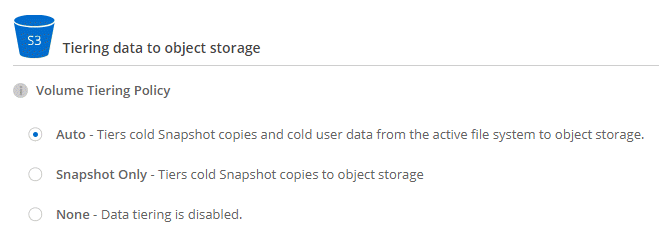
Cloud Manager creates a new aggregate for the volume if a data tiering-enabled aggregate does not already exist.
If you prefer to create aggregates yourself, you can enable data tiering on aggregates when you create them.
Tiering data on data protection volumes
Cloud Volumes ONTAP can tier data from a data protection volume to a capacity tier. If you activate the destination volume, the data gradually moves to the performance tier as it is read.
-
On the Working Environments page, select the working environment that contains the source volume, and then drag it to the working environment to which you want to replicate the volume.
-
Follow the prompts until you reach the tiering page and enable data tiering to object storage.
Example

For help with replicating data, see Replicating data to and from the cloud.
Changing the tiering level
When you enable data tiering, Cloud Volumes ONTAP tiers inactive data to the S3 Standard storage class in AWS or to the hot storage tier in Azure. After you deploy Cloud Volumes ONTAP, you can reduce your storage costs by changing the tiering level for inactive data that has not been accessed for 30 days. The access costs are higher if you do access the data, so you must take that into consideration before you change the tiering level.
The tiering level is system wide—it is not per volume.
In AWS, you can change the tiering level so inactive data moves to one of the following storage classes after 30 days of inactivity:
-
Intelligent Tiering
-
Standard-Infrequent Access
-
One Zone-Infrequent Access
In Azure, you can change the tiering level so inactive data moves to the cool storage tier after 30 days of inactivity.
For more information about how tiering levels work, see Data tiering overview.
-
From the working environment, click the menu icon and then click Tiering Level.
-
Choose the tiering level and then click Save.



