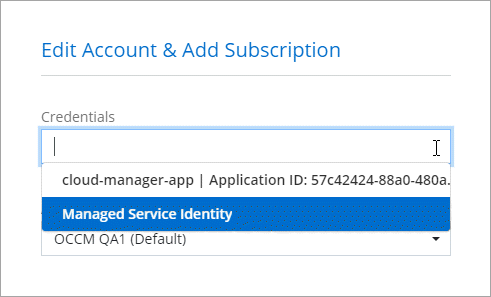Azure credentials and permissions
 Suggest changes
Suggest changes


Cloud Manager enables you to choose the Azure credentials to use when deploying Cloud Volumes ONTAP. You can deploy all of your Cloud Volumes ONTAP systems using the initial Azure credentials, or you can add additional credentials.
Initial Azure credentials
When you deploy a Connector from Cloud Manager, you need to use an Azure account that has permissions to deploy the Connector virtual machine. The required permissions are listed in the Connector deployment policy for Azure.
When Cloud Manager deploys the Connector virtual machine in Azure, it enables a system-assigned managed identity on virtual machine, creates a custom role, and assigns it to the virtual machine. The role provides Cloud Manager with permissions to manage resources and processes within that Azure subscription. Review how Cloud Manager uses the permissions.
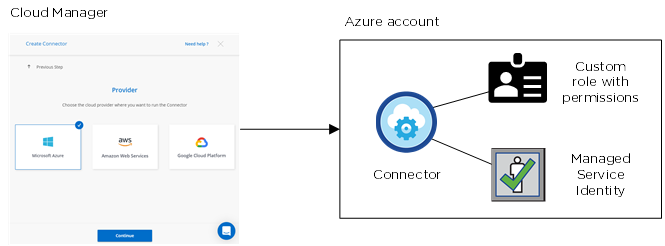
Cloud Manager selects these Azure credentials by default when you create a new working environment for Cloud Volumes ONTAP:

Additional Azure subscriptions for a managed identity
The managed identity is associated with the subscription in which you launched the Connector. If you want to select a different Azure subscription, then you need to associate the managed identity with those subscriptions.
Additional Azure credentials
If you want to deploy Cloud Volumes ONTAP using different Azure credentials, then you must grant the required permissions by creating and setting up a service principal in Azure Active Directory for each Azure account. The following image shows two additional accounts, each set up with a service principal and custom role that provides permissions:
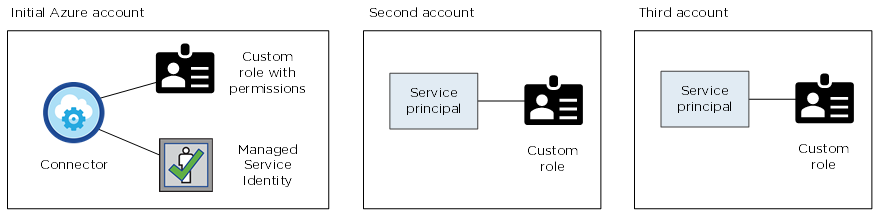
You would then add the account credentials to Cloud Manager by providing details about the AD service principal.
After you add another set of credentials, you can switch to them when creating a new working environment: