Changing the “inventory” and “dwh_internal” passwords using the Server Connection Configuration UI
 Suggest changes
Suggest changes


If you need to change the “inventory” or “dwh_internal” passwords to match those on the Insight server you use the Data Warehouse UI.
Before you begin
You must be logged in as administrator to perform this task.
Steps
-
Log in to the Data Warehouse Portal at https://hostname/dwh, where hostname is the name of the system where OnCommand Insight Data Warehouse is installed.
-
From the navigation pane on the left, click Connectors.
The Edit Connector screen is displayed.
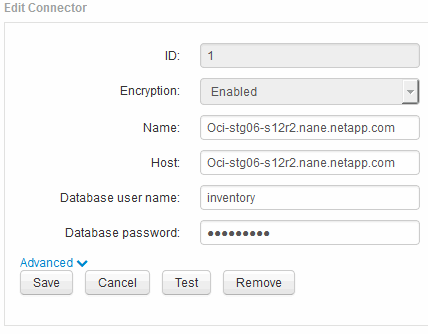
-
Enter a new “inventory” password for the Database password field.
-
Click Save
-
To change the “dwh_internal” password, click Advanced.
The Edit Connector Advanced screen is displayed.
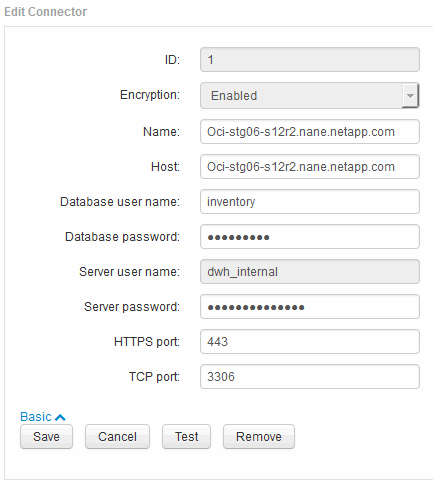
-
Enter the new password in the Server password field:
-
Click save.


