Create the SnapVault relationship (ONTAP 9.2 or earlier)
 Suggest changes
Suggest changes


You must create a SnapVault relationship between the source volume on one cluster and the destination volume on the peered cluster to create a SnapVault backup.
-
You must have the cluster administrator user name and password for the destination cluster.
-
The destination aggregate must have available space.
You must perform this task from the source cluster.
-
Click Storage > SVMs.
-
Select the SVM, and then click SVM Settings.
-
Click the Volumes tab.
-
Select the volume that you want to back up, and then click Protect.
-
In the Create Protection Relationship dialog box, select Vault from the Relationship Type drop-down list.
-
In the Destination Volume section, select the peered cluster.
-
Specify the SVM for the destination volume:
If the SVM is… Then… Peered
Select the peered SVM from the list.
Not peered
-
Select the SVM.
-
Click Authenticate.
-
Enter the cluster administrator's credentials of the peered cluster, and then click Create.
-
-
Create a new destination volume:
-
Select the New Volume option.
-
Use the default volume name or enter a new volume name.
-
Select the destination aggregate.
-
Ensure that the Enable dedupe check box is selected.
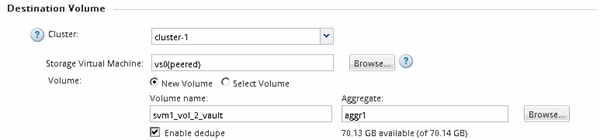
-
-
In the Configuration Details section, select
XDPDefaultas the protection policy. -
Select a protection schedule from the list of schedules.
-
Ensure that the Initialize Relationship check box is selected to transfer the base Snapshot copy, and then click Create
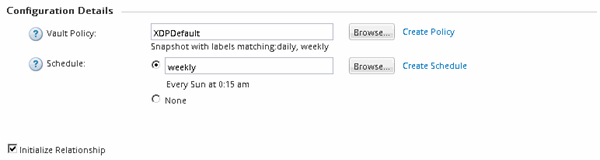
The wizard creates the relationship with the specified vault policy and schedule. The relationship is initialized by starting a baseline transfer of data from the source volume to the destination volume.
The Status section shows the status of each job.
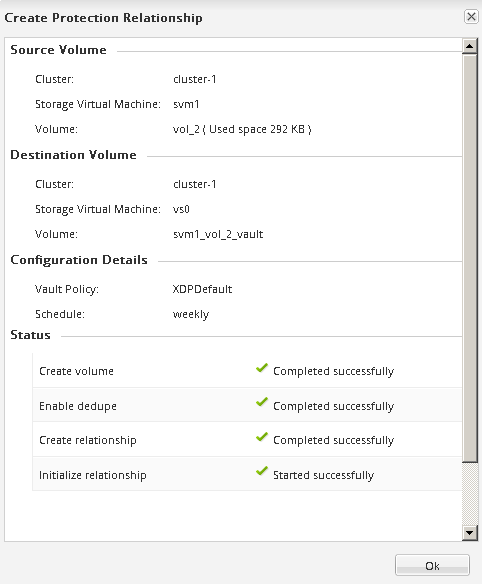
-
Verify that the relationship status of the SnapVault relationship is in the
Snapmirroredstate.-
Select the volume from the Volumes list, and then click Data Protection.
-
In the Data Protection bottom tab, verify that the SnapMirror relationship you created is listed and the relationship state is
Snapmirroredand type isVault.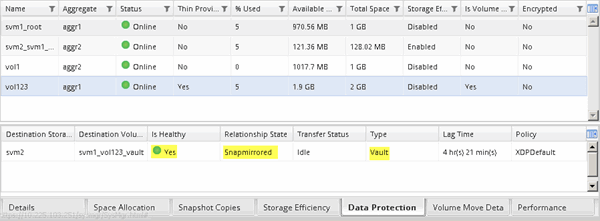
-


