Replace a DIMM - AFF A700s
 Suggest changes
Suggest changes


You must replace a DIMM in the controller when your storage system encounters errors such as, excessive CECC (Correctable Error Correction Codes) errors that are based on Health Monitor alerts or uncorrectable ECC errors, typically caused by a single DIMM failure preventing the storage system from booting ONTAP.
All other components in the system must be functioning properly; if not, you must contact technical support.
You must replace the failed component with a replacement FRU component you received from your provider.
Step 1: Shut down the impaired controller
To shut down the impaired controller, you must determine the status of the controller and, if necessary, take over the controller so that the healthy controller continues to serve data from the impaired controller storage.
If you have a cluster with more than two nodes, it must be in quorum. If the cluster is not in quorum or a healthy controller shows false for eligibility and health, you must correct the issue before shutting down the impaired controller.
-
If the impaired controller is part of an HA pair, disable automatic giveback from the console of the healthy controller:
storage failover modify -node local -auto-giveback false -
Take the impaired controller to the LOADER prompt:
If the impaired controller is displaying… Then… The LOADER prompt
Go to the next step.
Waiting for giveback…Press Ctrl-C, and then respond
y.System prompt or password prompt (enter system password)
Take over or halt the impaired controller:
storage failover takeover -ofnode impaired_node_nameWhen the impaired controller shows
Waiting for giveback…, press Ctrl-C, and then respondy.
Step 2: Remove the controller module
You must remove the controller module from the chassis when you replace the controller module or replace a component inside the controller module.
-
If you are not already grounded, properly ground yourself.
-
Loosen the hook and loop strap binding the cables to the cable management device, and then unplug the system cables and SFPs (if needed) from the controller module, keeping track of where the cables were connected.
Leave the cables in the cable management device so that when you reinstall the cable management device, the cables are organized.
-
Unplug the controller module power supply from the source, and then unplug the cable from the power supply.
-
Remove the cable management device from the controller module and set it aside.
-
Press down on both of the locking latches, and then rotate both latches downward at the same time.
The controller module moves slightly out of the chassis.
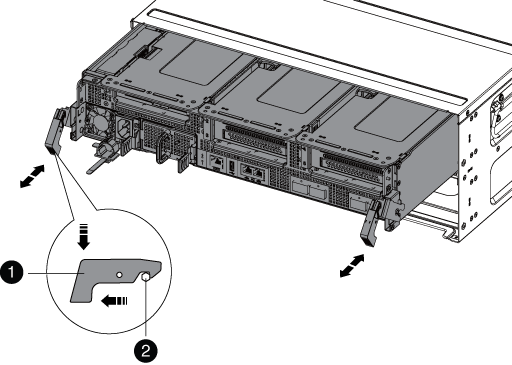

Locking latch

Locking pin
-
Slide the controller module out of the chassis.
Make sure that you support the bottom of the controller module as you slide it out of the chassis.
-
Place the controller module on a stable, flat surface, and then open the air duct:
-
Press in the locking tabs on the sides of the air duct toward the middle of the controller module.
-
Slide the air duct toward the fan modules, and then rotate it upward to its completely open position.
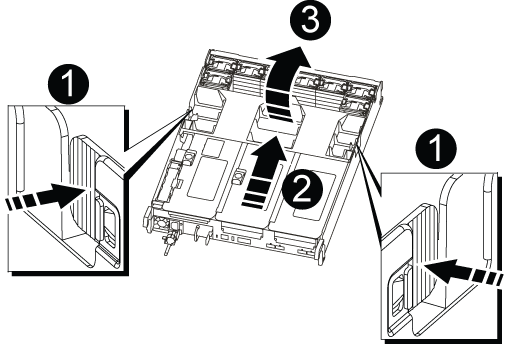

Air duct locking tabs

Risers

Air duct
-
Step 3: Replace a DIMM
To replace a DIMM, you must locate it in the controller module using the DIMM map on the inside of the controller module, and then replace it following the specific sequence of steps.
-
If you are not already grounded, properly ground yourself.
-
Remove the applicable riser.
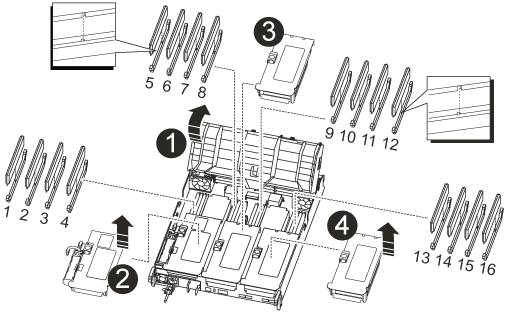

Air duct cover

Riser 1 and DIMM bank 1-4

Riser 2 and DIMM bank 5-8 and 9-12

Riser 3 and DIMM 13-16
-
If you are removing or moving a DIMM in bank 1-4, unplug the NVRAM battery, unlock the locking latch on Riser 1, and then remove the riser.
-
If you are removing or moving a DIMM in bank 5-8 or 9-12, unlock the locking latch on Riser 2, and then remove the riser.
-
If you are removing or moving a DIMM in bank 13-16, unlock the locking latch on Riser 3, and then remove the riser.
-
-
Note the orientation of the DIMM in the socket so that you can insert the replacement DIMM in the proper orientation.
-
Eject the DIMM from its slot by slowly pushing apart the two DIMM ejector tabs on either side of the DIMM, and then slide the DIMM out of the slot.
Carefully hold the DIMM by the edges to avoid pressure on the components on the DIMM circuit board. -
Remove the replacement DIMM from the antistatic shipping bag, hold the DIMM by the corners, and align it to the slot.
The notch among the pins on the DIMM should line up with the tab in the socket.
-
Make sure that the DIMM ejector tabs on the connector are in the open position, and then insert the DIMM squarely into the slot.
The DIMM fits tightly in the slot, but should go in easily. If not, realign the DIMM with the slot and reinsert it.
Visually inspect the DIMM to verify that it is evenly aligned and fully inserted into the slot. -
Push carefully, but firmly, on the top edge of the DIMM until the ejector tabs snap into place over the notches at the ends of the DIMM.
-
Reinstall any risers that you removed from the controller module.
If you removed the NVRAM riser, Riser 1, make sure that you plug the NVRAM battery into the controller module.
-
Close the air duct.
Step 4: Reinstall the controller module and boot the system
After you replace a FRU in the controller module, you must reinstall the controller module and reboot it.
For HA pairs with two controller modules in the same chassis, the sequence in which you install the controller module is especially important because it attempts to reboot as soon as you completely seat it in the chassis.
-
If you are not already grounded, properly ground yourself.
-
Align the end of the controller module with the opening in the chassis, and then gently push the controller module halfway into the system.
Do not completely insert the controller module in the chassis until instructed to do so. -
Recable the system, as needed.
If you removed the media converters (QSFPs or SFPs), remember to reinstall them if you are using fiber optic cables.
-
Complete the reinstallation of the controller module:
-
If you have not already done so, reinstall the cable management device.
-
Firmly push the controller module into the chassis until it meets the midplane and is fully seated.
The locking latches rise when the controller module is fully seated.
Do not use excessive force when sliding the controller module into the chassis to avoid damaging the connectors. -
Rotate the locking latches upward, tilting them so that they clear the locking pins, and then lower them into the locked position.
-
Plug the power cords into the power supplies, reinstall the power cable locking collar, and then connect the power supplies to the power source.
The controller module begins to boot as soon as power is restored. Be prepared to interrupt the boot process.
-
Step 5:Return the failed part to NetApp
Return the failed part to NetApp, as described in the RMA instructions shipped with the kit. See the Part Return and Replacements page for further information.



