Replace the NVRAM module and NVRAM DIMMs - ASA A900
 Suggest changes
Suggest changes


The NVRAM module consists of the NVRAM11 and DIMMs. You can replace a failed NVRAM module or the DIMMs inside the NVRAM module. To replace a failed NVRAM module, you must remove it from the chassis, move the DIMMs to the replacement module, and install the replacement NVRAM module into the chassis.
To replace and NVRAM DIMM, you must remove the NVRAM module from the chassis, replace the failed DIMM in the module, and then reinstall the NVRAM module.
Because the system ID is derived from the NVRAM module, if replacing the module, disks belonging to the system are reassigned to a new system ID.
-
All disk shelves must be working properly.
-
If your system is in an HA pair, the partner controller must be able to take over the controller associated with the NVRAM module that is being replaced.
-
This procedure uses the following terminology:
-
The impaired controller is the controller on which you are performing maintenance.
-
The healthy controller is the HA partner of the impaired controller.
-
-
This procedure includes steps for automatically reassigning disks to the controller module associated with the new NVRAM module. You must reassign the disks when directed to in the procedure. Completing the disk reassignment before giveback can cause issues.
-
You must replace the failed component with a replacement FRU component you received from your provider.
-
You cannot change any disks or disk shelves as part of this procedure.
Step 1: Shut down the impaired controller
Shut down or take over the impaired controller using one of the following options.
To shut down the impaired controller, you must determine the status of the controller and, if necessary, take over the controller so that the healthy controller continues to serve data from the impaired controller storage.
-
If you have a SAN system, you must have checked event messages (
cluster kernel-service show) for the impaired controller SCSI blade. Thecluster kernel-service showcommand (from priv advanced mode) displays the node name, quorum status of that node, availability status of that node, and operational status of that node.Each SCSI-blade process should be in quorum with the other nodes in the cluster. Any issues must be resolved before you proceed with the replacement.
-
If you have a cluster with more than two nodes, it must be in quorum. If the cluster is not in quorum or a healthy controller shows false for eligibility and health, you must correct the issue before shutting down the impaired controller; see Synchronize a node with the cluster.
-
If AutoSupport is enabled, suppress automatic case creation by invoking an AutoSupport message:
system node autosupport invoke -node * -type all -message MAINT=<# of hours>hThe following AutoSupport message suppresses automatic case creation for two hours:
cluster1:> system node autosupport invoke -node * -type all -message MAINT=2h -
Disable automatic giveback:
-
Enter the following command from the console of the healthy controller:
storage failover modify -node impaired_node_name -auto-giveback false -
Enter
ywhen you see the prompt Do you want to disable auto-giveback?
-
-
Take the impaired controller to the LOADER prompt:
If the impaired controller is displaying… Then… The LOADER prompt
Go to the next step.
Waiting for giveback…
Press Ctrl-C, and then respond
ywhen prompted.System prompt or password prompt
Take over or halt the impaired controller from the healthy controller:
storage failover takeover -ofnode impaired_node_name -halt trueThe -halt true parameter brings you to the LOADER prompt.

|
Do not use this procedure if your system is in a two-node MetroCluster configuration. |
To shut down the impaired controller, you must determine the status of the controller and, if necessary, take over the controller so that the healthy controller continues to serve data from the impaired controller storage.
-
If you have a cluster with more than two nodes, it must be in quorum. If the cluster is not in quorum or a healthy controller shows false for eligibility and health, you must correct the issue before shutting down the impaired controller; see Synchronize a node with the cluster.
-
If you have a MetroCluster configuration, you must have confirmed that the MetroCluster Configuration State is configured and that the nodes are in an enabled and normal state (
metrocluster node show).
-
If AutoSupport is enabled, suppress automatic case creation by invoking an AutoSupport message:
system node autosupport invoke -node * -type all -message MAINT=number_of_hours_downhThe following AutoSupport message suppresses automatic case creation for two hours:
cluster1:*> system node autosupport invoke -node * -type all -message MAINT=2h -
Disable automatic giveback from the console of the healthy controller:
storage failover modify –node local -auto-giveback false -
Take the impaired controller to the LOADER prompt:
If the impaired controller is displaying… Then… The LOADER prompt
Go to the next step.
Waiting for giveback…
Press Ctrl-C, and then respond
ywhen prompted.System prompt or password prompt (enter system password)
Take over or halt the impaired controller from the healthy controller:
storage failover takeover -ofnode impaired_node_nameWhen the impaired controller shows Waiting for giveback…, press Ctrl-C, and then respond
y.
Step 2: Replace the NVRAM module
To replace the NVRAM module, locate it in slot 6 in the chassis and follow the specific sequence of steps.
-
If you are not already grounded, properly ground yourself.
-
Remove the target NVRAM module from the chassis:
-
Depress the lettered and numbered cam button.
The cam button moves away from the chassis.
-
Rotate the cam latch down until it is in a horizontal position.
The NVRAM module disengages from the chassis and moves out a few inches.
-
Remove the NVRAM module from the chassis by pulling on the pull tabs on the sides of the module face.
Animation - Replace the NVRAM module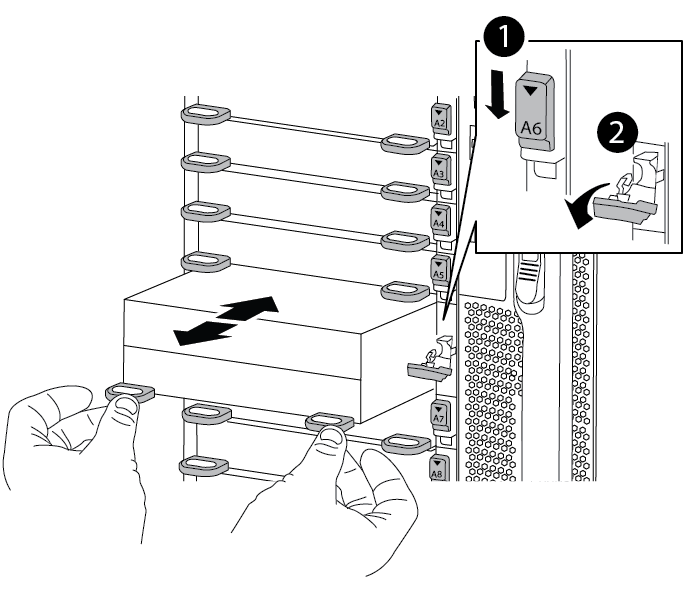

Lettered and numbered cam latch

Cam latch completely unlocked
-
-
Set the NVRAM module on a stable surface and remove the cover from the NVRAM module by pushing down on the blue locking button on the cover, and then, while holding down the blue button, slide the lid off the NVRAM module.
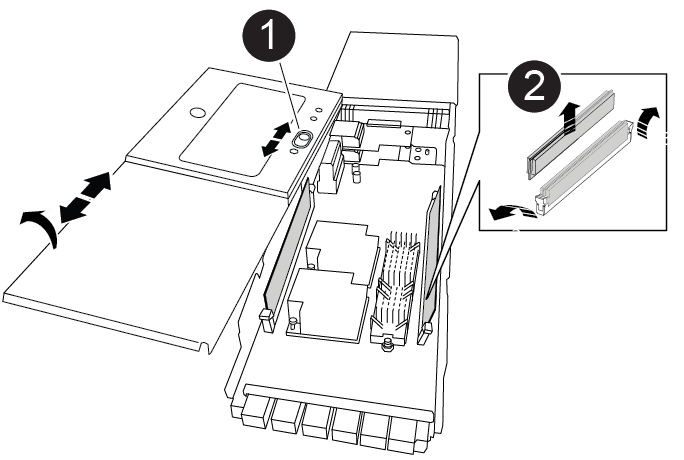

Cover locking button

DIMM and DIMM ejector tabs
-
Remove the DIMMs, one at a time, from the old NVRAM module and install them in the replacement NVRAM module.
-
Close the cover on the module.
-
Install the replacement NVRAM module into the chassis:
-
Align the module with the edges of the chassis opening in slot 6.
-
Gently slide the module into the slot until the lettered and numbered cam latch begins to engage with the I/O cam pin, and then push the cam latch all the way up to lock the module in place.
-
Step 3: Replace a NVRAM DIMM
To replace NVRAM DIMMs in the NVRAM module, you must remove the NVRAM module, open the module, and then replace the target DIMM.
-
If you are not already grounded, properly ground yourself.
-
Remove the target NVRAM module from the chassis:
-
Depress the lettered and numbered cam button.
The cam button moves away from the chassis.
-
Rotate the cam latch down until it is in a horizontal position.
The NVRAM module disengages from the chassis and moves out a few inches.
-
Remove the NVRAM module from the chassis by pulling on the pull tabs on the sides of the module face.
Animation - Replace NVRAM DIMM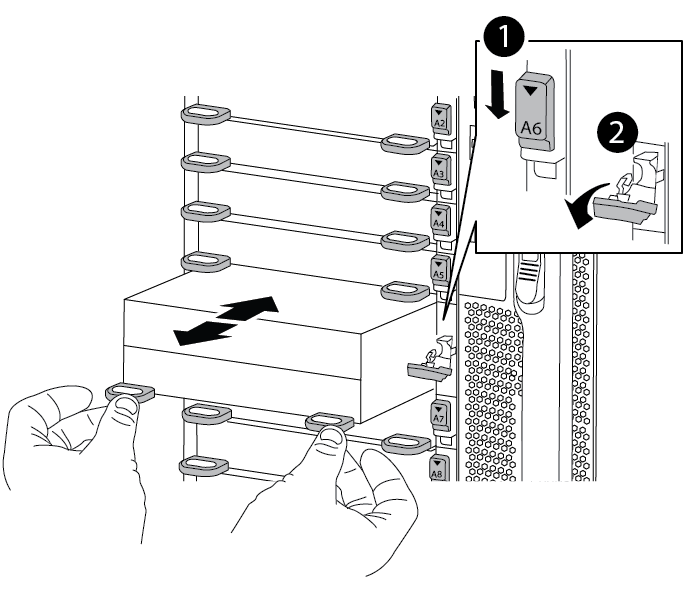

Lettered and numbered cam latch

cam latch completely unlocked
-
-
Set the NVRAM module on a stable surface and remove the cover from the NVRAM module by pushing down on the blue locking button on the cover, and then, while holding down the blue button, slide the lid off the NVRAM module.
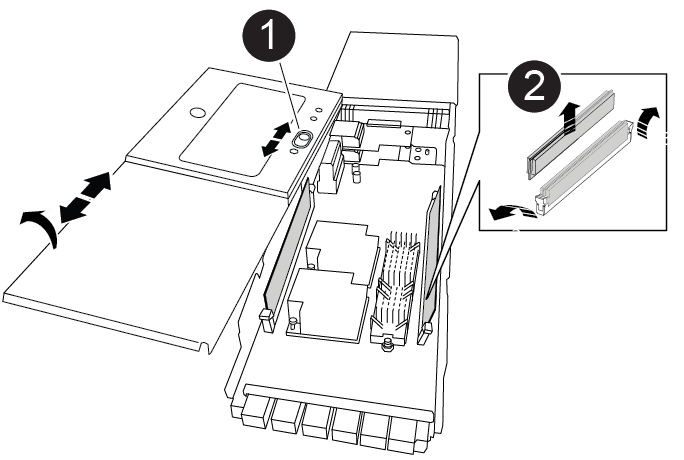

Cover locking button

DIMM and DIMM ejector tabs
-
Locate the DIMM to be replaced inside the NVRAM module, and then remove it by pressing down on the DIMM locking tabs and lifting the DIMM out of the socket.
-
Install the replacement DIMM by aligning the DIMM with the socket and gently pushing the DIMM into the socket until the locking tabs lock in place.
-
Close the cover on the module.
-
Install the NVRAM module into the chassis:
-
Align the module with the edges of the chassis opening in slot 6.
-
Gently slide the module into the slot until the lettered and numbered cam latch begins to engage with the I/O cam pin, and then push the cam latch all the way up to lock the module in place.
-
Step 4: Reboot the controller
After you replace the FRU, you must reboot the controller module.
-
To boot ONTAP from the LOADER prompt, enter
bye.
Step 5: Reassign disks
You must confirm the system ID change when you boot the replacement controller and then verify that the change was implemented.

|
Disk reassignment is only needed when replacing the NVRAM module and does not apply to NVRAM DIMM replacement. |
-
If the replacement controller is in Maintenance mode (showing the
*>prompt), exit Maintenance mode and go to the LOADER prompt:halt -
From the LOADER prompt on the replacement controller, boot the controller and entering y if you are prompted to override the system ID due to a system ID mismatch.
-
Wait until the Waiting for giveback… message is displayed on the console of the controller with the replacement module and then, from the healthy controller, verify that the new partner system ID has been automatically assigned:
storage failover showIn the command output, you should see a message that the system ID has changed on the impaired controller, showing the correct old and new IDs. In the following example, node2 has undergone replacement and has a new system ID of 151759706.
node1:> storage failover show Takeover Node Partner Possible State Description ------------ ------------ -------- ------------------------------------- node1 node2 false System ID changed on partner (Old: 151759755, New: 151759706), In takeover node2 node1 - Waiting for giveback (HA mailboxes) -
Give back the controller:
-
From the healthy controller, give back the replaced controller's storage:
storage failover giveback -ofnode replacement_node_nameThe replacement controller takes back its storage and completes booting.
If you are prompted to override the system ID due to a system ID mismatch, you should enter
y.If the giveback is vetoed, you can consider overriding the vetoes. For more information, see the Manual giveback commands topic to override the veto.
-
After the giveback has been completed, confirm that the HA pair is healthy and that takeover is possible:
storage failover showThe output from the
storage failover showcommand should not include the System ID changed on partner message.
-
-
Verify that the disks were assigned correctly:
storage disk show -ownershipThe disks belonging to the replacement controller should show the new system ID. In the following example, the disks owned by node1 now show the new system ID, 151759706:
node1:> storage disk show -ownership Disk Aggregate Home Owner DR Home Home ID Owner ID DR Home ID Reserver Pool ----- ------ ----- ------ -------- ------- ------- ------- --------- --- 1.0.0 aggr0_1 node1 node1 - 151759706 151759706 - 151759706 Pool0 1.0.1 aggr0_1 node1 node1 151759706 151759706 - 151759706 Pool0 . . .
-
If the system is in a MetroCluster configuration, monitor the status of the controller:
metrocluster node showThe MetroCluster configuration takes a few minutes after the replacement to return to a normal state, at which time each controller will show a configured state, with DR Mirroring enabled and a mode of normal. The
metrocluster node show -fields node-systemidcommand output displays the old system ID until the MetroCluster configuration returns to a normal state. -
If the controller is in a MetroCluster configuration, depending on the MetroCluster state, verify that the DR home ID field shows the original owner of the disk if the original owner is a controller on the disaster site.
This is required if both of the following are true:
-
The MetroCluster configuration is in a switchover state.
-
The replacement controller is the current owner of the disks on the disaster site.
-
-
If your system is in a MetroCluster configuration, verify that each controller is configured:
metrocluster node show - fields configuration-statenode1_siteA::> metrocluster node show -fields configuration-state dr-group-id cluster node configuration-state ----------- ---------------------- -------------- ------------------- 1 node1_siteA node1mcc-001 configured 1 node1_siteA node1mcc-002 configured 1 node1_siteB node1mcc-003 configured 1 node1_siteB node1mcc-004 configured 4 entries were displayed.
-
Verify that the expected volumes are present for each controller:
vol show -node node-name -
If storage encryption is enabled, you must restore functionality.
-
If you disabled automatic takeover on reboot, enable it from the healthy controller:
storage failover modify -node replacement-node-name -onreboot true
Step 6: Return the failed part to NetApp
Return the failed part to NetApp, as described in the RMA instructions shipped with the kit. See the Part Return and Replacements page for further information.


