Hot-swap a power supply - DS212C, DS224C, or DS460C
 Suggest changes
Suggest changes


You can hot-swap a failed power supply in a DS460C, DS224C, or DS212C disk shelf.
This procedure applies to shelves with IOM12 or IOM12B modules.
-
All other components in the system—including the other power supply—must be functioning properly.
-
If you are replacing more than one power supply, you must do so one at a time so that the disk shelf maintains power.
-
You must replace a power supply within two minutes of removal to minimize disruption to the disk shelf's airflow.
-
Always use two hands when removing, installing, or carrying a power supply to support its weight.
-
Best practice: Ensure your system has the current versions of disk shelf (IOM) firmware and disk drive firmware before adding new disk shelves, shelf FRU components, or SAS cables. You can visit the NetApp Support Site to download disk shelf firmware and download disk drive firmware.
-
If needed, you can turn on the disk shelf's location (blue) LEDs to aid in physically locating the affected disk shelf:
storage shelf location-led modify -shelf-name shelf_name -led-status onA disk shelf has three location LEDs: one on the operator display panel and one on each shelf IOM. Location LEDs remain illuminated for 30 minutes. You can turn them off by entering the same command, but using the off option.
-
If needed, you can refer to the Monitoring disk shelf LEDs guide for information about the meaning and location of disk shelf LEDs on the operator display panel and FRU components.
-
Properly ground yourself.
-
Unpack the new power supply and set it on a level surface near the shelf.
Save all packing materials for use when returning the failed power supply.
-
Physically identify the failed power supply from the system console warning message and the illuminated attention (amber) LED on the power supply.
-
Turn off the failed power supply and disconnect the power cable:
-
Turn off the power switch on the power supply.
-
Open the power cord retainer and unplug the power cord from the power supply.
-
Unplug the power cord from the power source.
-
-
Press the orange latch on the power supply cam handle until it releases, and then open the cam handle to fully release the power supply from the mid plane.
The following illustration is for a power supply used in a DS224C or DS212C disk shelf; however, the latch operates the same way for power supplies used in DS460C disk shelves.
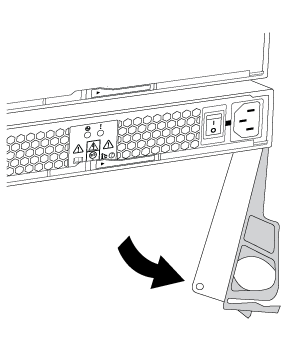
-
Use the cam handle to slide the power supply out of the disk shelf.
If you have a DS224C or DS212C disk shelf, as you remove the power supply, a flap swings into place to block the empty bay. This helps maintain air flow and cooling.
When handling a power supply, always use two hands to support its weight. -
Make sure that the on/off switch of the new power supply is in the Off position.
-
With the cam handle of the new power supply in the open position, use two hands to support and align the edges of the new power supply with the opening in the disk shelf. Then, firmly push the new power supply until it meets the mid plane.
Do not use excessive force when sliding the power supply into the disk shelf; you might damage the connectors. -
Close the cam handle so that the latch clicks into the locked position and the power supply is fully seated.
-
Reconnect the power supply cable and turn on the new power supply:
-
Reconnect the power cord to the power source.
-
Reconnect the power cord to the power supply and secure the power cord with the power cord retainer.
-
Turn on the power switch.
The power supply's power (green) LED and attention (amber) LED illuminate. Within 40 seconds, the attention (amber) LED turns off.
-
-
Return the failed part to NetApp, as described in the RMA instructions shipped with the kit.
Contact technical support at NetApp Support, 888-463-8277 (North America), 00-800-44-638277 (Europe), or +800-800-80-800 (Asia/Pacific) if you need the RMA number or additional help with the replacement procedure.




