Provision NAS storage for home directories with ONTAP System Manager
 Suggest changes
Suggest changes


Create volumes to provide storage for home directories using the SMB protocol.
This procedure creates new volumes for home directories on an existing SMB-enabled storage VM. You can accept systems defaults when configuring volumes or specify custom configurations.
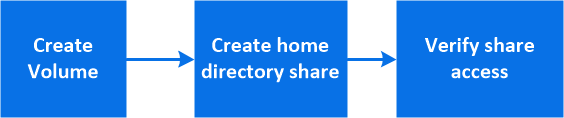
You can create FlexVol volumes, or for large file systems with high performance requirements, you can create FlexGroup volumes. See also Create FlexGroup volumes.
You can also save the specifications of this volume to an Ansible Playbook. For more details, go to Use Ansible Playbooks to add or edit volumes or LUNs.
-
Add a new volume in an SMB-enabled storage VM.
-
Select Storage > Volumes and then click Add.
-
Enter a name, select the storage VM, and enter a size.
Only storage VMs configured with the SMB protocol are listed. If only one storage VM configured with the SMB protocol is available, the Storage VM field is not shown.
-
If you click Save at this point, System Manager uses system defaults to create and add a FlexVol volume.
-
You can click More options to customize the configuration of the volume to enable services such as authorization, quality of service, and data protection. Refer to Customize the volume configuration, then return here to complete the following steps.
-
-
-
Click Storage > Shares, click Add, and select Home Directory.
-
On a Windows client, do the following to verify that the share is accessible.
-
In Windows Explorer, map a drive to the share in the following format:
\\<SMB_Server_Name>\<Share_Name>If the share name was created with variables (%w, %d, or %u), be sure to test access with a resolved name.
-
On the newly created drive, create a test file, and then delete the file.
-
Customize the volume configuration
You can customize the volume configuration when you add volumes instead of accepting the system defaults.
After clicking More options, select the functionality you need and enter the required values.
-
Cache for remote volume.
-
Performance service level (quality of service, QoS).
Beginning with ONTAP 9.8, you can specify a custom QoS policy or disable QoS, in addition to the default Value selection.
-
To disable QoS, select Custom, Existing, then none.
-
If you select Custom and specify an existing service level, a local tier is automatically chosen.
-
Beginning with ONTAP 9.9.1, if you choose to create a custom performance service level, you can use System Manager to manually select the local tier (Manual placement) on which you want to place the volume you are creating.
This option is not available if you select the remote cache or FlexGroup volume options.
-
-
FlexGroup volumes (select Distribute volume data across the cluster).
This option is not available if you previously selected Manual placement under Performance Service Level. Otherwise, the volume you are adding becomes a FlexVol volume by default.
-
Access permissions for the protocols for which the volume is configured.
-
Data protection with SnapMirror (local or remote), then specify the protection policy and settings for the destination cluster from the pull-down lists.
-
Select Save to create the volume and add it to the cluster and storage VM.

|
After you save the volume, return to Step 2 in the workflow to complete provisioning for home directories. |


