Add a license
 Suggest changes
Suggest changes


If you have just received a license for a paid subscription, please follow workflow for getting started with a paid subscription. You will enter your license key as part of the workflow.
If you are already using SaaS Backup, you can follow these steps to add additional licenses.
Education domains can have a license for faculty and a separate license for students.
Steps
-
Click
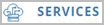 from the left navigation pane.
from the left navigation pane. -
Click
 in the right corner.
in the right corner. -
Enter the license information.
-
Click Validate Subscription.
-
Click Next.
-
Click Save.


