Create new rules
 Suggest changes
Suggest changes


Rules allow you to automatically move users to a preselected backup tier based on predefined criteria.
You can create rules for Microsoft Exchange Online, OneDrive for Business, SharePoint Online, and Microsoft Office 365 Groups.
You must apply a user defined filter to your data before you can create a rule. Applied filters are displayed below the Filter icon. NetApp SaaS Backup for Microsoft 365 default filters appear in gray. User defined filters appear in light blue.

You can create multiple rules. The rules are applied in the order they appear in the Manage Rules list.
-
From the Dashboard, click the number above UNPROTECTED in the box of the service for which you want to create rules.

If no user created filter is applied,
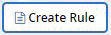 does not appear.
does not appear. -
Click Filter.

-
Click the Select dropdown menu and select your filter.
A search field appears. -
Enter your search criteria.
-
Click Apply Filter.
-
Click Create Rule.
-
Enter a name for the rule.
-
For Destination Group, select the tier to which you want users who meet the rule's criteria to be moved.
-
Select Apply to existing items if you want the rule to be immediately applied to all unprotected items. If not selected, the rule is applied to newly discovered items and any unprotected items the next time new items are discovered.
-
If you have multiple rules, you can click the
 to move a rule up or down in the list. The rules are applied in the order they appear in the list.
to move a rule up or down in the list. The rules are applied in the order they appear in the list.


