Discover new mailboxes, sites, and groups
 Suggest changes
Suggest changes


A synchronization must occur between SaaS Backup and your Microsoft 365 account for new mailboxes (including shared and archive mailboxes), sites, groups, and teams to be discovered by SaaS Backup. By default, synchronization automatically occurs once every 24 hours. However, if you make changes and you want discovery to occur before the next scheduled Auto Sync, you can initiate an immediate synchronization.
-
Click
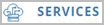 from the left navigation pane.
from the left navigation pane. -
Click the Microsoft 365 settings icon.

-
Click Sync Now next to the service that you want to synchronize.

New users, shared mailboxes, and archive mailboxes are discovered and added in an unprotected state. If you want newly discovered users, shared mailboxes, or archive mailboxes to be backed up, you must change the backup policy of the users from unprotected to one of the predefined tier groups. -
Click Confirm.
-
Click View the job progress to monitor the progress.
When the job is complete, you can click the job under Recent Completed Jobs to view the number of users that were added or removed during the synchronization. Changes to user accounts are indicated as follows:-
Rediscovered users indicates the number of unchanged user accounts.
-
Deactivated users indicates the number of deleted user accounts.
-
Newly added users indicates the number of new user accounts.
-


