Enable Modern Authentication
 Suggest changes
Suggest changes


Microsoft 365 targets October 2021 to deprecate Basic Authentication in Exchange Online. After deprecation, discovery failures can occur for Microsoft 365 groups, and Shared and Archive mailboxes.
You can enable Modern Authentication at any time.
New customers don't need to take any action. Modern Authentication is enabled when you sign up.
Existing customers need to take action. Follow the instructions below to enable Modern Authentication.

|
To enable Modern Authentication, log in with your tenant account credentials; the account name can be found in Microsoft 365 Service Settings (see Option 2 steps below). Make sure the Global Administrator role is assigned to this account. After Modern Authentication is successfully enabled, you can remove the Global Administrator role from the admin user. |
-
Sign in to SaaS Backup for Microsoft 365.
The following message pops up.
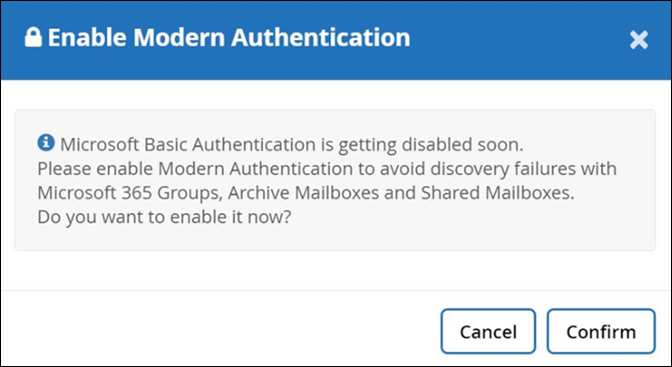
-
Select Confirm to enable Modern Authentication.
-
Accept all permissions.
Modern Authentication is now enabled.
The ZZZ config service account has been removed.
-
In SaaS Backup for Microsoft 365, go to Settings
 > Service settings > Microsoft 365 service settings.
> Service settings > Microsoft 365 service settings.
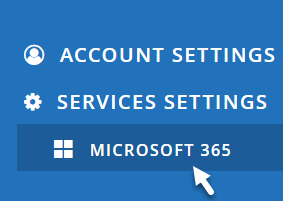
-
Select Enable Modern Authentication.

-
Accept all permissions.
Modern Authentication is now enabled.
The ZZZ config service account has been removed.
If you receive a failure notification, you can retry to enable Modern Authentication.
For support, email saasbackupsupport@netapp.com.
For more information, see Basic Authentication and Exchange Online - September 2021 Update.


