Modify the network settings
 Suggest changes
Suggest changes


You can modify the network settings that are configured in SnapCenter Plug-in for VMware vSphere. These settings are used by the plug-in to access vCenter.
You must know the IP address and the log on credentials for the SnapCenter Plug-in for VMware vSphere management GUI.
-
The IP address was displayed when the SnapCenter VMware plug-in was deployed.
-
Use the log in credentials provided during the deployment of the SnapCenter VMware plug-in or as later modified.
-
Log in to the SnapCenter VMware plug-in management GUI.
Use the format
https://<appliance-IP-address>:8080 -
Click the Settings icon in the top toolbar.
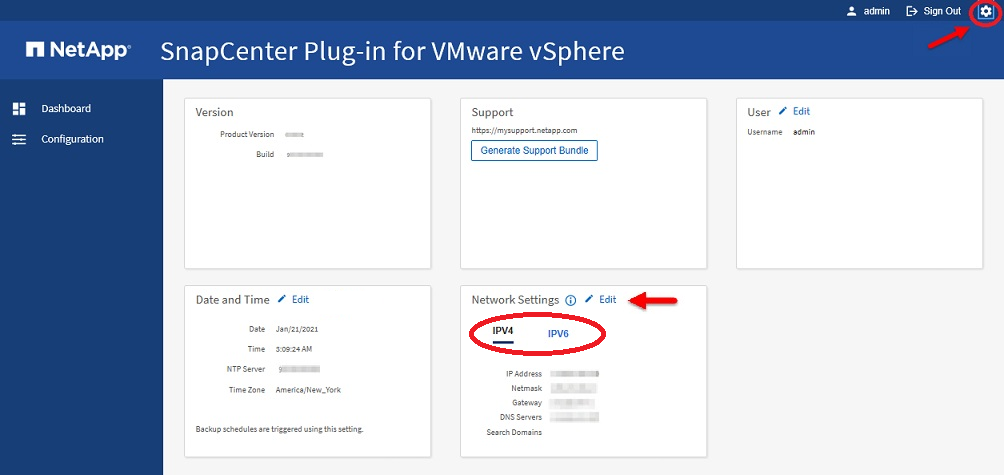
-
On the Settings page, in the Network Settings section, click IPv4 or IPv6, and then click Edit.
Enter the new information and click Save.
-
If you are removing a network setting, do the following:
-
IPv4: In the IP Address field, enter
0.0.0.0and then click Save. -
IPv6: In the IP Address field: enter
: :0and then click Save.
-

|
If you are using both IPv4 and IPv6, you cannot remove both network settings. The remaining network must specify the DNS Servers and Search Domains fields. |


