Manage backups
 Suggest changes
Suggest changes


You can rename and delete backups performed by SnapCenter Plug-in for VMware vSphere. You can also delete multiple backups simultaneously.
Rename backups
You can rename SnapCenter Plug-in for VMware vSphere backups if you want to provide a better name to improve searchability.

|
ASA r2 storage system does not support renaming of backups. |
-
Select Menu and select the Hosts and Clusters menu option, then select a VM, then select the Configure tab, and then select Backups in the SnapCenter Plug-in for VMware vSphere section.
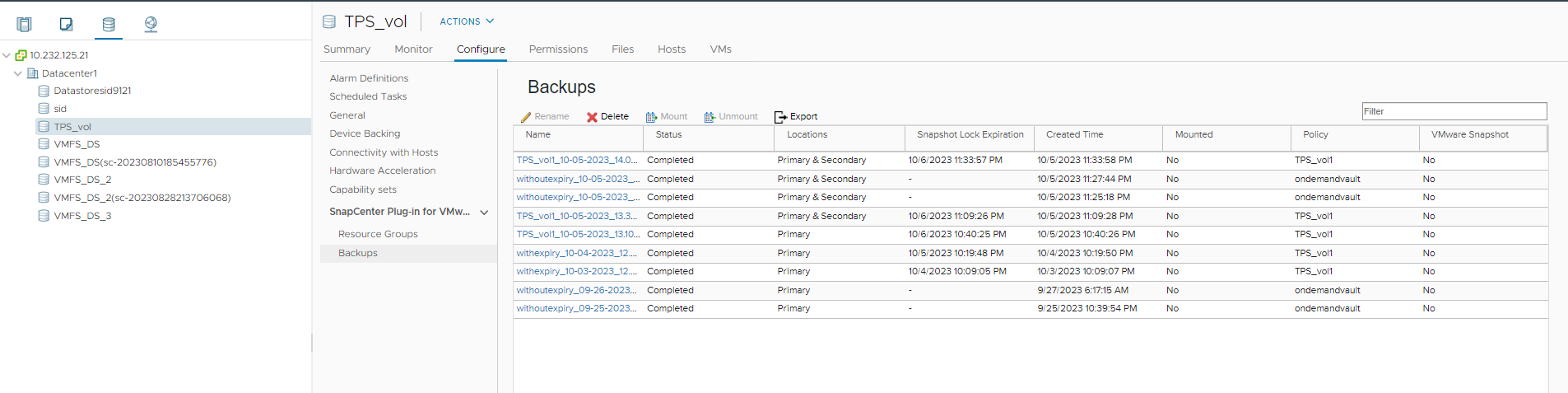
-
On the Configure tab, select a backup, and select Rename.
-
On the Rename Backup dialog box, enter the new name, and select OK.
Do not use the following special characters in VM, datastore, policy, backup, or resource group names: & * $ # @ ! \ / : * ? " < > - | ; ' , and space. An underscore character (_) is allowed.
Delete backups
You can delete SnapCenter Plug-in for VMware vSphere backups if you no longer require the backup for other data protection operations. You can delete one backup or delete multiple backups simultaneously.
You cannot delete backups that are mounted. You must unmount a backup before you can delete it.
snapshots on secondary storage are managed by your ONTAP retention settings, not by the SnapCenter Plug-in for VMware vSphere. Therefore, when you use the SnapCenter Plug-in for VMware vSphere to delete a backup, snapshots on primary storage are deleted but snapshots on secondary storage are not deleted. If a snapshot still exists on secondary storage, the SnapCenter Plug-in for VMware vSphere retains the metadata associated with the backup to support restore requests. When the ONTAP retention process deletes the secondary snapshot, then the SnapCenter Plug-in for VMware vSphere deletes the metadata using a purge job, which is executed at regular intervals.
-
Select Menu and select the Hosts and Clusters menu option, then select a VM, then select the Configure tab, and then select Backups in the SnapCenter Plug-in for VMware vSphere section.
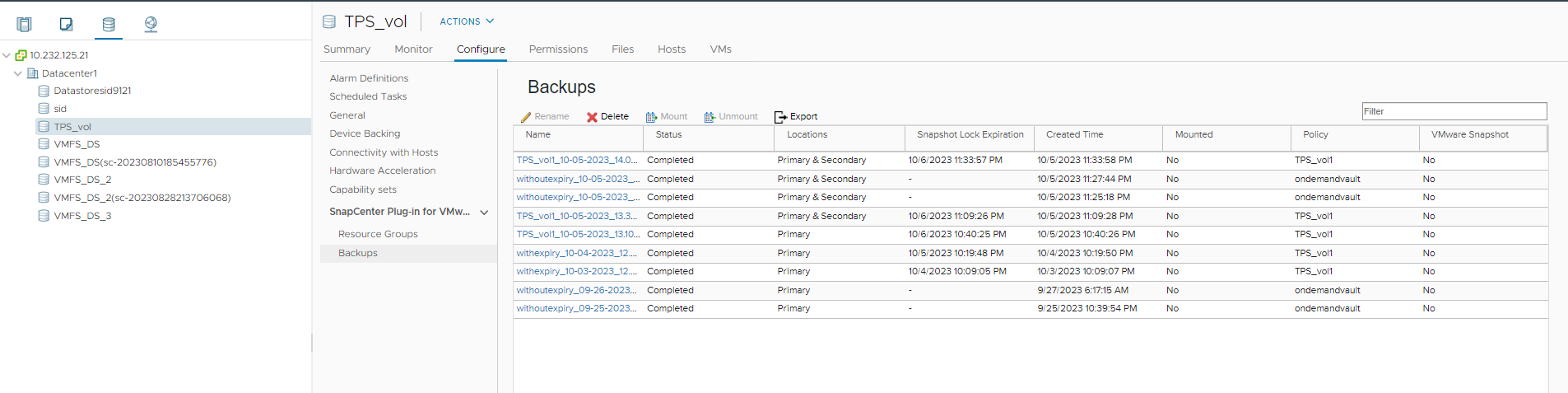
-
Select one or more backups and select Delete.
You can select a maximum of 40 backups to delete.
-
Select OK to confirm the delete operation.
-
Refresh the backup list by selecting the refresh icon on the left vSphere menu bar.


