View your Azure Blob storage accounts
 Suggest changes
Suggest changes


After you install a Console agent in Azure, the NetApp Console can automatically discover information about the Azure storage accounts that reside in the Azure Subscriptions where the Console agent is installed. An Azure Blob system is added to the Systems page so you can view this information.
You can see details about your Azure storage accounts, including the location, resource group, used capacity, and more. These accounts can be used as destinations for operations from NetApp Backup and Recovery, NetApp Copy and Sync, and NetApp Cloud Tiering.
-
Install a Console agent in the Azure account where you want to view your Azure Blob storage accounts.
-
From the navigation menu, select Storage > Systems.
You should automatically see an Azure Blob Storage system shortly after.
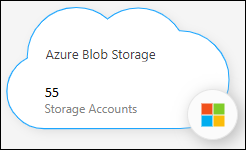
-
Select the system. If you want to enable NetApp data services with your Azure Blob storage, select an action from the right pane
-
Select Enter System or double-click the system, to view details about the Azure storage accounts.
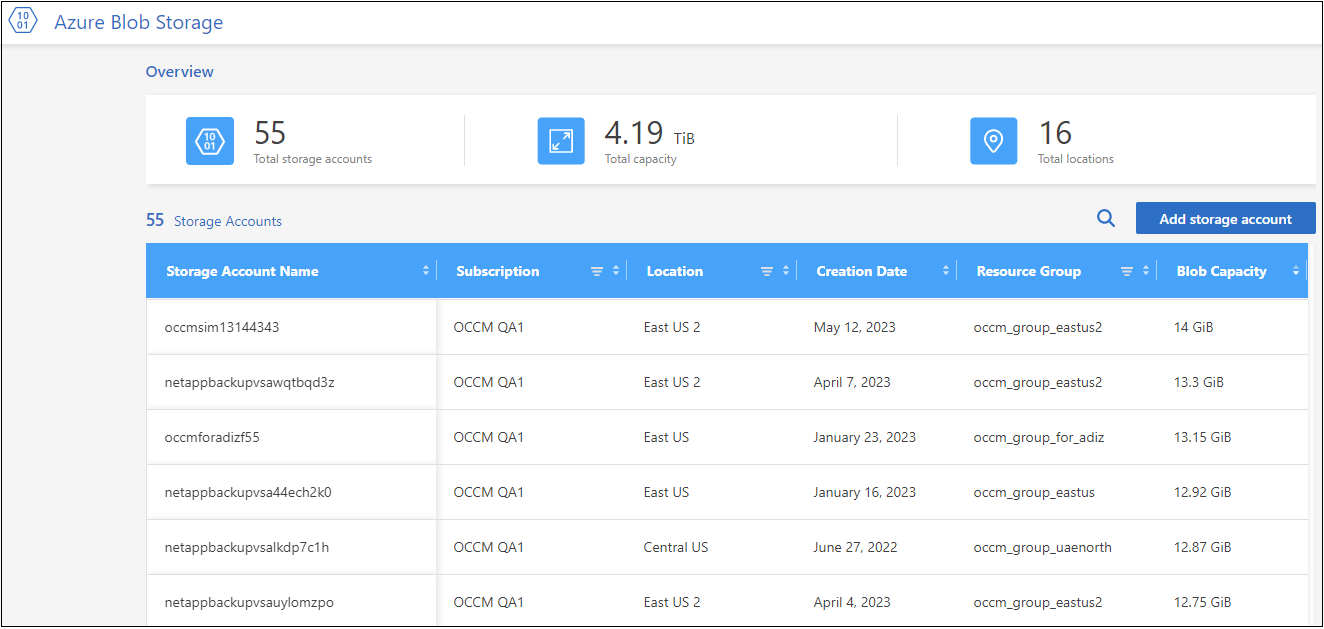
In addition to the columns that appear by default, you can scroll the page to view additional properties for the storage account; for example, the number of tags, and the type of encryption that has been enabled.
You can change some storage account settings directly from the Console by selecting  for a storage account. Go here for details.
for a storage account. Go here for details.
You can add new buckets by selecting Add storage account. Go here for details.


