Performing the expansion
 Suggest changes
Suggest changes


When you perform the expansion, the new grid nodes are added to your existing StorageGRID deployment.
-
You must be signed in to the Grid Manager using a supported browser.
-
You must have the Maintenance or Root Access permission.
-
You must have the provisioning passphrase.
-
You must have deployed all of the grid nodes that are being added in this expansion.
-
If you are adding Storage Nodes, you must have confirmed that all data-repair operations performed as part of a recovery are complete. See the steps for checking data repair jobs in the recovery and maintenance instructions.
-
If you are adding a new site, you must review and update ILM rules before starting the expansion procedure to ensure that object copies are not stored to the new site until after the expansion is complete. For example, if a rule uses the default storage pool (All Storage Nodes), you must create a new storage pool that contains only the existing Storage Nodes and update the ILM rule to use the new storage pool. Otherwise, objects will be copied to the new site as soon as the first node at that site becomes active. See the instructions for managing objects with information lifecycle management.
Performing the expansion includes these phases:
-
You configure the expansion by specifying whether you are adding new grid nodes or a new site and approving the grid nodes you want to add.
-
You start the expansion.
-
While the expansion process is running, you download a new Recovery Package file.
-
You monitor the status of the grid configuration tasks, which run automatically. The set of tasks depends on what types of grid nodes are being added and on whether a new site is being added.
Some tasks might take a significant amount of time to run on a large grid. For example, streaming Cassandra to a new Storage Node might take only a few minutes if the Cassandra database is relatively empty. However, if the Cassandra database includes a large amount of object metadata, this stage might take several hours or longer. You can look at the “streamed” percentage shown during the “Starting Cassandra and streaming data” stage to determine how complete the Cassandra streaming operation is.
-
Select Maintenance > Maintenance Tasks > Expansion.
The Grid Expansion page appears. The Pending Nodes section lists all nodes that are ready to be added.
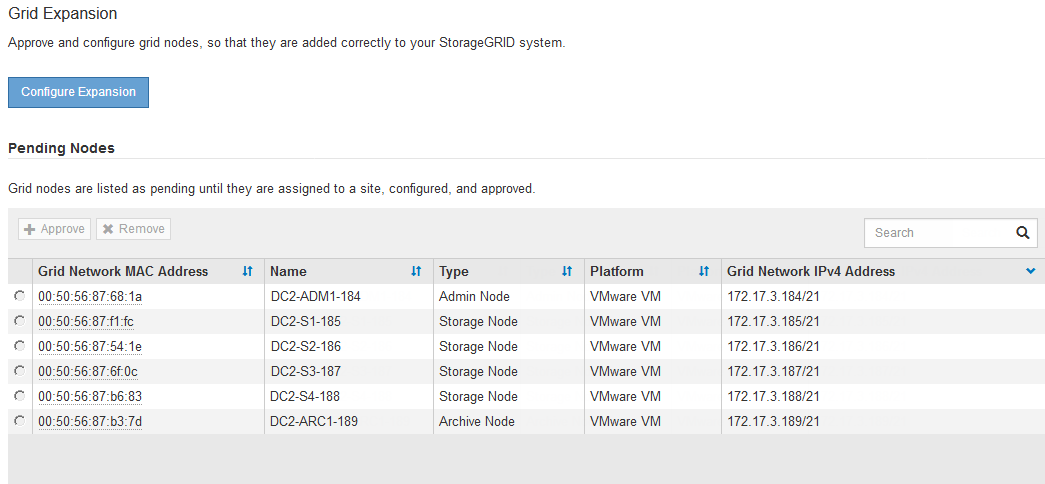
-
Click Configure Expansion.
The Site Selection dialog box appears.
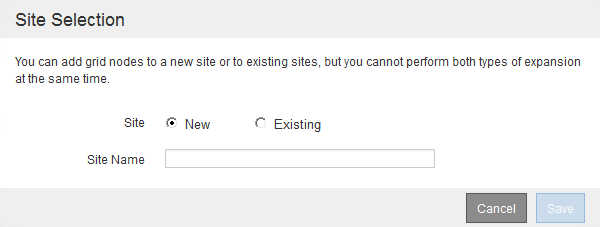
-
Select the type of expansion you are starting:
-
If you are adding a new site, select New, and enter the name of the new site.
-
If you are adding grid nodes to an existing site, select Existing.
-
-
Click Save.
-
Review the Pending Nodes list, and confirm that it shows all of the grid nodes you deployed.
As required, you can hover your cursor over a node's Grid Network MAC Address to see details about that node.
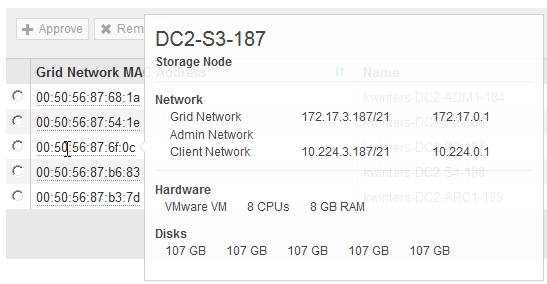
If a grid node is missing, confirm that it was deployed successfully. -
From the list of pending nodes, approve the grid nodes for this expansion.
-
Select the radio button next to the first pending grid node you want to approve.
-
Click Approve.
The grid node configuration form appears.
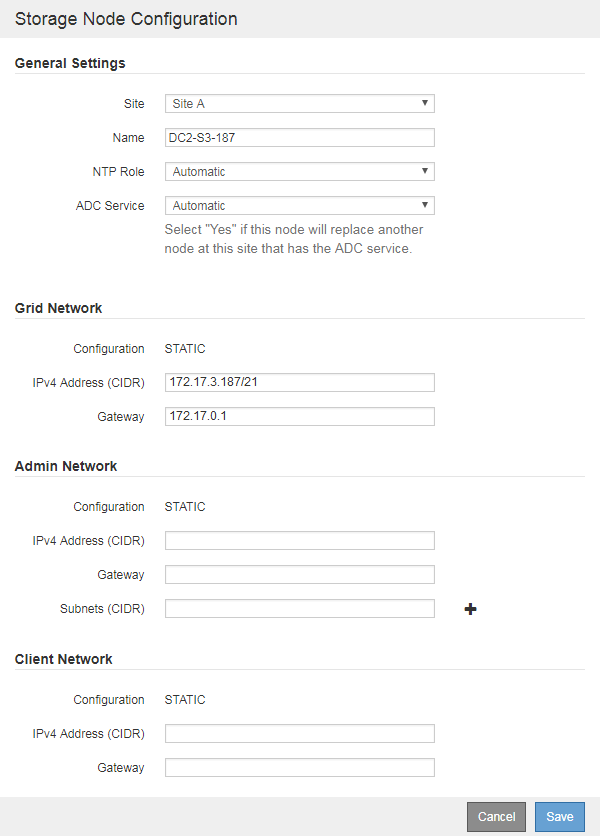
-
As required, modify the general settings:
-
Site: The name of the site the grid node will be associated with. If you are adding multiple nodes, be sure to select the correct site for each node. If you are adding a new site, all nodes are added to the new site.
-
Name: The hostname that will be assigned to the node, and the name that will be displayed in the Grid Manager.
-
NTP Role: The Network Time Protocol (NTP) role of the grid node. The options are Automatic, Primary, and Client. Selecting Automatic assigns the Primary role to Admin Nodes, Storage Nodes with ADC services, Gateway Nodes, and any grid nodes that have non-static IP addresses. All other grid nodes are assigned the Client role.
Assign the Primary NTP role to at least two nodes at each site. This provides redundant system access to external timing sources. -
ADC Service (Storage Nodes only): Whether this Storage Node will run the Administrative Domain Controller (ADC) service. The ADC service keeps track of the location and availability of grid services. At least three Storage Nodes at each site must include the ADC service. You cannot add the ADC service to a node after it is deployed.
-
If you are adding this node to replace a Storage Node, select Yes if the node you are replacing includes the ADC service. Because you cannot decommission a Storage Node if too few ADC services would remain, this ensures that a new ADC service is available before the old service is removed.
-
Otherwise, select Automatic to let the system determine whether this node requires the ADC service. Learn about the ADC quorum in the recovery and maintenance instructions.
-
-
-
As required, modify the settings for the Grid Network, Admin Network, and Client Network.
-
IPv4 Address (CIDR): The CIDR network address for the network interface. For example: 172.16.10.100/24
-
Gateway: The default gateway of the grid node. For example: 172.16.10.1
-
Subnets (CIDR): One or more subnetworks for the Admin Network.
-
-
Click Save.
The approved grid node moves to the Approved Nodes list.
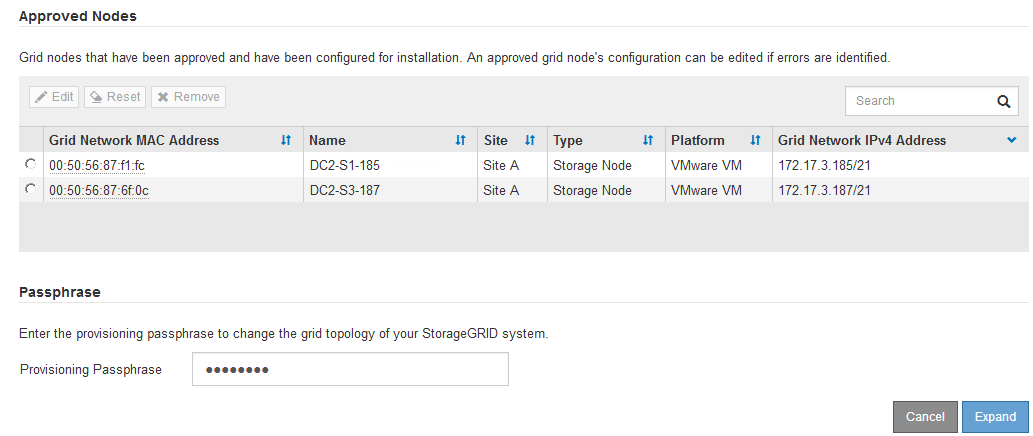
-
To modify the properties of an approved grid node, select its radio button, and click Edit.
-
To move an approved grid node back to the Pending Nodes list, select its radio button, and click Reset.
-
To permanently remove an approved grid node, power the node off. Then, select its radio button, and click Remove.
-
-
Repeat these steps for each pending grid node you want to approve.
If possible, you should approve all pending grid notes and perform a single expansion. More time will be required if you perform multiple small expansions.
-
-
When you have approved all grid nodes, enter the Provisioning Passphrase, and click Expand.
After a few minutes, this page updates to display the status of the expansion procedure. When tasks that affect individual grid node are in progress, the Grid Node Status section lists the current status for each grid node.
During this process, for appliances the StorageGRID Appliance Installer shows installation moving from Stage 3 to Stage 4, Finalize Installation. When Stage 4 completes, the controller is rebooted. 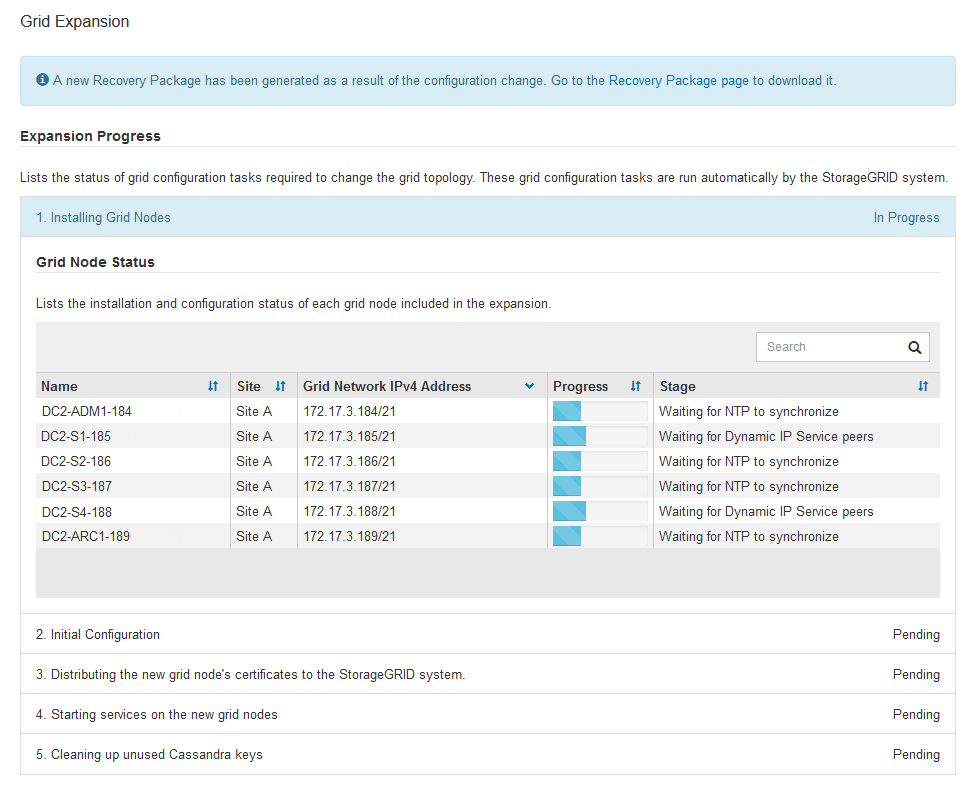
A site expansion includes an additional task to configure Cassandra for the new site. -
As soon as the Download Recovery Package link appears, download the Recovery Package file.
You must download an updated copy of the Recovery Package file as soon as possible after making grid topology changes to the StorageGRID system. The Recovery Package file allows you to restore the system if a failure occurs.
-
Click the download link.
-
Enter the provisioning passphrase, and click Start Download.
-
When the download completes, open the
.zipfile and confirm it includes agpt-backupdirectory and a_SAID.zipfile. Then, extract the_SAID.zipfile, go to the/GID*_REV*directory, and confirm you can open thepasswords.txtfile. -
Copy the downloaded Recovery Package file (.zip) to two safe, secure, and separate locations.
The Recovery Package file must be secured because it contains encryption keys and passwords that can be used to obtain data from the StorageGRID system.
-
-
If you are adding one or more Storage Nodes, monitor the progress of the “Starting Cassandra and streaming data” stage by reviewing the percentage shown in the status message.
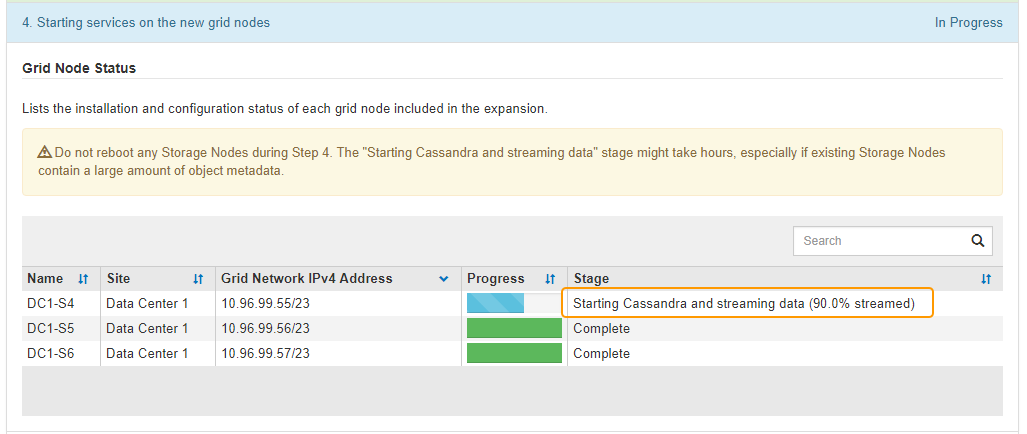
This percentage estimates how complete the Cassandra streaming operation is, based on the total amount of Cassandra data available and the amount that has already been written to the new node.
Do not reboot any Storage Nodes during Step 4 (Starting services on the new grid nodes). The “Starting Cassandra and streaming data” stage might take hours to complete for each new Storage Node, especially if existing Storage Nodes contain a large amount of object metadata. -
Continue monitoring the expansion until all tasks are complete and the Configure Expansion button reappears.
Depending on which types of grid nodes you added, you must perform additional integration and configuration steps.




