Replacing the E2800 controller
 Suggest changes
Suggest changes


You might need to replace the E2800 controller if it is not functioning optimally or if it has failed.
-
You have a replacement controller with the same part number as the controller you are replacing.
-
You have downloaded the instructions for replacing the simplex configuration of a failed E2800 controller canister.
Refer to the E-Series instructions only when directed or if you need more details to perform a specific step. Do not rely on the E-Series instructions to replace a controller in the StorageGRID appliance, because the procedures are not the same. -
You have labels to identify each cable that is connected to the controller.
-
If all drives are secured, you have reviewed the steps in the simplex E2800 controller replacement procedure, which include downloading and installing E-Series SANtricity Storage Manager from the NetApp Support Site and then using the Enterprise Management Window (EMW) to unlock the secured drives after you have replaced the controller.
You will not be able to use the appliance until you unlock the drives with the saved key. -
You must have specific access permissions.
-
You must be signed in to the Grid Manager using a supported browser.
You can determine if you have a failed controller canister in two ways:
-
The Recovery Guru in SANtricity System Manager directs you to replace the controller.
-
The amber Attention LED on the controller is on, indicating that the controller has a fault.
The appliance Storage Node will not be accessible when you replace the controller. If the E2800 controller is functioning sufficiently, you can place the E5700SG controller into maintenance mode.
When you replace a controller, you must remove the battery from the original controller and install it in the replacement controller.

|
The E2800 controller in the appliance does not include a host interface card (HIC). |
-
Follow the instructions in the E2800 controller replacement procedure to prepare to remove the controller.
You use SANtricity System Manager to perform these steps.
-
Make a note of which version of SANtricity OS software is currently installed on the controller.
-
Make a note of which version of NVSRAM is currently installed.
-
If the Drive Security feature is enabled, be sure a saved key exists and that you know the pass phrase required to install it.
Possible loss of data access -- If all drives in the appliance are security enabled, the new controller will not be able to access the appliance until you unlock the secured drives using the Enterprise Management Window in SANtricity Storage Manager. -
Back up the configuration database.
If a problem occurs when you remove a controller, you can use the saved file to restore your configuration.
-
Collect support data for the appliance.
Collecting support data before and after replacing a component ensures you can send a full set of logs to technical support in case the replacement does not resolve the problem.
-
-
If the StorageGRID appliance is running in a StorageGRID system, place the E5700SG controller into maintenance mode.
-
If the E2800 controller is functioning sufficiently to allow for a controlled shutdown, confirm that all operations have completed.
-
From the home page of SANtricity System Manager, select View Operations in Progress.
-
Confirm that all operations have completed.
-
-
Remove the controller from the appliance:
-
Put on an ESD wristband or take other antistatic precautions.
-
Label the cables and then disconnect the cables and SFPs.
To prevent degraded performance, do not twist, fold, pinch, or step on the cables. -
Release the controller from the appliance by squeezing the latch on the cam handle until it releases, and then open the cam handle to the right.
-
Using two hands and the cam handle, slide the controller out of the appliance.
Always use two hands to support the weight of the controller. -
Place the controller on a flat, static-free surface with the removable cover facing up.
-
Remove the cover by pressing down on the button and sliding the cover off.
-
-
Remove the battery from the failed controller, and install it into the replacement controller:
-
Confirm that the green LED inside the controller (between the battery and the DIMMs) is off.
If this green LED is on, the controller is still using battery power. You must wait for this LED to go off before removing any components.

Item Description 
Internal Cache Active LED

Battery
-
Locate the blue release latch for the battery.
-
Unlatch the battery by pushing the release latch down and away from the controller.
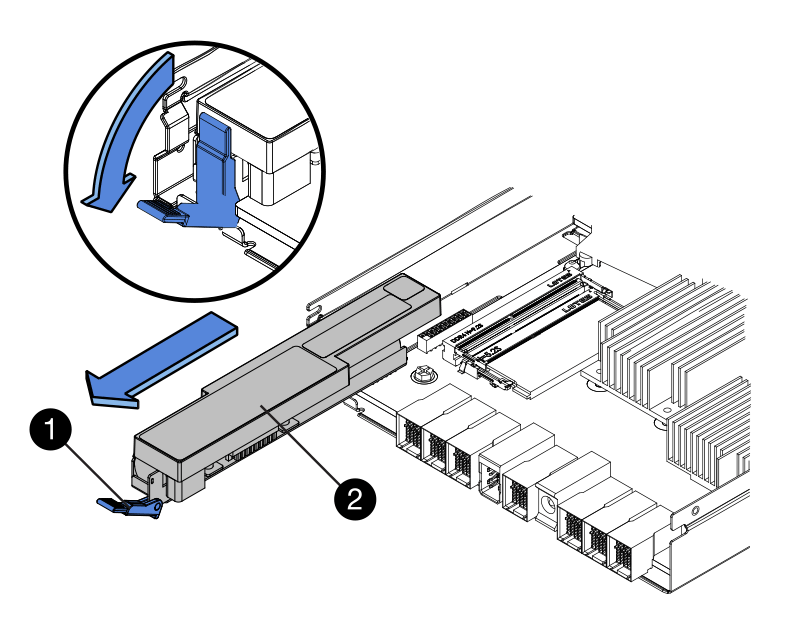
Item Description 
Battery release latch

Battery
-
Lift up on the battery, and slide it out of the controller.
-
Remove the cover from the replacement controller.
-
Orient the replacement controller so that the slot for the battery faces toward you.
-
Insert the battery into the controller at a slight downward angle.
You must insert the metal flange at the front of the battery into the slot on the bottom of the controller, and slide the top of the battery beneath the small alignment pin on the left side of the controller.
-
Move the battery latch up to secure the battery.
When the latch clicks into place, the bottom of the latch hooks into a metal slot on the chassis.
-
Turn the controller over to confirm that the battery is installed correctly.
Possible hardware damage — The metal flange at the front of the battery must be completely inserted into the slot on the controller (as shown in the first figure). If the battery is not installed correctly (as shown in the second figure), the metal flange might contact the controller board, causing damage. -
Correct — The battery's metal flange is completely inserted in the slot on the controller:
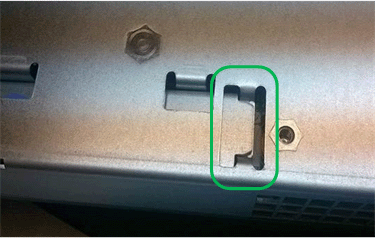
-
Incorrect — The battery's metal flange is not inserted into the slot on the controller:
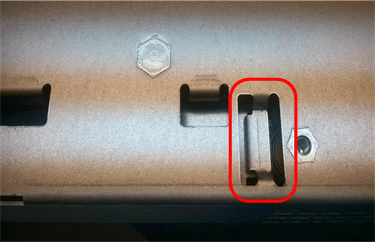
-
-
Replace the controller cover.
-
-
Install the replacement controller into the appliance.
-
Turn the controller over, so that the removable cover faces down.
-
With the cam handle in the open position, slide the controller all the way into the appliance.
-
Move the cam handle to the left to lock the controller in place.
-
Replace the cables and SFPs.
-
Wait for the E2800 controller to reboot. Verify that the seven-segment display shows a state of
99. -
Determine how you will assign an IP address to the replacement controller.
The steps for assigning an IP address to the replacement controller depend on whether you connected management port 1 to a network with a DHCP server and on whether all drives are secured. -
If management port 1 is connected to a network with a DHCP server, the new controller will obtain its IP address from the DHCP server. This value might be different than the original controller's IP address.
-
If all drives are secured, you must use the Enterprise Management Window (EMW) in SANtricity Storage Manager to unlock the secured drives. You cannot access the new controller until you unlock the drives with the saved key. See the E-Series instructions for replacing a simplex E2800 controller.
-
-
-
If the appliance uses secured drives, follow the instructions in the E2800 controller replacement procedure to import the drive security key.
-
Return the appliance to normal operating mode. From the StorageGRID Appliance Installer, select Advanced > Reboot Controller, and then select Reboot into StorageGRID.
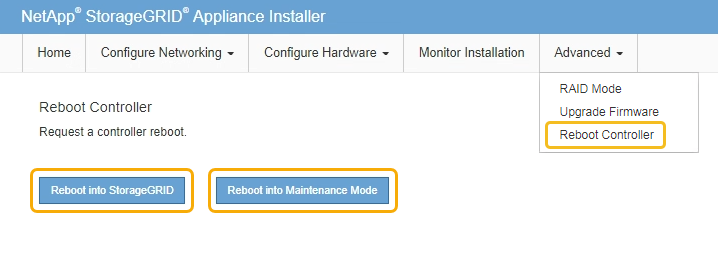
During the reboot, the following screen appears:
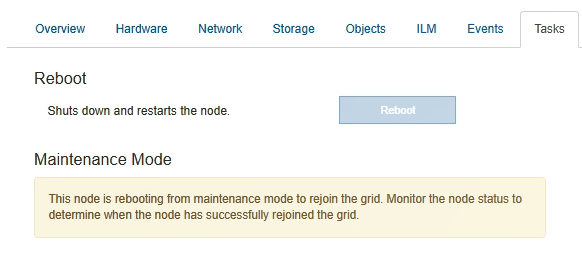
The appliance reboots and rejoins the grid. This process can take up to 20 minutes.
-
Confirm that the reboot is complete and that the node has rejoined the grid. In the Grid Manager, verify that the Nodes tab displays a normal status
 for the appliance node, indicating that no alerts are active and the node is connected to the grid.
for the appliance node, indicating that no alerts are active and the node is connected to the grid.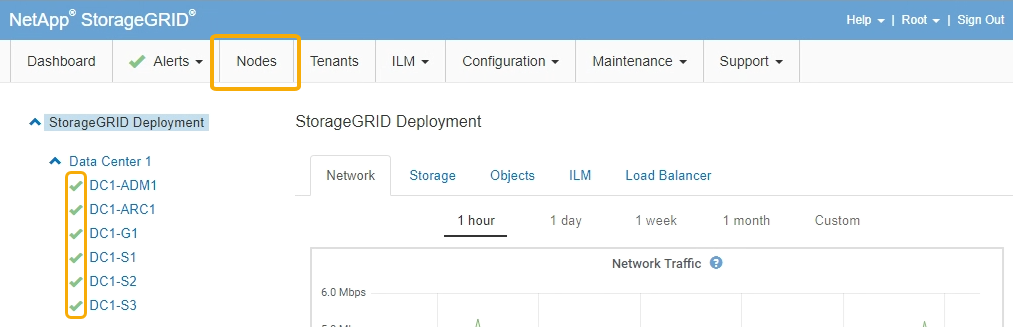
-
From SANtricity System Manager, confirm that the new controller is Optimal, and collect support data.



