What are storage volume watermarks?
 Suggest changes
Suggest changes


StorageGRID uses three storage volume watermarks to ensure that Storage Nodes are safely transitioned to a read-only state before they run critically low on space and to allow Storage Nodes that have been transitioned to a read-only state to become read-write again.
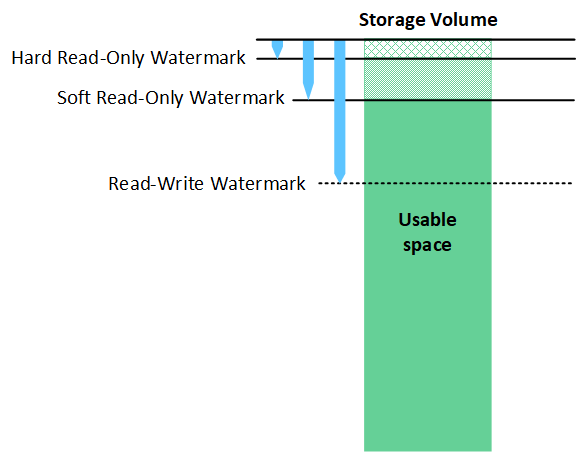

|
Storage volume watermarks only apply to the space used for replicated and erasure-coded object data. To learn about the space reserved for object metadata on volume 0, go to Manage object metadata storage. |
What is the Soft Read-Only Watermark?
The Storage Volume Soft Read-Only Watermark is the first watermark to indicate that a Storage Node's usable space for object data is becoming full.
If each volume in a Storage Node has less free space than that volume's Soft Read-Only Watermark, the Storage Node transitions into read-only mode. Read-only mode means that the Storage Node advertises read-only services to the rest of the StorageGRID system, but fulfills all pending write requests.
For example, suppose each volume in a Storage Node has a Soft Read-Only Watermark of 10 GB. As soon as each volume has less than 10 GB of free space, the Storage Node transitions to soft read-only mode.
What is the Hard Read-Only Watermark?
The Storage Volume Hard Read-Only Watermark is the next watermark to indicate that a node's usable space for object data is becoming full.
If the free space on a volume is less than that volume's Hard Read-Only Watermark, writes to the volume will fail. Writes to other volumes can continue, however, until the free space on those volumes is less than their Hard Read-Only Watermarks.
For example, suppose each volume in a Storage Node has a Hard Read-Only Watermark of 5 GB. As soon as each volume has less than 5 GB of free space, the Storage Node no longer accepts any write requests.
The Hard Read-Only Watermark is always less than the Soft Read-Only Watermark.
What is the Read-Write Watermark?
The Storage Volume Read-Write Watermark only applies to Storage Nodes that have transitioned to read-only mode. It determines when the node can become read-write again. When the free space on any one storage volume in a Storage Node is greater than that volume’s Read-Write Watermark, the node automatically transitions back to the read-write state.
For example, suppose the Storage Node has transitioned to read-only mode. Also suppose that each volume has a Read-Write Watermark of 30 GB. As soon as the free space for any volume increases to 30 GB, the node becomes read-write again.
The Read-Write Watermark is always larger than both the Soft Read-Only Watermark and the Hard Read-Only Watermark.
View storage volume watermarks
You can view the current watermark settings and the system-optimized values. If optimized watermarks are not being used, you can determine if you can or should adjust the settings.
-
You have completed the upgrade to StorageGRID 11.6.
-
You are signed in to the Grid Manager using a supported web browser.
-
You have the Root access permission.
View current watermark settings
You can view the current storage watermark settings in the Grid Manager.
-
Select CONFIGURATION > System > Storage options.
-
In the Storage Watermarks section, look at the settings for the three storage volume watermark overrides.
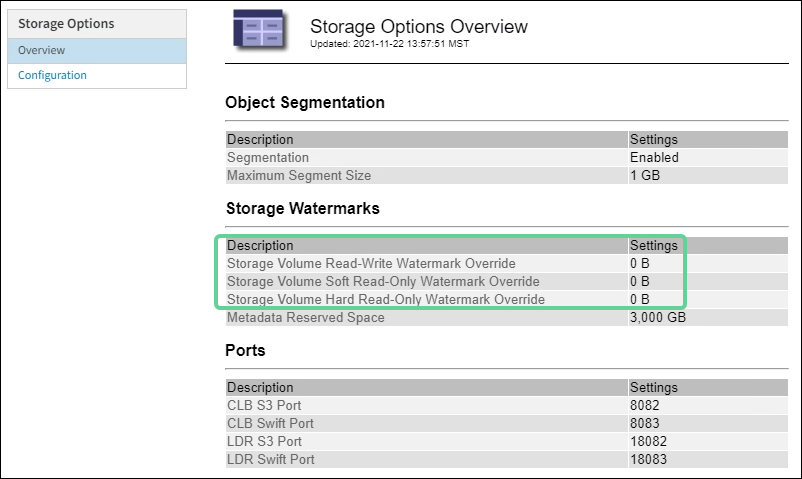
-
If the watermark overrides are 0, all three watermarks are optimized for every storage volume on every Storage Node, based on the size of the Storage Node and the relative capacity of the volume.
This is the default and recommended setting. You should not update these values. As required, you can optionally View optimized storage watermarks.
-
If the watermark overrides are non-0 values, custom (non-optimized) watermarks are being used. Using custom watermark settings is not recommended. Use the instructions for troubleshooting Low read-only watermark override alerts to determine if you can or should adjust the settings.
-
View optimized storage watermarks
StorageGRID uses two Prometheus metrics to show the optimized values it has calculated for the Storage Volume Soft Read-Only Watermark. You can view the minimum and maximum optimized values for each Storage Node in your grid.
-
Select SUPPORT > Tools > Metrics.
-
In the Prometheus section, select the link to access the Prometheus user interface.
-
To see the recommended minimum soft read-only watermark, enter the following Prometheus metric, and select Execute:
storagegrid_storage_volume_minimum_optimized_soft_readonly_watermarkThe last column shows the minimum optimized value of the Soft Read-Only Watermark for all storage volumes on each Storage Node. If this value is greater than the custom setting for the Storage Volume Soft Read-Only Watermark, the Low read-only watermark override alert is triggered for the Storage Node.
-
To see the recommended maximum soft read-only watermark, enter the following Prometheus metric, and select Execute:
storagegrid_storage_volume_maximum_optimized_soft_readonly_watermarkThe last column shows the maximum optimized value of the Soft Read-Only Watermark for all storage volumes on each Storage Node.


