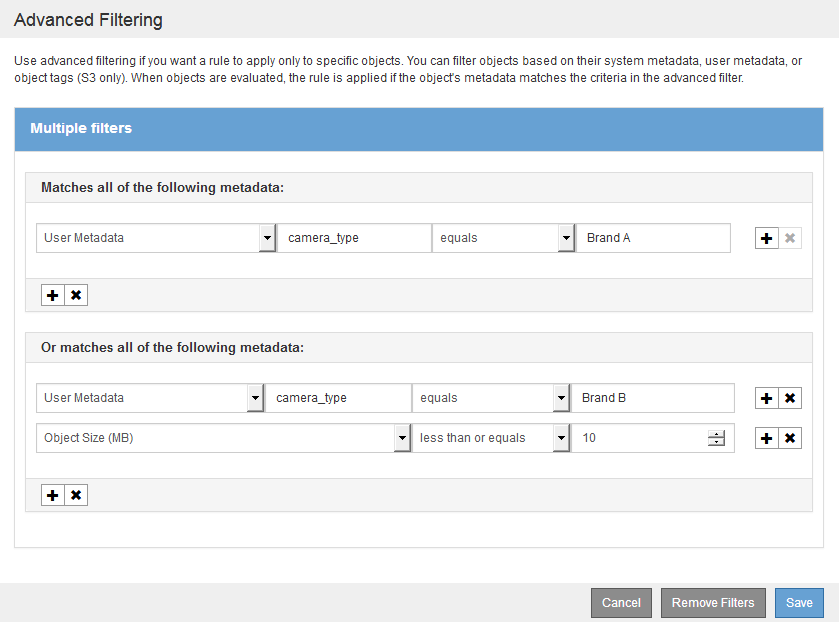Use advanced filters in ILM rules
 Suggest changes
Suggest changes


Advanced filtering allows you to create ILM rules that apply only to specific objects based on their metadata. When you set up advanced filtering for a rule, you select the type of metadata you want to match, select an operator, and specify a metadata value. When objects are evaluated, the ILM rule is applied only to those objects that have metadata matching the advanced filter.
The table shows the types of metadata you can specify in advanced filters, the operators you can use for each type of metadata, and the metadata values expected.
| Metadata type | Supported operators | Metadata value |
|---|---|---|
Ingest Time (microseconds) |
|
Time and date the object was ingested. Note: To avoid resource issues when activating an new ILM policy, you can use the Ingest Time advanced filter in any rule that might change the location of large numbers of existing objects. Set Ingest Time to be greater than or equal to the approximate time when the new policy will go into effect to ensure that existing objects are not moved unnecessarily. |
Key |
|
All or part of a unique S3 or Swift object key. For example, you might want to match objects that end with |
Last Access Time (microseconds) |
|
Time and date the object was last retrieved (read or viewed). Note: If you plan to use last access time as an advanced filter, Last Access Time updates must be enabled for the S3 bucket or Swift container. |
Location Constraint (S3 only) |
|
The region where an S3 bucket was created. Use ILM > Regions to define the regions that are shown. Note: A value of us-east-1 will match objects in buckets created in the us-east-1 region as well as objects in buckets that have no region specified. |
Object Size (MB) |
|
The object's size in MB. Erasure coding is best suited for objects greater than 1 MB. Do not use erasure coding for objects smaller than 200 KB to avoid the overhead of managing very small erasure-coded fragments. Note: To filter on object sizes smaller than 1 MB, type in a decimal value. Your browser type and locale settings control whether you need to use a period or a comma as the decimal separator. |
User Metadata |
|
Key-value pair, where User Metadata Name is the key and User Metadata Value is the value. For example, to filter on objects that have user metadata of Note: User-metadata names are not case sensitive; user-metadata values are case sensitive. |
Object Tag (S3 only) |
|
Key-value pair, where Object Tag Name is the key and Object Tag Value is the value. For example, to filter on objects that have an object tag of Note: Object tag names and object tag values are case sensitive. You must enter these items exactly as they were defined for the object. |
Specifying multiple metadata types and values
When you define advanced filtering, you can specify multiple types of metadata and multiple metadata values. For example, if you want a rule to match objects between 10 MB and 100 MB in size, you would select the Object Size metadata type and specify two metadata values.
-
The first metadata value specifies objects greater than or equal to 10 MB.
-
The second metadata value specifies objects less than or equal to 100 MB.
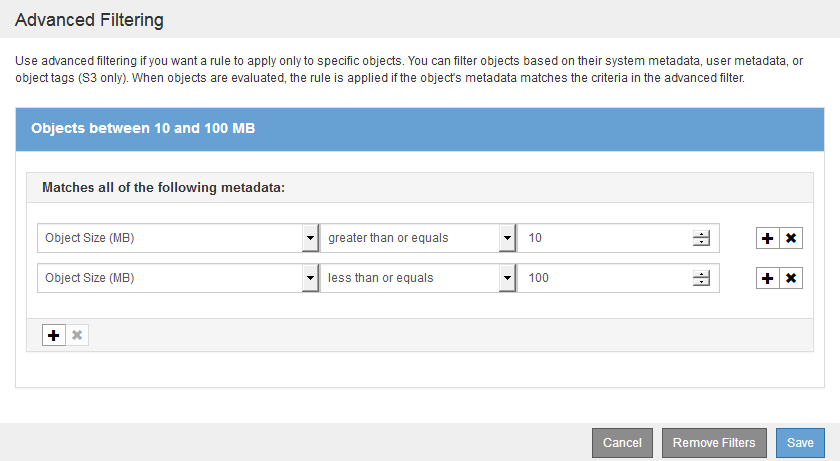
Using multiple entries allows you to have precise control over which objects are matched. In the following example, the rule applies to objects that have a Brand A or Brand B as the value of the camera_type user metadata. However, the rule only applies to those Brand B objects that are smaller than 10 MB.