Change MTU setting
 Suggest changes
Suggest changes


You can change the MTU setting that you assigned when you configured IP addresses for the appliance node.

|
About this task
The MTU value of the network must match the value configured on the switch port the node is connected to. Otherwise, network performance issues or packet loss might occur.
|

|
For the best network performance, all nodes should be configured with similar MTU values on their Grid Network interfaces. The Grid Network MTU mismatch alert is triggered if there is a significant difference in MTU settings for the Grid Network on individual nodes. The MTU values do not have to be the same for all network types. |
To change the MTU setting without rebooting the appliance node, use the Change IP tool.
If the Client or Admin Network was not configured in the StorageGRID Appliance Installer during the initial installation, change the MTU setting using maintenance mode.
Change the MTU setting using the Change IP tool
-
You have the
Passwords.txtfile to use the Change IP tool.
Access the Change IP tool and update the MTU settings as described in Change node network configuration.
Change the MTU setting using maintenance mode
Change the MTU setting using maintenance mode if you are unable to access these settings using the Change IP tool.
-
From the StorageGRID Appliance Installer, select Configure Networking > IP Configuration.
-
Make the desired changes to the MTU settings for the Grid Network, Admin Network, and Client Network.
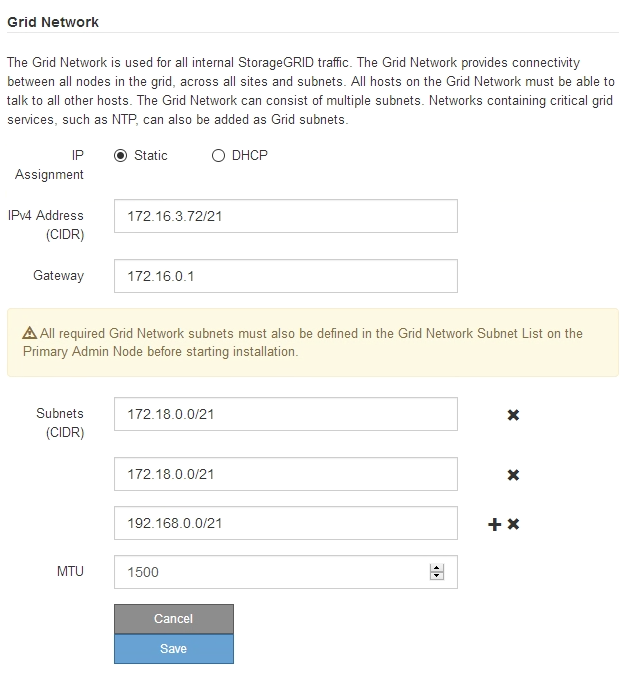
-
When you are satisfied with the settings, select Save.
-
Reboot the node. From the StorageGRID Appliance Installer, select Advanced > Reboot Controller, and then select one of these options:
-
Select Reboot into StorageGRID to reboot the controller with the node rejoining the grid. Select this option if you are done working in maintenance mode and are ready to return the node to normal operation.
-
Select Reboot into Maintenance Mode to reboot the controller with the node remaining in maintenance mode. (This option is available only when the controller is in maintenance mode.) Select this option if there are additional maintenance operations you need to perform on the node before rejoining the grid.
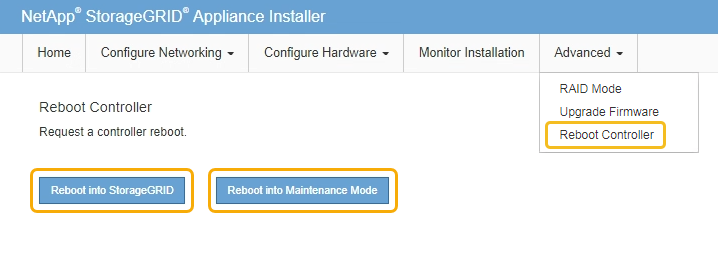
It can take up to 20 minutes for the appliance to reboot and rejoin the grid. To confirm that the reboot is complete and that the node has rejoined the grid, go back to the Grid Manager. The NODES page should display a normal status (no icon) for the appliance node, indicating that no alerts are active and the node is connected to the grid.
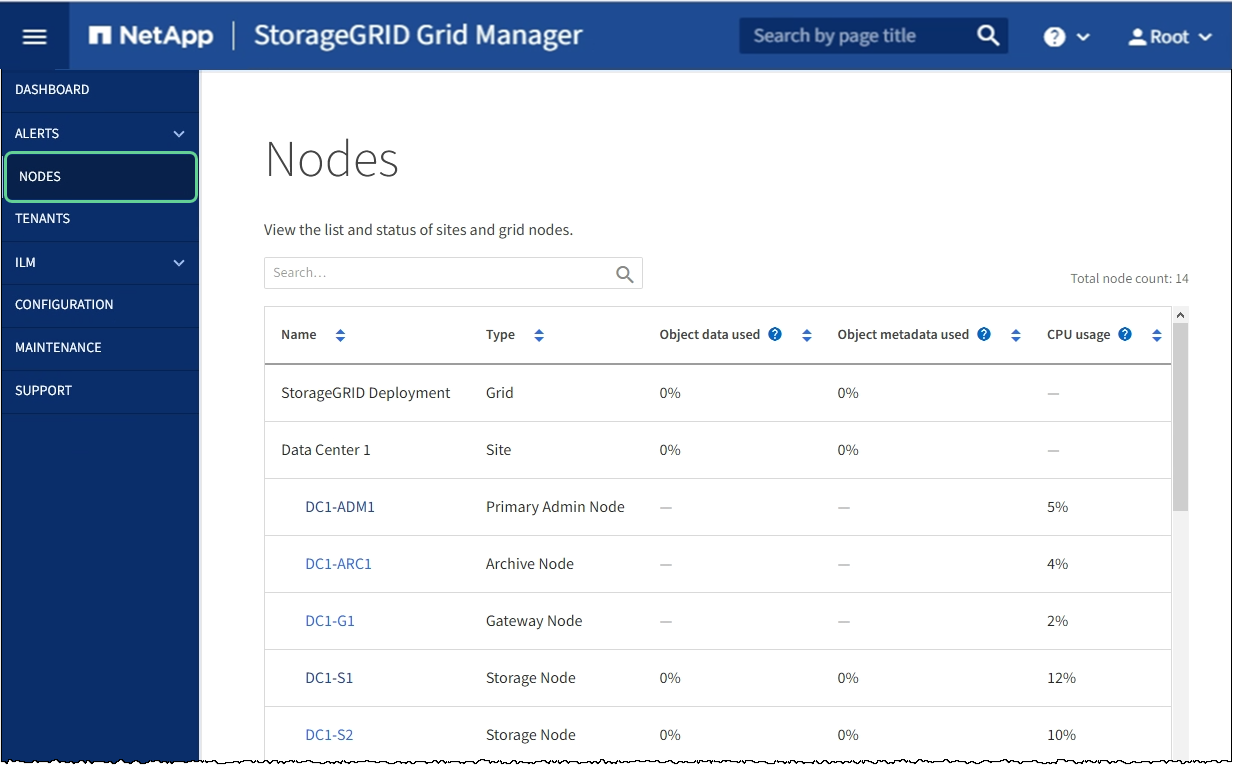
-


