Configure network links (SG5600)
 Suggest changes
Suggest changes


You can configure network links for the ports used to connect the appliance to the Grid Network, the Client Network, and the Admin Network. You can set the link speed as well as the port and network bond modes.
If you plan to use Aggregate port bond mode, LACP network bond mode, or VLAN tagging:
-
You have connected the 10-GbE ports on the appliance to switches that can support VLAN and LACP.
-
If multiple switches are participating in the LACP bond, the switches support multi-chassis link aggregation groups (MLAG), or equivalent.
-
You understand how to configure the switches to use VLAN, LACP, and MLAG or equivalent.
-
You know the unique VLAN tag to use for each network. This VLAN tag will be added to each network packet to ensure that network traffic is routed to the correct network.
This figure shows how the four 10-GbE ports are bonded in fixed port bond mode (default configuration).
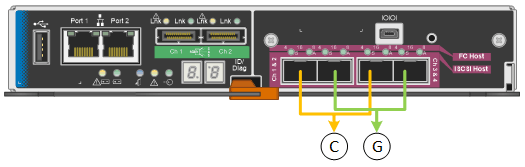
| Callout | Which ports are bonded |
|---|---|
C |
Ports 1 and 3 are bonded together for the Client Network, if this network is used. |
G |
Ports 2 and 4 are bonded together for the Grid Network. |
This figure shows how the four 10-GbE ports are bonded in aggregate port bond mode.
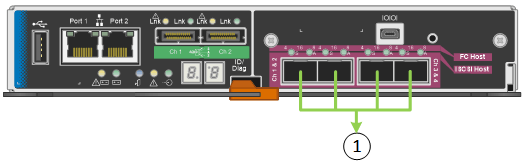
| Callout | Which ports are bonded |
|---|---|
1 |
All four ports are grouped in a single LACP bond, allowing all ports to be used for Grid Network and Client Network traffic. |
The table summarizes the options for configuring the four 10-GbE ports. You only need to configure the settings on the Link Configuration page if you want to use a non-default setting.
-
Fixed (default) port bond mode
Network bond mode Client Network disabled (default) Client Network enabled Active-Backup (default)
-
Ports 2 and 4 use an active-backup bond for the Grid Network.
-
Ports 1 and 3 are not used.
-
A VLAN tag is optional.
-
Ports 2 and 4 use an active-backup bond for the Grid Network.
-
Ports 1 and 3 use an active-backup bond for the Client Network.
-
VLAN tags can be specified for both networks.
LACP (802.3ad)
-
Ports 2 and 4 use an LACP bond for the Grid Network.
-
Ports 1 and 3 are not used.
-
A VLAN tag is optional.
-
Ports 2 and 4 use an LACP bond for the Grid Network.
-
Ports 1 and 3 use an LACP bond for the Client Network.
-
VLAN tags can be specified for both networks.
-
-
Aggregate port bond mode
Network bond mode Client Network disabled (default) Client Network enabled LACP (802.3ad) only
-
Ports 1-4 use a single LACP bond for the Grid Network.
-
A single VLAN tag identifies Grid Network packets.
-
Ports 1-4 use a single LACP bond for the Grid Network and the Client Network.
-
Two VLAN tags allow Grid Network packets to be segregated from Client Network packets.
-
See “10-GbE port connections for the E5600SG controller” for more information about port bond and network bond modes.
This figure shows how the two 1-GbE management ports on the E5600SG controller are bonded in Active-Backup network bond mode for the Admin Network.
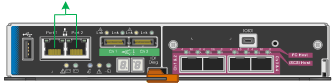
-
From the menu bar of the StorageGRID Appliance Installer, click Configure Networking > Link Configuration.
The Network Link Configuration page displays a diagram of your appliance with the network and management ports numbered.
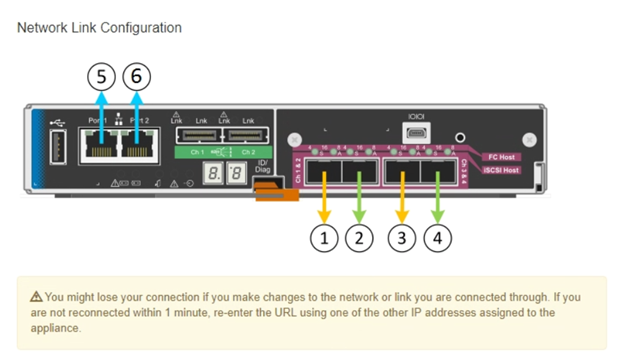
The Link Status table lists the link state (up/down) and speed (1/10/25/40/100 Gbps) of the numbered ports.

The first time you access this page:
-
Link Speed is set to 10GbE. This is the only link speed available for the E5600SG controller.
-
Port bond mode is set to Fixed.
-
Network bond mode for the Grid Network is set to Active-Backup.
-
The Admin Network is enabled, and the network bond mode is set to Independent.
-
The Client Network is disabled.
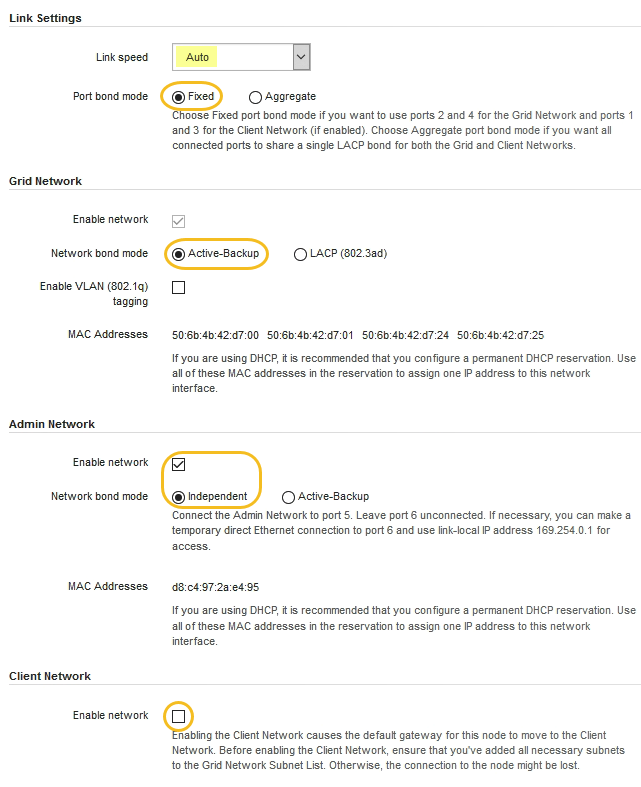
-
-
Enable or disable the StorageGRID networks you plan to use.
The Grid Network is required. You cannot disable this network.
-
If the appliance is not connected to the Admin Network, unselect the Enable network check box for the Admin Network.
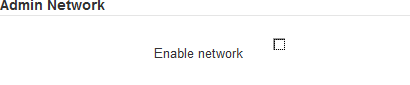
-
If the appliance is connected to the Client Network, select the Enable network check box for the Client Network.
The Client Network settings for the 10-GbE ports are now shown.
-
-
Refer to the table, and configure the port bond mode and the network bond mode.
The example shows:
-
Aggregate and LACP selected for the Grid and the Client networks. You must specify a unique VLAN tag for each network. You can select values between 0 and 4095.
-
Active-Backup selected for the Admin Network.
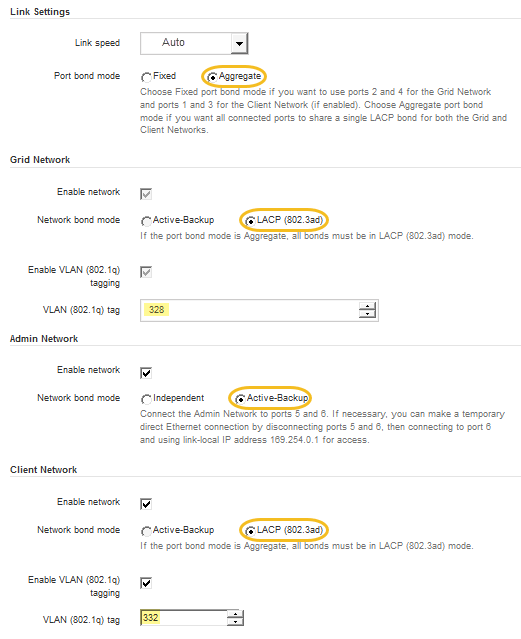
-
-
When you are satisfied with your selections, click Save.
You might lose your connection if you made changes to the network or link you are connected through. If you are not reconnected within 1 minute, re-enter the URL for the StorageGRID Appliance Installer using one of the other IP addresses assigned to the appliance:
https://E5600SG_Controller_IP:8443



