Monitor and audit operations
 Suggest changes
Suggest changes


You can monitor workloads and efficiencies for client operations by viewing transaction trends for the entire grid, or for specific nodes. You can use audit messages to monitor client operations and transactions.
Monitor object ingest and retrieval rates
You can monitor object ingest and retrieval rates as well as metrics for object counts, queries, and verification. You can view the number of successful and failed attempts by client applications to read, write, and modify objects in the StorageGRID system.
-
Sign in to the Grid Manager using a supported web browser.
-
On the Dashboard, locate the Protocol Operations section.
This section summarizes the number of client operations performed by your StorageGRID system. Protocol rates are averaged over the last two minutes.
-
Select NODES.
-
From the Nodes home page (deployment level), click the Load Balancer tab.
The charts show trends for all client traffic directed to load balancer endpoints within the grid. You can select a time interval in hours, days, weeks, months, or years, or you can apply a custom interval.
-
From the Nodes home page (deployment level), click the Objects tab.
The chart shows ingest and retrieve rates for your entire StorageGRID system in bytes per second and total bytes. You can select a time interval in hours, days, weeks, months, or years, or you can apply a custom interval.
-
To see information for a particular Storage Node, select the node from the list on the left, and click the Objects tab.
The chart shows the object ingest and retrieval rates for this Storage Node. The tab also includes metrics for object counts, queries, and verification. You can click the labels to see the definitions of these metrics.
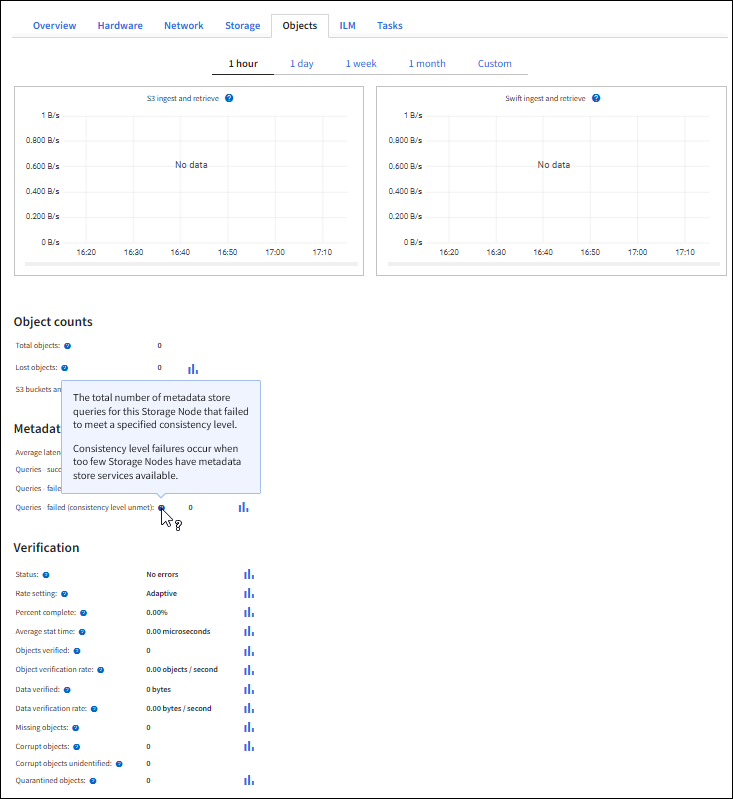
-
If you want even more detail:
-
Select SUPPORT > Tools > Grid topology.
-
Select site > Overview > Main.
The API Operations section displays summary information for the entire grid.
-
Select Storage Node > LDR > client application > Overview > Main
The Operations section displays summary information for the selected Storage Node.
-
Access and review audit logs
Audit messages are generated by StorageGRID services and stored in text log files. API-specific audit messages in the audit logs provide critical security, operation, and performance monitoring data that can help you evaluate the health of your system.
-
You must have specific access permissions.
-
You must have the
Passwords.txtfile. -
You must know the IP address of an Admin Node.
The active audit log file is named audit.log, and it is stored on Admin Nodes.
Once a day, the active audit.log file is saved, and a new audit.log file is started. The name of the saved file indicates when it was saved, in the format yyyy-mm-dd.txt.
After a day, the saved file is compressed and renamed, in the format yyyy-mm-dd.txt.gz, which preserves the original date.
This example shows the active audit.log file, the previous day's file (2018-04-15.txt), and the compressed file for the prior day (2018-04-14.txt.gz).
audit.log 2018-04-15.txt 2018-04-14.txt.gz
-
Log in to an Admin Node:
-
Enter the following command:
ssh admin@primary_Admin_Node_IP -
Enter the password listed in the
Passwords.txtfile.
-
-
Go to the directory containing the audit log files:
cd /var/local/audit/export -
View the current or a saved audit log file, as required.
Swift operations tracked in the audit logs
All successful storage DELETE, GET, HEAD, POST, and PUT operations are tracked in the StorageGRID audit log. Failures are not logged, nor are info, auth, or OPTIONS requests.
See Understanding audit messages for details about the information tracked for the following Swift operations.
Account operations
-
GET account
-
HEAD account
Container operations
-
DELETE container
-
GET container
-
HEAD container
-
PUT container
Object operations
-
DELETE object
-
GET object
-
HEAD object
-
PUT object


