Change MTU setting
 Suggest changes
Suggest changes


You can change the MTU setting that you assigned when you configured IP addresses for the appliance node.

|
About this task
The MTU value of the network must match the value configured on the switch port the node is connected to. Otherwise, network performance issues or packet loss might occur.
|

|
For the best network performance, all nodes should be configured with similar MTU values on their Grid Network interfaces. The Grid Network MTU mismatch alert is triggered if there is a significant difference in MTU settings for the Grid Network on individual nodes. The MTU values don't have to be the same for all network types. |
To change the MTU setting without rebooting the appliance node, use the Change IP tool.
If the Client or Admin Network was not configured in the StorageGRID Appliance Installer during the initial installation, change the MTU setting using maintenance mode.
Change the MTU setting using the Change IP tool
You have the Passwords.txt file to use the Change IP tool.
Access the Change IP tool and update the MTU settings as described in Change node network configuration.
Change the MTU setting using maintenance mode
Change the MTU setting using maintenance mode if you are unable to access these settings using the Change IP tool.
The appliance has been placed maintenance mode.
-
From the StorageGRID Appliance Installer, select Configure Networking > IP Configuration.
-
Make the desired changes to the MTU settings for the Grid Network, Admin Network, and Client Network.
-
When you are satisfied with the settings, select Save.
-
If this procedure completed successfully and you have additional procedures to perform while the node is in maintenance mode, perform them now. When you are done, or if you experienced any failures and want to start over, select Advanced > Reboot Controller, and then select one of these options:
-
Select Reboot into StorageGRID
-
Select Reboot into Maintenance Mode to reboot the controller with the node remaining in maintenance mode. Select this option if you experienced any failures during the procedure and want to start over. After the node finishes rebooting into maintenance mode, restart from the appropriate step in the procedure that failed.
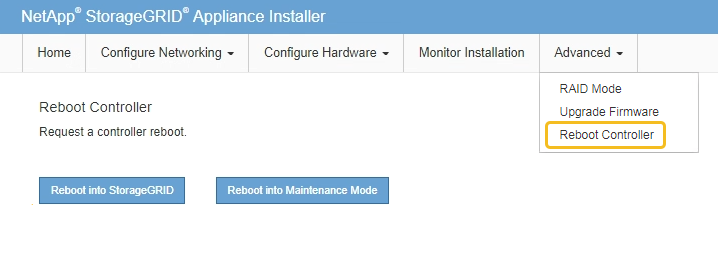
It can take up to 20 minutes for the appliance to reboot and rejoin the grid. To confirm that the reboot is complete and that the node has rejoined the grid, go back to the Grid Manager. The NODES page should display a normal status (green check mark icon
 to the left of the node name) for the appliance node, indicating that no alerts are active and the node is connected to the grid.
to the left of the node name) for the appliance node, indicating that no alerts are active and the node is connected to the grid.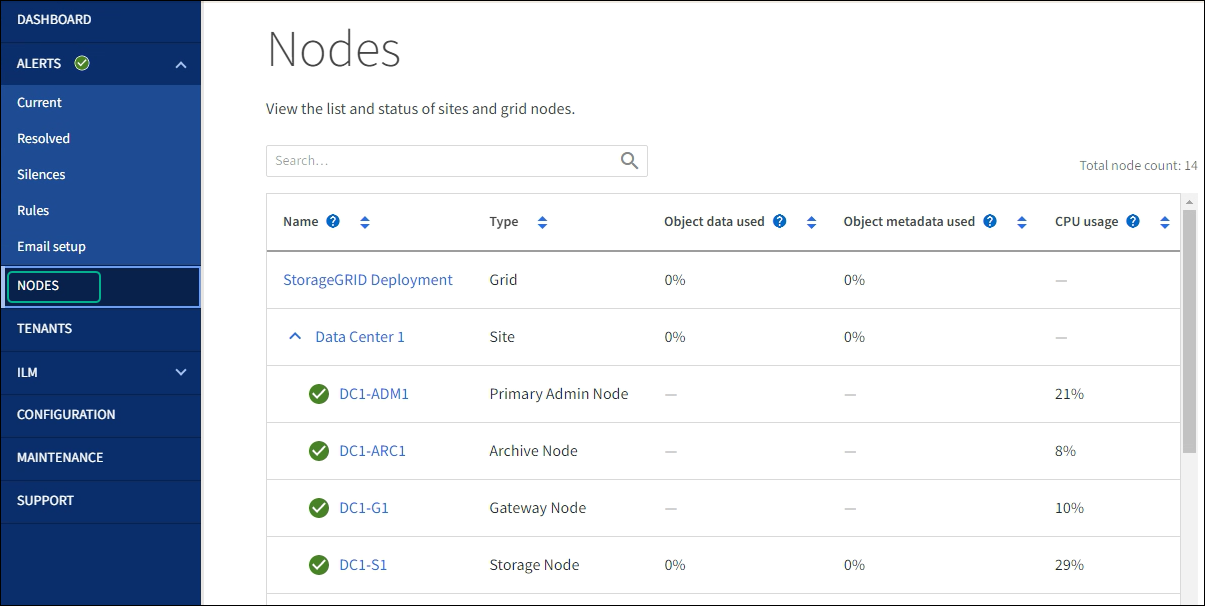
-


