Create and assign storage grades
 Suggest changes
Suggest changes


Storage grades identify the type of storage used by a Storage Node. You can create storage grades if you want ILM rules to place certain objects on certain Storage Nodes.
-
You are signed in to the Grid Manager using a supported web browser.
-
You have specific access permissions.
When you first install StorageGRID, the Default storage grade is automatically assigned to every Storage Node in your system. As required, you can optionally define custom storage grades and assign them to different Storage Nodes.
Using custom storage grades allows you to create ILM storage pools that contain only a specific type of Storage Node. For example, you might want certain objects to be stored on your fastest Storage Nodes, such as StorageGRID all-flash storage appliances.
If storage grade is not a concern (for example, all Storage Nodes are identical), you can skip this procedure and use the includes all storage grades selection for the storage grade when you create storage pools. Using this selection ensures that the storage pool will include every Storage Node at the site, regardless of its storage grade.

|
Don't create more storage grades than necessary. For example, don't create a storage grade for each Storage Node. Instead, assign each storage grade to two or more nodes. Storage grades assigned to only one node can cause ILM backlogs if that node becomes unavailable. |
-
Select ILM > Storage grades.
-
Define custom storage grades:
-
For each custom storage grade you want to add, select Insert
 to add a row.
to add a row. -
Enter a descriptive label.
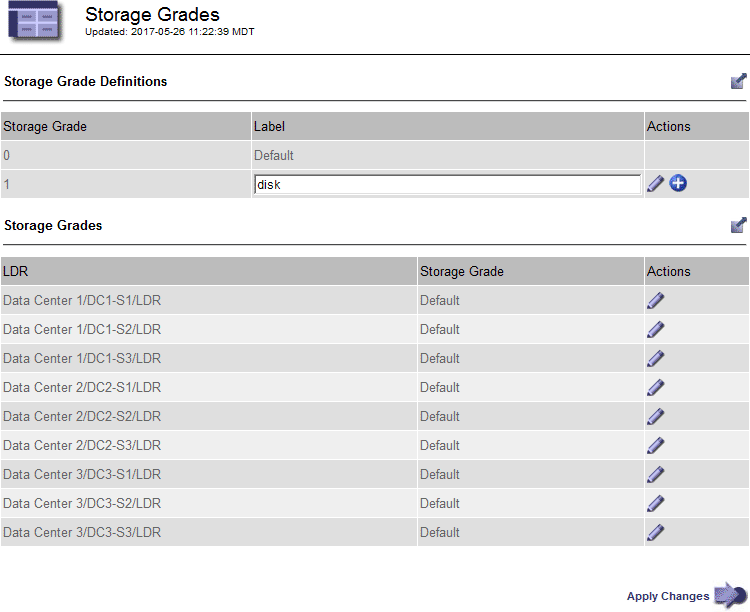
-
Select Apply Changes.
-
Optionally, if you need to modify a saved label, select Edit
 and select Apply Changes.
and select Apply Changes.You can't delete storage grades.
-
-
Assign new storage grades to Storage Nodes:
-
Locate the Storage Node in the LDR list, and select its Edit icon
 .
. -
Select the appropriate storage grade from the list.
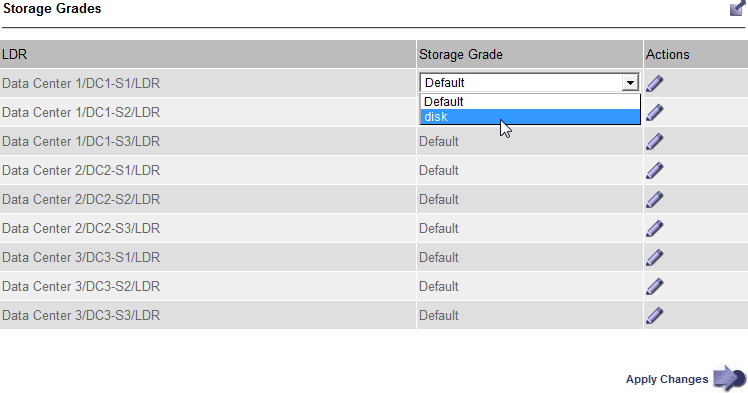
Assign a storage grade to a given Storage Node only once. A Storage Node recovered from failure maintains the previously assigned storage grade. Don't change this assignment after the ILM policy is activated. If the assignment is changed, data is stored based on the new storage grade. -
Select Apply Changes.
-



