Configure replacement primary Admin Node
 Suggest changes
Suggest changes


The replacement node must be configured as the primary Admin Node for your StorageGRID system.
-
For primary Admin Nodes hosted on virtual machines, the virtual machine has been deployed, powered on, and initialized.
-
For primary Admin Nodes hosted on a services appliance, you have replaced the appliance and have installed software. See the installation instructions for your appliance.
-
You have the latest backup of the Recovery Package file (
sgws-recovery-package-id-revision.zip). -
You have the provisioning passphrase.
-
Open your web browser and navigate to
https://primary_admin_node_ip.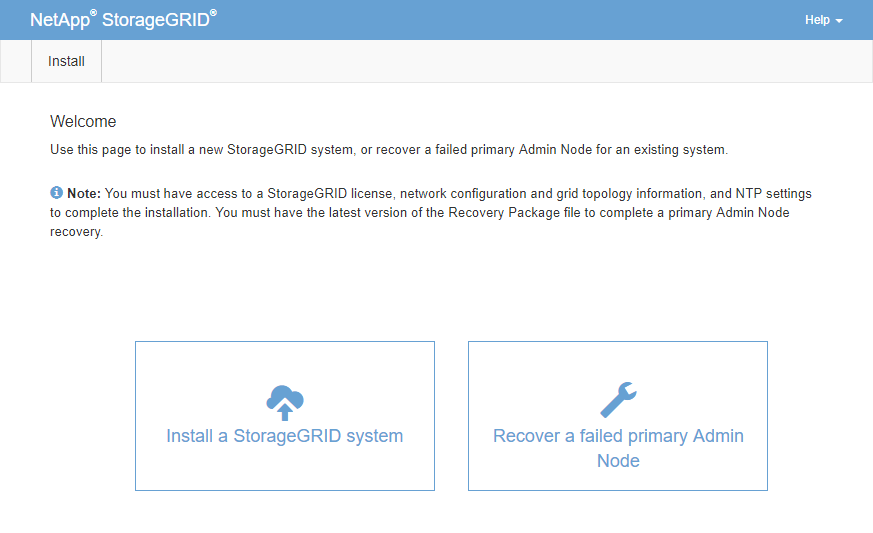
-
Click Recover a failed primary Admin Node.
-
Upload the most recent backup of the Recovery Package:
-
Click Browse.
-
Locate the most recent Recovery Package file for your StorageGRID system, and click Open.
-
-
Enter the provisioning passphrase.
-
Click Start Recovery.
The recovery process begins. The Grid Manager might become unavailable for a few minutes as the required services start. When the recovery is complete, the sign in page is displayed.
-
If single sign-on (SSO) is enabled for your StorageGRID system and the relying party trust for the Admin Node you recovered was configured to use the default management interface certificate, update (or delete and recreate) the node's relying party trust in Active Directory Federation Services (AD FS). Use the new default server certificate that was generated during the Admin Node recovery process.
To configure a relying party trust, see Configure single sign-on. To access the default server certificate, log in to the command shell of the Admin Node. Go to the /var/local/mgmt-apidirectory, and select theserver.crtfile. -
Determine if you need to apply a hotfix.
-
Sign in to the Grid Manager using a supported web browser.
-
Select NODES.
-
From the list on the left, select the primary Admin Node.
-
On the Overview tab, note the version displayed in the Software Version field.
-
Select any other grid node.
-
On the Overview tab, note the version displayed in the Software Version field.
-
If the versions displayed in the Software Version fields are the same, you don't need to apply a hotfix.
-
If the versions displayed in the Software Version fields are different, you must apply a hotfix to update the recovered primary Admin Node to the same version.
-
-



