Update the SNMP agent
 Suggest changes
Suggest changes


You might want to disable SNMP notifications, update community strings, or add or remove agent addresses, USM users, and trap destinations.
-
You must be signed in to the Grid Manager using a supported web browser.
-
You must have the Root access permission.
Whenever you update the SNMP agent configuration, be aware that you must select Save at the bottom on the SNMP Agent page to commit any changes you have made on each tab.
-
Select CONFIGURATION > Monitoring > SNMP agent.
The SNMP Agent page appears.
-
If you want to disable the SNMP agent on all grid nodes, clear the Enable SNMP checkbox, and select Save.
The SNMP agent is disabled for all grid nodes. If you later re-enable the agent, any previous SNMP configuration settings are retained.
-
Optionally, update the values you entered for System Contact and System Location.
-
Optionally, clear the Enable SNMP Agent Notifications checkbox if you no longer want the StorageGRID SNMP agent to send trap and inform notifications.
When this checkbox is cleared, the SNMP agent supports read-only MIB access, but it does not send any SNMP notifications.
-
Optionally, clear the Enable Authentication Traps checkbox if you no longer want the StorageGRID SNMP agent to send an authentication trap when it receives an improperly authenticated protocol message.
-
If you use SNMPv1 or SNMPv2c, optionally update the Community Strings section.
The fields in this section are used for community-based authentication in SNMPv1 or SNMPv2c. These fields don't apply to SNMPv3.
If you want to remove the default community string, you must first ensure that all trap destinations use a custom community string. -
If you want to update agent addresses, select the Agent Addresses tab in the Other Configurations section.
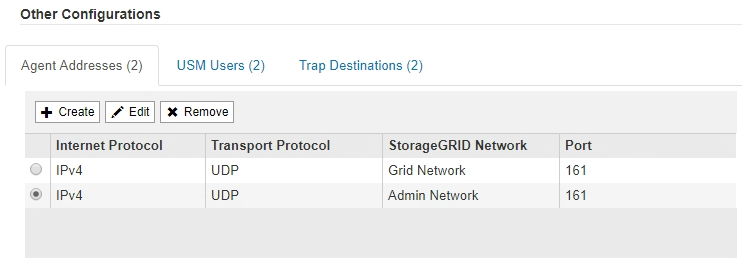
Use this tab to specify one or more “listening addresses.” These are the StorageGRID addresses on which the SNMP agent can receive queries. Each agent address includes an internet protocol, a transport protocol, a StorageGRID network, and a port.
-
To add an agent address, select Create. Then, refer to the step for agent addresses in the instructions for configuring the SNMP agent.
-
To edit an agent address, select the radio button for the address, and select Edit. Then, refer to the step for agent addresses in the instructions for configuring the SNMP agent.
-
To remove an agent address, select the radio button for the address, and select Remove. Then, select OK to confirm that you want to remove this address.
-
To commit your changes, select Save at the bottom of the SNMP Agent page.
-
-
If you want to update USM users, select the USM Users tab in the Other Configurations section.
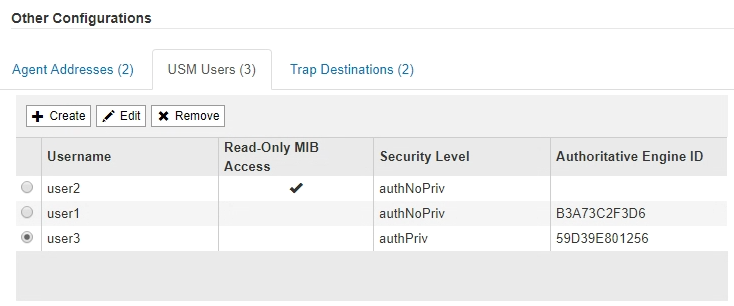
Use this tab to define the USM users who are authorized to query the MIB or to receive traps and informs.
-
To add a USM user, select Create. Then, refer to the step for USM users in the instructions for configuring the SNMP agent.
-
To edit a USM user, select the radio button for the user, and select Edit. Then, refer to the step for USM users in the instructions for configuring the SNMP agent.
The username for an existing USM user can't be changed. If you need to change a username, you must remove the user and create a new one.
If you add or remove a user's authoritative engine ID and that user is currently selected for a destination, you must edit or remove the destination, as described in step SNMP trap destination. Otherwise, a validation error occurs when you save the SNMP agent configuration. -
To remove a USM user, select the radio button for the user, and select Remove. Then, select OK to confirm that you want to remove this user.
If the user you removed is currently selected for a trap destination, you must edit or remove the destination, as described in step SNMP trap destination. Otherwise, a validation error occurs when you save the SNMP agent configuration. -
To commit your changes, select Save at the bottom of the SNMP Agent page.
-
-
If you want to update trap destinations, select the Trap Destinations tab in the Other Configurations section.
The Trap Destinations tab allows you to define one or more destinations for StorageGRID trap or inform notifications. When you enable the SNMP agent and select Save, StorageGRID starts sending notifications to each defined destination. Notifications are sent when alerts and alarms are triggered. Standard notifications are also sent for the supported MIB-II entities (for example, ifDown and coldStart).
-
To add a trap destination, select Create. Then, refer to the step for trap destinations in the instructions for configuring the SNMP agent.
-
To edit a trap destination, select the radio button for the user, and select Edit. Then, refer to the step for trap destinations in the instructions for configuring the SNMP agent.
-
To remove a trap destination, select the radio button for the destination, and select Remove. Then, select OK to confirm that you want to remove this destination.
-
To commit your changes, select Save at the bottom of the SNMP Agent page.
-
-
When you have updated the SNMP agent configuration, select Save.



