Monitor StorageGRID appliance installation
 Suggest changes
Suggest changes


The StorageGRID Appliance Installer provides status until installation is complete. When the software installation is complete, the appliance is rebooted.
-
To monitor the installation progress, click Monitor Installation from the menu bar.
The Monitor Installation page shows the installation progress.
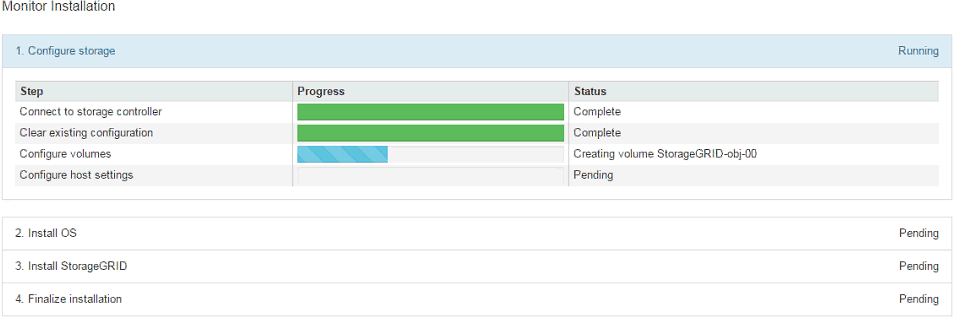
The blue status bar indicates which task is currently in progress. Green status bars indicate tasks that have completed successfully.
The installer ensures that tasks completed in a previous install aren't re-run. If you are re-running an installation, any tasks that don't need to be re-run are shown with a green status bar and a status of "Skipped." -
Review the progress of first two installation stages.
-
1. Configure storage
During this stage, the installer connects to the storage controller, clears any existing configuration, communicates with SANtricity OS to configure volumes, and configures host settings.
-
2. Install OS
During this stage, the installer copies the base operating system image for StorageGRID to the appliance.
-
-
Continue monitoring the installation progress until the Install StorageGRID stage pauses and a message appears on the embedded console prompting you to approve this node on the Admin Node using the Grid Manager.
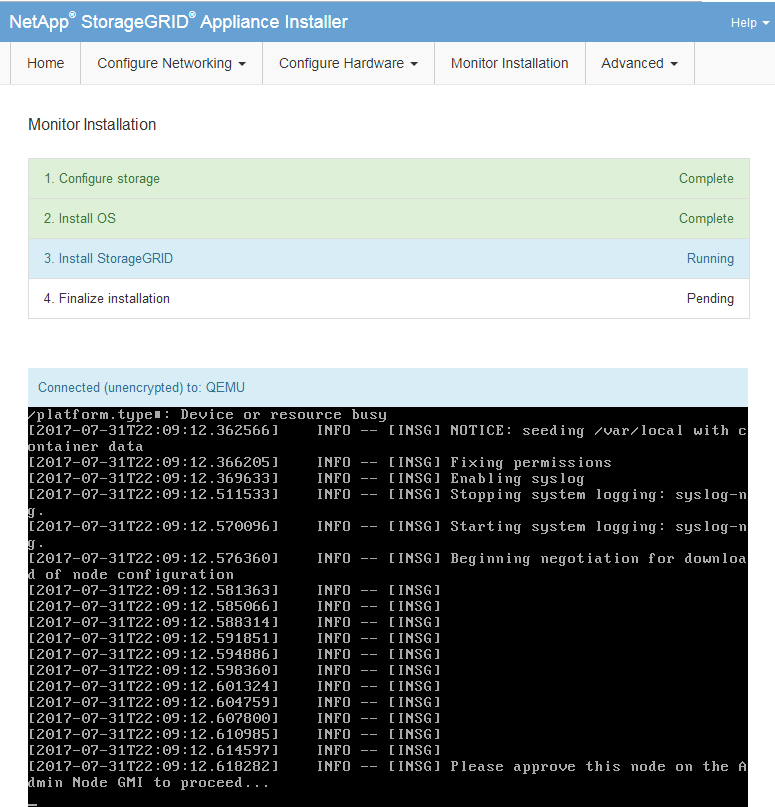
-
Go to Select Start Recovery to configure appliance Storage Node.



