Use the Manage drives tab (SG110, SG1100, SGF6112, and SG6160)
 Suggest changes
Suggest changes


You can use the Manage drives tab in the Grid Manager to perform troubleshooting and maintenance tasks on the drives for appliances that support this feature.
You are signed in to the Grid Manager using a supported web browser.
If you have an appliance that supports this feature and either the Storage appliance administrator or Root access permission, a Manage drives tab appears on the appliance details page.

|
For StorageGRID 11.8, the Manage drives tab is supported for only the SGF6112 appliance. |
The Manage drives tab contains the following views:
- Layout
-
Layout of data storage drives in the appliance. Select a drive to view drive details.
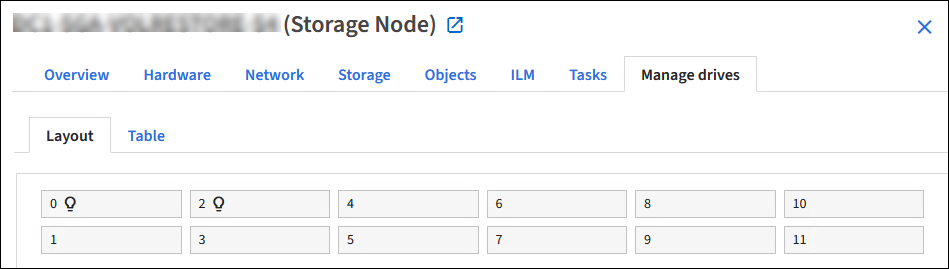
- Table
-
Lists information for each drive. Select a drive to view drive details.
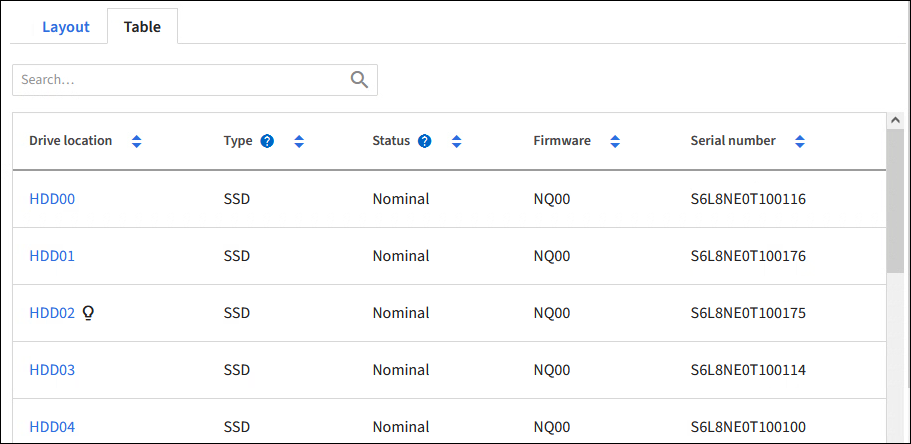
- Drive details
-
Summary for each drive. Select the appropriate task button, as described in the steps below.
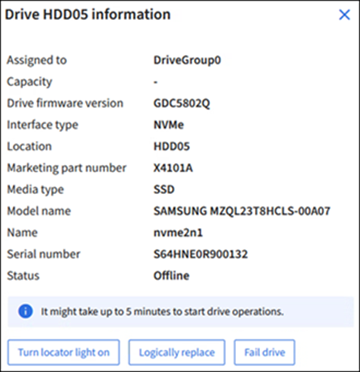
Turn locator light on or off
To physically locate a drive in the appliance:
-
From the Grid Manager, select NODES > data center.
-
Select appliance storage node > Manage drives > Layout > drive.
The drive details panel appears.
-
Select Turn locator light on.
-
A light bulb icon
 appears for the drive.
appears for the drive. -
An amber LED blinks on the physical drive.
-
-
When you want to turn off the locator light, select Turn locator light off.
Logically replace drive
If a drive in the storage appliance needs to be rebuilt or reinitialized:
-
From the Grid Manager, select NODES > data center.
-
Select appliance storage node > Manage drives > Layout > drive.
The drive details panel appears.
-
Select Logically replace.
On the drive details panel, the drive's status indicates Rebuilding. Rebuilding a drive could take up to 5 minutes.
Fail drive
For troubleshooting, you can manually "fail" a drive that you suspect is faulty. The system will then run without that drive.
-
From the Grid Manager, select NODES > data center.
-
Select appliance storage node > Manage drives > Layout > drive.
The drive details panel appears.
-
Select Fail drive.
After you fail a drive, you must either physically replace the drive or logically replace the drive.


