Approve grid nodes for StorageGRID
 Suggest changes
Suggest changes


Learn how to review and approve any pending grid nodes that join the StorageGRID system.
You must approve each grid node before it joins the StorageGRID system.

|
Before you begin, all virtual and StorageGRID appliance grid nodes must be deployed. |
To approve pending grid nodes, complete the following steps:
-
Review the Pending Nodes list and confirm that it shows all of the grid nodes you deployed.
If a grid node is missing, confirm that it was deployed successfully. -
Click the radio button next to a pending node that you want to approve.
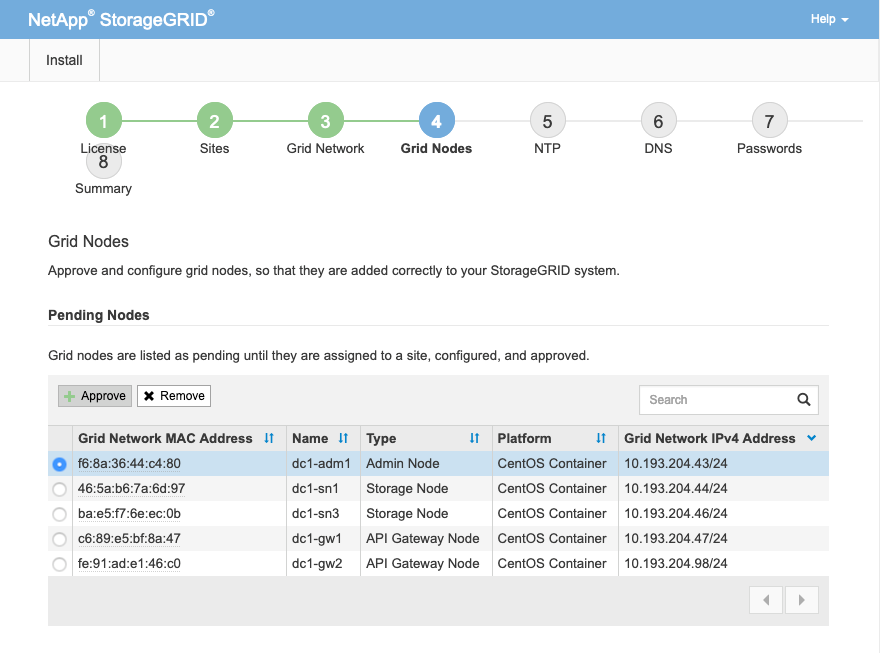
-
Click Approve.
-
In General Settings, modify the settings for the following properties, as necessary.

— Site: The system name of the site for this grid node.
— Name: The host name that will be assigned to the node, and the name that will be displayed in Grid Manager. The name defaults to the name you specified during node deployment, but you can change the name as needed.
— NTP role: The NTP role of the grid node. The options are Automatic, Primary, and Client. Selecting the Automatic option assigns the Primary role to Admin Nodes, Storage nodes with Administrative Domain Controller (ADC) services, Gateway Nodes, and any grid nodes that have nonstatic IP addresses. All other grid nodes are assigned the client role.
Make sure that at least two nodes at each site can access at least four external NTP sources. If only one node at a site can reach the NTP sources, timing issues will occur if that node goes down. In addition, designating two nodes per site as primary NTP sources ensures accurate timing if a site is isolated from the rest of the grid. — ADC service (storage nodes only): Select Automatic to let the system determine whether the node requires the ADC service. The ADC service keeps track of the location and availability of grid services. At least three storage nodes at each site must include the ADC service. You cannot add the ADC service to a node after it is deployed.
-
In Grid Network, modify the settings for the following properties as necessary:
— IPv4 address (CIDR): The CIDR network address for the grid network interface (eth0 inside the container). For example,
192.168.1.234/24.— Gateway: The grid network gateway. For example,
192.168.0.1.If there are multiple grid subnets, the gateway is required. If you selected DHCP for the grid network configuration, and you change the value here, the new value is configured as a static address on the node. Make sure that the resulting IP address is not in a DHCP address pool. -
To configure the admin network for the grid node, add or update the settings in the Admin Network section as necessary.
Enter the destination subnets of the routes out of this interface in the subnets (CIDR) text box. If there are multiple admin subnets, the admin gateway is required.
If you selected DHCP for the admin network configuration, and you change the value here, the new value is configured as a static address on the node. Make sure that the resulting IP address is not in a DHCP address pool. Appliances: For a StorageGRID appliance, if the admin network was not configured during the initial installation using the StorageGRID Appliance Installer, it cannot be configured in this Grid Manager dialog box. Instead, you must follow these steps:
-
Reboot the appliance: In the Appliance Installer, select . Rebooting can take several minutes.
-
Select and enable the appropriate networks.
-
Select and configure the enabled networks.
-
Return to the Home page and click Start Installation.
-
In Grid Manager: If the node is listed in the Approved Nodes table, reset the node.
-
Remove the node from the Pending Nodes table.
-
Wait for the node to reappear in the Pending Nodes list.
-
Confirm that you can configure the appropriate networks. They should already be populated with the information you provided on the IP Configuration page. For additional information, see the installation and maintenance instructions for your appliance model.
-
-
If you want to configure the Client Network for the grid node, add or update the settings in the Client Network section as necessary. If the Client Network is configured, the gateway is required, and it becomes the default gateway for the node after installation.
Appliances: For a StorageGRID appliance, if the Client Network was not configured during the initial installation using the StorageGRID Appliance Installer, it cannot be configured in this Grid Manager dialog box. Instead, you must follow these steps:
-
Reboot the appliance: In the Appliance Installer, select . Rebooting can take several minutes.
-
Select and enable the appropriate networks.
-
Select and configure the enabled networks.
-
Return to the Home page and click Start Installation.
-
In Grid Manager: If the node is listed in the Approved Nodes table, reset the node.
-
Remove the node from the Pending Nodes table.
-
Wait for the node to reappear in the Pending Nodes list.
-
Confirm that you can configure the appropriate networks. They should already be populated with the information you provided on the IP Configuration page. For additional information, see the installation and maintenance instructions for your appliance.
-
-
Click Save.
The grid node entry moves to the Approved Nodes list.
-
Repeat steps 1-8 for each pending grid node you want to approve.
You must approve all nodes that you want in the grid. However, you can return to this page at any time before you click Install on the Summary page. To modify the properties of an approved grid node, click its radio button and then click Edit.
-
When you have finished approving grid nodes, click Next.


