Review configuration and complete StorageGRID install
 Suggest changes
Suggest changes


Learn how to validate the grid configuration information and complete the StorageGRID install process.
To make sure that the installation completes successfully, carefully review the configuration information you have entered. Follow these steps.
-
View the Summary page.
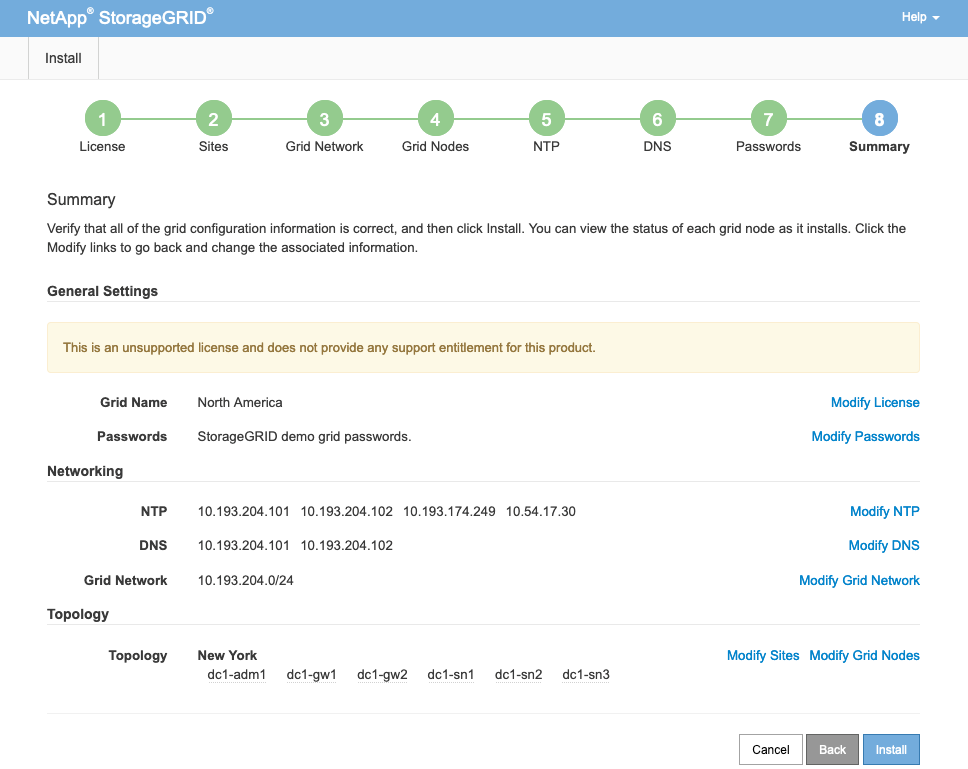
-
Verify that all of the grid configuration information is correct. Use the Modify links on the Summary page to go back and correct any errors.
-
Click Install.
If a node is configured to use the Client Network, the default gateway for that node switches from the grid network to the Client Network when you click Install. If you lose connectivity, make sure that you are accessing the primary Admin Node through an accessible subnet. For more information, see "Network Installation and Provisioning." -
Click Download Recovery Package.
When the installation progresses to the point where the grid topology is defined, you are prompted to download the Recovery Package file (
.zip) and confirm that you can access the contents of this file. You must download the Recovery Package file so that you can recover the StorageGRID system in case one or more grid nodes fail.Verify that you can extract the contents of the
.zipfile and then save it in two safe, secure, and separate locations.The Recovery Package file must be secured because it contains encryption keys and passwords that can be used to obtain data from the StorageGRID system. -
Select the I Have Successfully Downloaded and Verified the Recovery Package File option and then click Next.
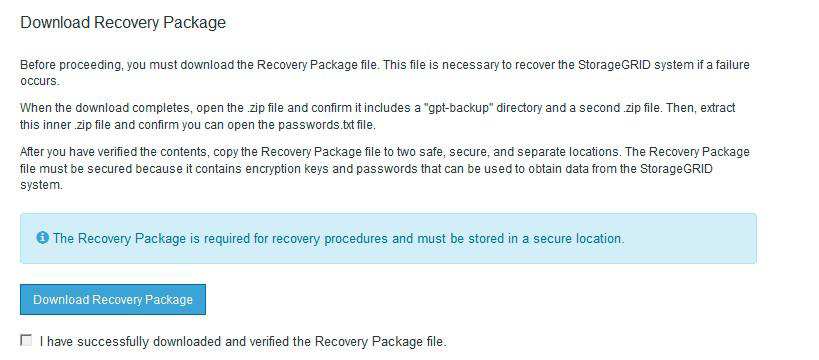
If the installation is still in progress, the Installation Status page opens. This page indicates the progress of the installation for each grid node.
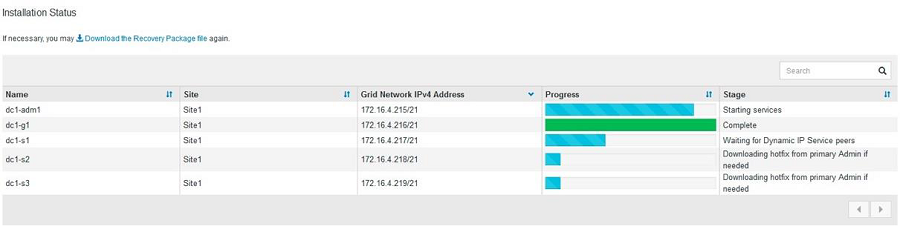
When the Complete stage is reached for all grid nodes, the sign-in page for Grid Manager opens.
-
Sign in to Grid Manager as the root user with the password that you specified during the installation.



