Specify the system passwords for StorageGRID
 Suggest changes
Suggest changes


Learn how to secure your StorageGRID system by setting the provisioning passphrase and the Grid Management root user password.
To enter the passwords to use to secure your StorageGRID system, follow these steps:
-
In Provisioning Passphrase, enter the provisioning passphrase that will be required to make changes to the grid topology of your StorageGRID system. You should record this password in a secure place.
-
In Confirm Provisioning Passphrase, reenter the provisioning passphrase.
-
In Grid Management Root User Password, enter the password to use to access Grid Manager as the root user.
-
In Confirm Root User Password, reenter the Grid Manager password.
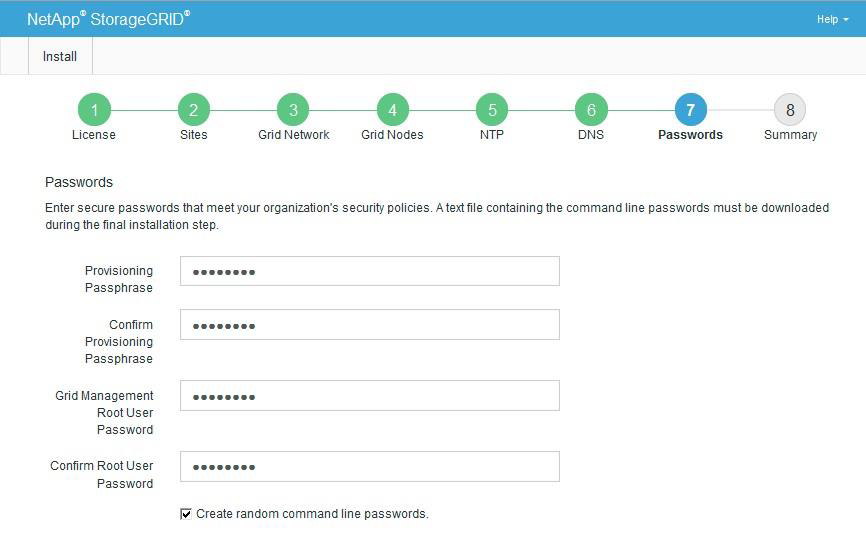
-
If you are installing a grid for proof of concept or demo purposes, deselect the Create Random Command Line Passwords option.
For production deployments, random passwords should always be used for security reasons. Deselect the Create Random Command Line Passwords option only for demo grids if you want to use default passwords to access grid nodes from the command line using the root or admin account.
When you click Install on the Summary page, you are prompted to download the Recovery Package file ( sgws-recovery-packageid-revision.zip). You must download this file to complete the installation. The passwords to access the system are stored in thePasswords.txtfile, contained in the Recovery Package file. -
Click Next.


