Configure StorageGRID site failover for disaster recovery
 Suggest changes
Suggest changes


Learn how to configure StorageGRID site failover in a disaster recovery scenario.
It is a common for a StorageGRID architecture deployment to be multisite. Sites can either be active-active or active-passive for DR. In a DR scenario, make sure that veritas Enterprise Vault can maintain connection to its primary storage (StorageGRID) and continue to ingest and retrieve data during a site failure. This section provides high-level configuration guidance for a two-site, active-passive deployment.For detailed information about these guidelines, see the StorageGRID Documentation page or contact a StorageGRID expert.
Prerequisites to configure StorageGRID with veritas Enterprise Vault
Before you configure StorageGRID site failover, verify the following prerequisites:
-
There is a two-site StorageGRID deployment; for example, SITE1 and SITE2.
-
An admin node running the load balancer service or a gateway node, at each site, for load balancing has been created.
-
A StorageGRID load balancer endpoint has been created.
Configure StorageGRID site failover
To configure StorageGRID site failover, complete the followings steps:
-
To ensure connectivity to StorageGRID during site failures, configure a high-availability (HA) group. From StorageGRID Grid Manager Interface (GMI), click Configuration, High Availability Groups, and + Create.

-
Enter the required information. Click Select Interfaces and include both SITE1 and SITE2’s network interfaces where SITE1 (the primary site) is the preferred master. Assign a virtual IP address within the same subnet. Click Save.
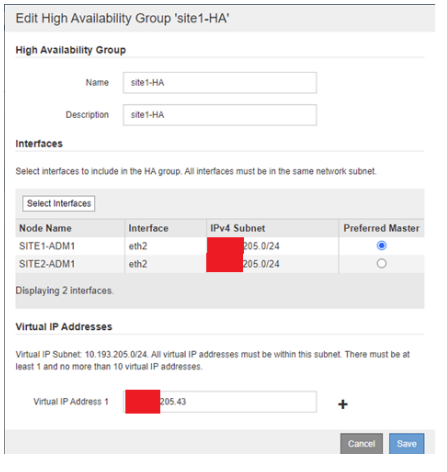
-
This virtual IP (VIP) address should be associated to the S3 host name used during veritas Enterprise Vault’s partition configuration. The VIP address resolves traffic to SITE1—and during SITE1 failure, the VIP address transparently reroutes traffic to SITE2.
-
Make sure the data is replicated to both SITE1 and SITE2. That way if SITE1 fails, the object data is
still available from SITE2. This is done by first configuring the storage pools.From StorageGRID GMI, click ILM, Storage Pools, and then + Create. Follow the wizard to create two
storage pools: one for SITE1 and another for SITE2.Storage pools are logical groupings of nodes used to define object placement
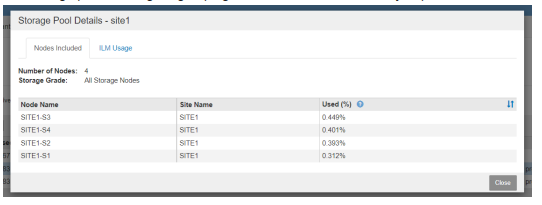
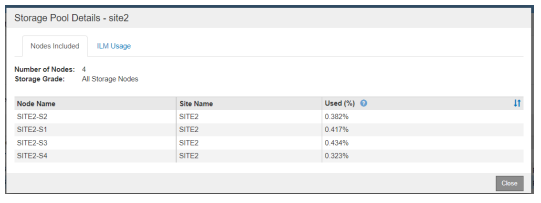
-
From StorageGRID GMI, click ILM, Rules, and then + Create. Follow the wizard to create an ILM rule
specifying one copy to be stored per site with an ingest behavior of Balanced.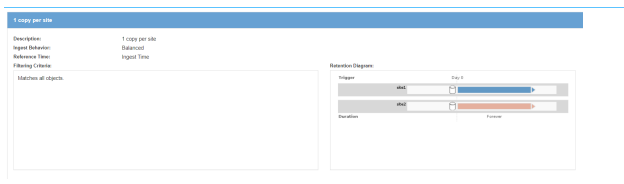
-
Add the ILM rule into an ILM policy and activate the policy.
This configuration results in the following outcome:
-
A virtual S3 endpoint IP where SITE1 is the primary and SITE2 is the secondary endpoint. If SITE1 fails, the VIP fails over to SITE2.
-
When archived data is sent from veritas Enterprise Vault, StorageGRID ensures one copy is stored in SITE1 and another DR copy is stored in SITE2. If SITE1 fails, Enterprise Vault continues to ingest and retrieve from SITE2.

|
Both of these configurations are transparent to veritas Enterprise Vault. The S3 endpoint, bucket name, access keys, and so on are the same. There is no need to reconfigure the S3 connection settings on the veritas Enterprise Vault partition. |

