Monitor object verification operations
 Suggest changes
Suggest changes


The StorageGRID system can verify the integrity of object data on Storage Nodes, checking for both corrupt and missing objects.
-
You are signed in to the Grid Manager using a supported web browser.
-
You have the Maintenance or Root access permission.
Two verification processes work together to ensure data integrity:
-
Background verification runs automatically, continuously checking the correctness of object data.
Background verification automatically and continuously checks all Storage Nodes to determine if there are corrupt copies of replicated and erasure-coded object data. If problems are found, the StorageGRID system automatically attempts to replace the corrupt object data from copies stored elsewhere in the system. Background verification does not run on objects in a Cloud Storage Pool.
The Unidentified corrupt object detected alert is triggered if the system detects a corrupt object that can't be corrected automatically. -
Object existence check can be triggered by a user to more quickly verify the existence (although not the correctness) of object data.
Object existence check verifies whether all expected replicated copies of objects and erasure-coded fragments exist on a Storage Node. Object existence check provides a way to verify the integrity of storage devices, especially if a recent hardware issue could have affected data integrity.
You should review the results from background verifications and object existence checks regularly. Investigate any instances of corrupt or missing object data immediately to determine the root cause.
-
Review the results from background verifications:
-
Select Nodes > Storage Node > Objects.
-
Check the verification results:
-
To check replicated object data verification, look at the attributes in the Verification section.
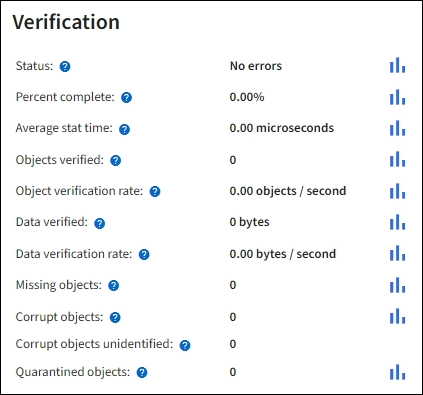
-
To check erasure-coded fragment verification, select Storage Node > ILM and look at the attributes in the Erasure coding verification section.
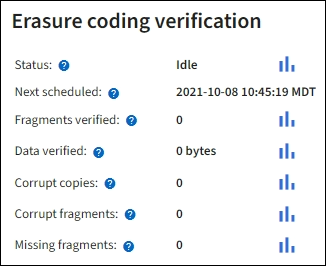
Select the question mark
 next to an attribute's name to display help text.
next to an attribute's name to display help text.
-
-
-
Review the results from object existence check jobs:
-
Select Maintenance > Object existence check > Job history.
-
Scan the Missing object copies detected column. If any jobs resulted in 100 or more missing object copies and the Objects potentially lost alert has been triggered, contact technical support.
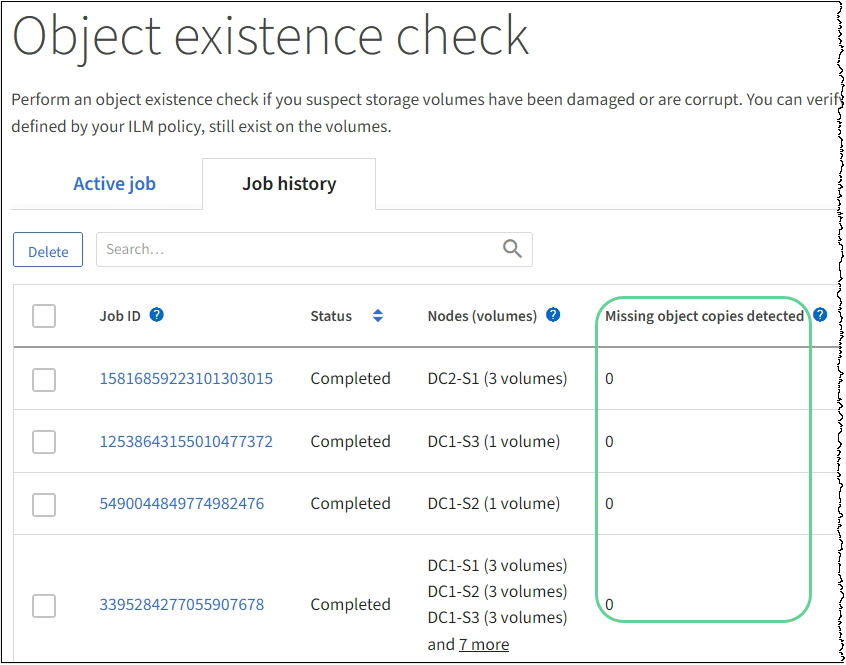
-



