Elastic Volumes in AWS
 Suggest changes
Suggest changes


Support for the Amazon EBS Elastic Volumes feature with a Cloud Volumes ONTAP aggregate provides better performance and additional capacity, while enabling BlueXP to automatically increase the underlying disk capacity as needed.
Benefits
-
Dynamic disk growth
BlueXP can dynamically increase the size of disks while Cloud Volumes ONTAP is running and while disks are still attached.
-
Better performance
Aggregates that are enabled with Elastic Volumes can have up to eight disks that are equally utilized across two RAID groups. This configuration provides more throughput and consistent performance.
-
Larger aggregates
Support for eight disks provides a maximum aggregate capacity of 128 TiB. These limits are higher than the six disk limit and 96 TiB limit for aggregates that aren't enabled with the Elastic Volumes feature.
Note that total system capacity limits remain the same.
Supported configurations
The Amazon EBS Elastic Volumes feature is supported with specific Cloud Volumes ONTAP versions and specific EBS disk types.
Cloud Volumes ONTAP version
The Elastic Volumes feature is supported with new Cloud Volumes ONTAP systems created from version 9.11.0 or later. The feature is not supported with existing Cloud Volumes ONTAP systems that were deployed prior to 9.11.0.
For example, the Elastic Volumes feature is not supported if you created a Cloud Volumes ONTAP 9.9.0 system and then later upgraded that system to version 9.11.0. It must be a new system deployed using version 9.11.0 or later.
EBS disk types
The Elastic Volumes feature is automatically enabled at the aggregate level when using General Purpose SSDs (gp3) or Provisioned IOPS SSDs (io1). The Elastic Volumes feature is not supported with aggregates that use any other disk type.
Required AWS permissions
Starting with the 3.9.19 release, the Connector requires the following permissions to enable and manage the Elastic Volumes feature on a Cloud Volumes ONTAP aggregate:
-
ec2:DescribeVolumesModifications
-
ec2:ModifyVolume
These permissions are included in the policies provided by NetApp
How support for Elastic Volumes works
An aggregate that has the Elastic Volumes feature enabled is comprised of one or two RAID groups. Each RAID group has four identical disks that have the same capacity. Here's an example of a 10 TiB aggregate that has four disks that are 2.5 TiB each:
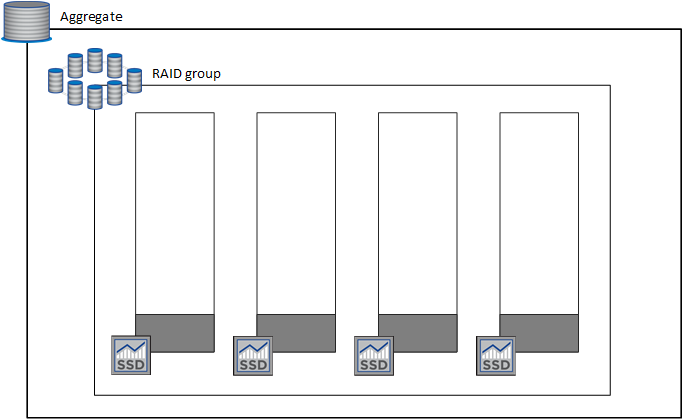
When BlueXP creates an aggregate, it starts with one RAID group. If additional capacity is needed, BlueXP grows the aggregate by increasing the capacity of all disks in the RAID group by the same amount. The capacity increase is either a minimum of 256 GiB or 10% of the aggregate’s size.
For example, if you have a 1 TiB aggregate, each disk is 250 GiB. 10% of the aggregate’s capacity is 100 GiB. That’s lower than 256 GiB, so the size of the aggregate is increased by the 256 GiB minimum (or 64 GiB for each disk).
BlueXP increases the size of the disks while the Cloud Volumes ONTAP system is running and while the disks are still attached. The change is non-disruptive.
If an aggregate reaches 64 TiB (or 16 TiB on each disk), BlueXP creates a second RAID group for additional capacity. This second RAID group works just like the first one: it has four disks that have the exact same capacity and it can grow up to 64 TiB. That means an aggregate can have a maximum capacity of 128 TiB.
Here's an example of an aggregate with two RAID groups. The capacity limit has been reached on the first RAID group, while the disks in the second RAID group have plenty of free space.
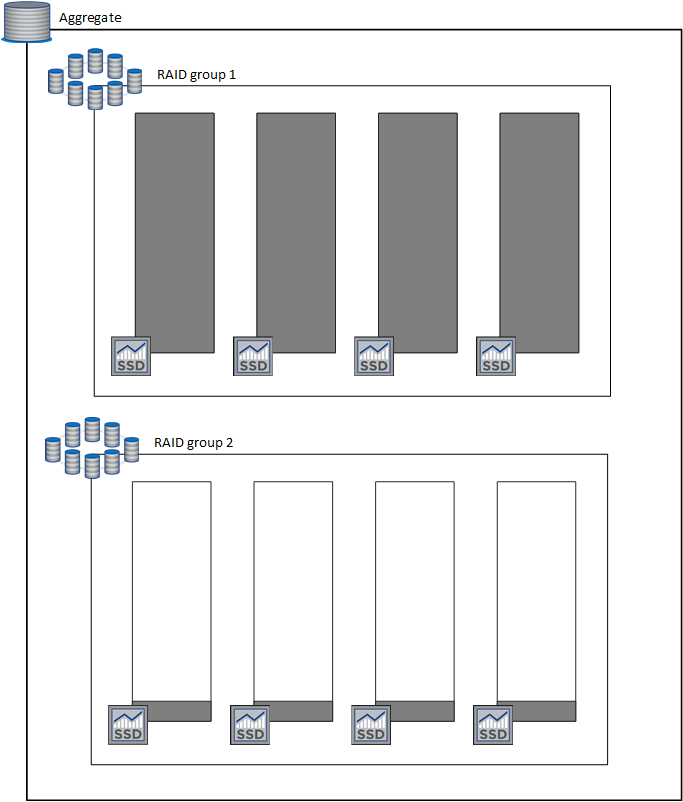
What happens when you create a volume
If you create a volume that uses gp3 or io1 disks, BlueXP creates the volume on an aggregate as follows:
-
If there is an existing gp3 or io1 aggregate that has Elastic Volumes enabled, BlueXP creates the volume on that aggregate.
-
If there are multiple gp3 or io1 aggregates that have Elastic Volumes enabled, BlueXP creates the volume on the aggregate that requires the least amount of resources.
-
If the system only has gp3 or io1 aggregates that aren't enabled for Elastic Volumes, then the volume is created on that aggregate.
While this scenario is unlikely, it's possible in two cases:
-
You explicitly disabled the Elastic Volumes feature when creating an aggregate from the API.
-
You created a new Cloud Volumes ONTAP system from the user interface, in which case the Elastic Volumes feature is disabled on the initial aggregate. Review Limitations below to learn more.
-
-
If no existing aggregates have enough capacity, BlueXP creates the aggregate with Elastic Volumes enabled and then creates the volume on that new aggregate.
The size of the aggregate is based on the requested volume size plus an additional 10% capacity.
Capacity Management Mode
The Capacity Management Mode for a Connector works with Elastic Volumes similar to how it works with other types of aggregates:
-
When Automatic mode is enabled (this is the default setting), BlueXP automatically increases the size of aggregates if additional capacity is needed.
-
If you change the capacity management mode to Manual, BlueXP asks for your approval to purchase additional capacity.
Limitations
Increasing the size of an aggregate can take up to 6 hours. During that time, BlueXP can't request any additional capacity for that aggregate.
How to work with Elastic Volumes
You can work with Elastic Volumes in BlueXP as follows:
-
Create a new system that has Elastic Volumes enabled on the initial aggregate when using gp3 or io1 disks
-
Create a new volume on an aggregate that has Elastic Volumes enabled
If you create a volume that uses gp3 or io1 disks, BlueXP automatically creates the volume on an aggregate that has Elastic Volumes enabled. For more details, refer to What happens when you create a volume.
-
Create a new aggregate that has Elastic Volumes enabled
Elastic Volumes is automatically enabled on new aggregates that use gp3 or io1 disks, as long as the Cloud Volumes ONTAP system was created from version 9.11.0 or later.
When you create the aggregate, BlueXP will prompt you for the aggregate's capacity size. This is different than other configurations where you choose a disk size and number of disks.
The following screenshot shows an example of a new aggregate comprised of gp3 disks.

-
Identify aggregates that have Elastic Volumes enabled
When you go to the Advanced Allocation page, you can identify whether the Elastic Volumes feature is enabled on an aggregate. In the following example, aggr1 has Elastic Volumes enabled.
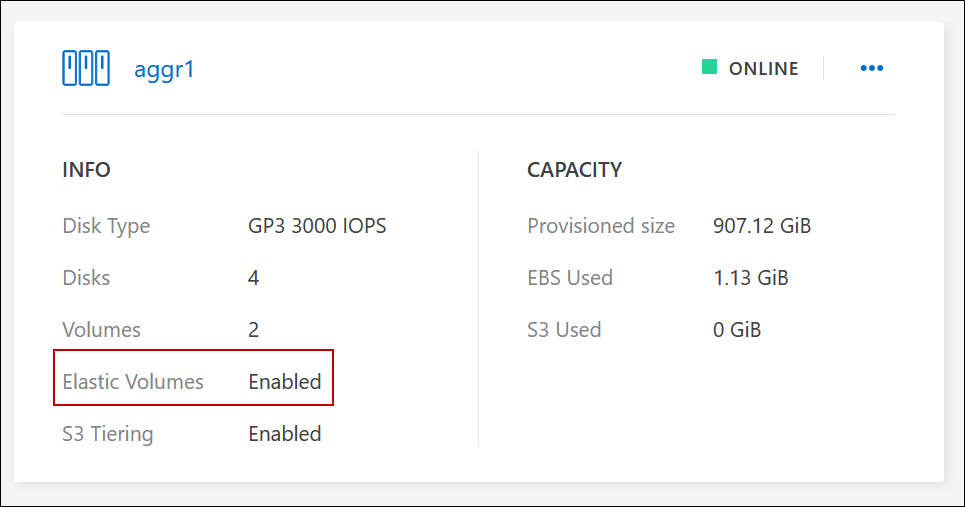
-
Add capacity to an aggregate
While BlueXP automatically adds capacity to aggregates as needed, you can manually increase the capacity yourself.
-
Replicate data to an aggregate that has Elastic Volumes enabled
If the destination Cloud Volumes ONTAP system supports Elastic Volumes, a destination volume will be placed on an aggregate that has Elastic Volumes enabled (as long as you choose a gp3 or io1 disk).



