Manage Keystone Subscriptions
 Suggest changes
Suggest changes


Manage your Keystone Subscriptions from the BlueXP digital wallet by enabling subscriptions for use with Cloud Volumes ONTAP. You can also request changes to the committed capacity and you can unlink subscriptions.
A Keystone Subscription is a pay-as-you-grow storage service offered by NetApp.
The BlueXP digital wallet enables you to manage licenses for Cloud Volumes ONTAP from a single location. You can add new licenses and update existing licenses.
Authorize your account
Before you can use and manage Keystone Subscriptions in BlueXP, you need to contact NetApp to authorize your BlueXP user account with your Keystone Subscriptions.
-
From the BlueXP navigation menu, select Governance > Digital wallet.
-
Select Keystone.
-
If you see the Welcome to NetApp Keystone page, send an email to the address listed on the page.
A NetApp representative will process your request by authorizing your user account to access the subscriptions.
-
Come back to the Keystone Subscription to view your subscriptions.
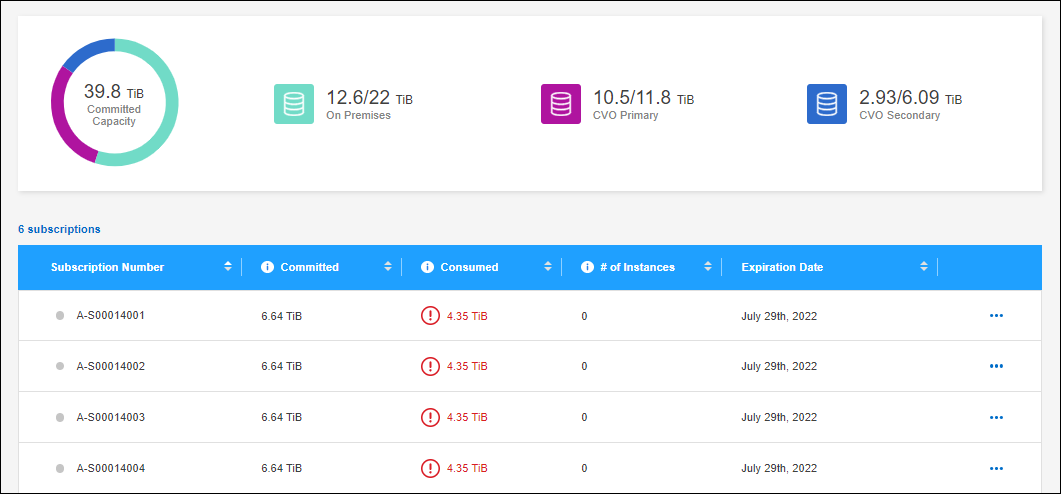
Link the subscriptions that you want to use with Cloud Volumes ONTAP.
Link a subscription
After NetApp authorizes your account, you need to link Keystone Subscriptions for use with Cloud Volumes ONTAP. This action enables users to select the subscription as the charging method for new Cloud Volumes ONTAP systems.
-
From the BlueXP navigation menu, select Governance > Digital wallet.
-
Select Keystone.
-
For the subscription that you want to link, click
 and select Link.
and select Link.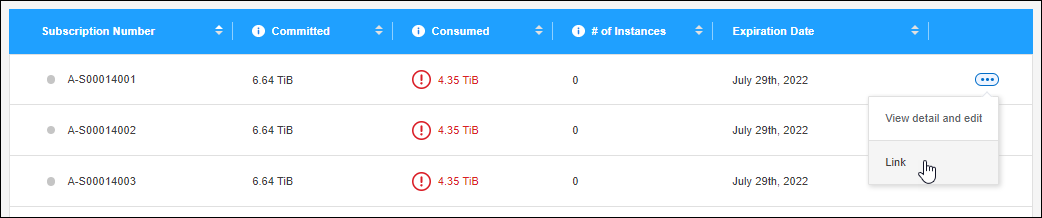
The subscription is now linked to your BlueXP account and available to select when creating a Cloud Volumes ONTAP working environment.
Request more or less committed capacity
If you need to adjust the committed capacity for a subscription, you can send a request right from the BlueXP interface.
-
From the BlueXP navigation menu, select Governance > Digital wallet.
-
Select Keystone.
-
For the subscription that you want adjust the capacity, click
 and select View detail and edit.
and select View detail and edit. -
Enter the requested committed capacity for one or more subscriptions.
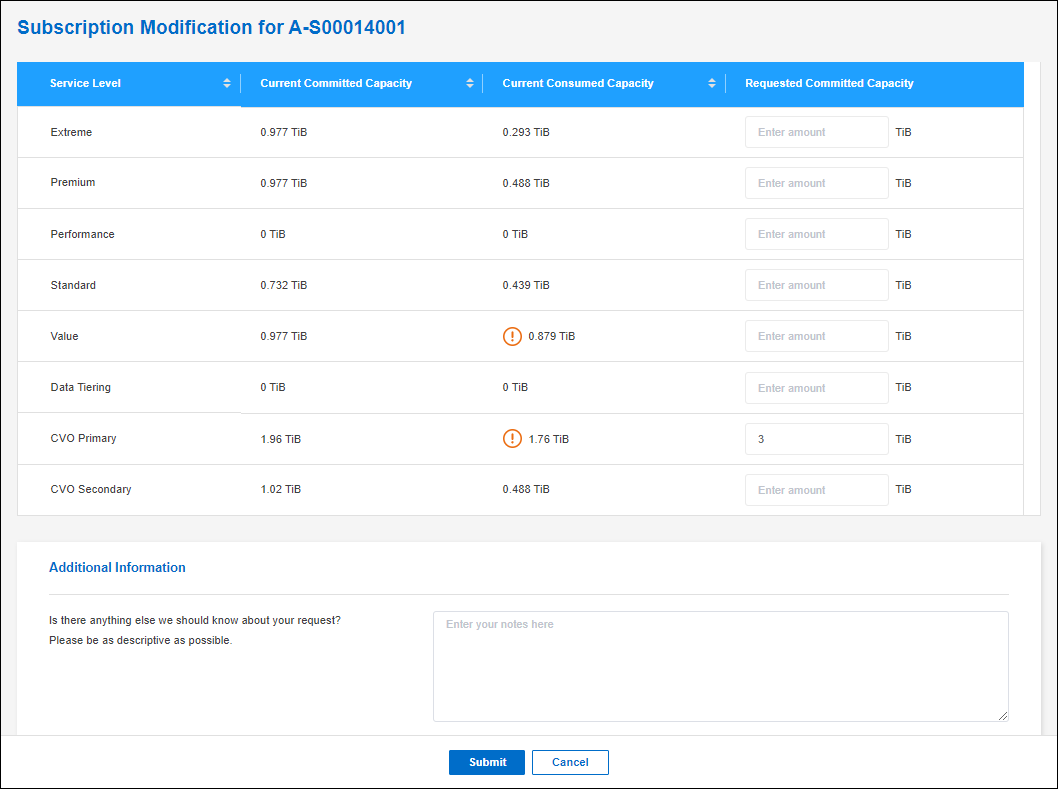
-
Scroll down, enter any additional details for the request, and then click Submit.
Your request creates a ticket in NetApp's system for processing.
Unlink a subscription
If you no longer want to use a Keystone Subscription with new Cloud Volumes ONTAP systems, you can unlink the subscription. Note that you can only unlink a subscription that isn't attached to an existing Cloud Volumes ONTAP subscription.
-
From the BlueXP navigation menu, select Governance > Digital wallet.
-
Select Keystone.
-
For the subscription that you want to unlink, click
 and select Unlink.
and select Unlink.
The subscription is unlinked from your BlueXP account and no longer available to select when creating a Cloud Volumes ONTAP working environment.


