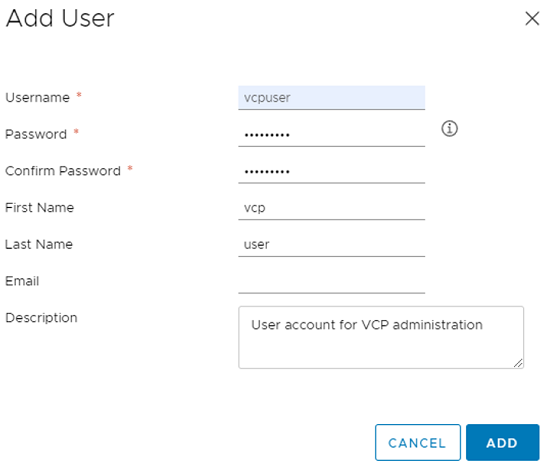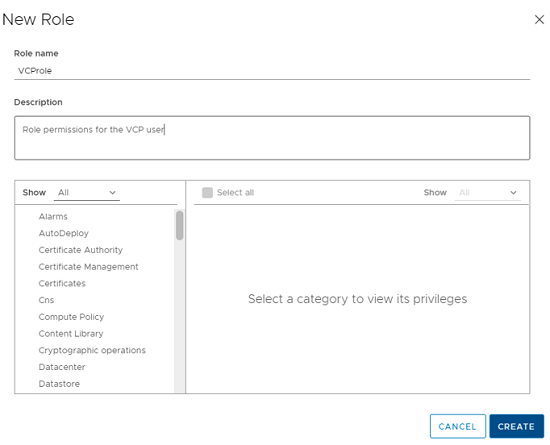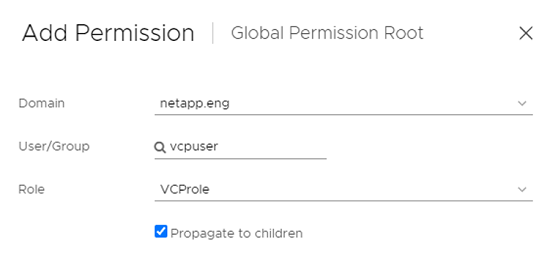Requirements for the NetApp Element Plug-in for VMware vCenter Server
 Suggest changes
Suggest changes


Before you use NetApp Element Plug-in for VMware vCenter Server to manage your NetApp HCI or SolidFire all-flash array storage, you must verify that your system meets the requirements for plug-in use.
For vCenter Servers 8.0 and 7.0, you can create a "VCP role" in vCenter for an Element plug-in user account, and assign permissions to register or upgrade the Element Plug-in for vCenter Server and perform Element plug-in administration tasks.
Verify that your system meets the requirements for use of Element vCenter plug-in 5.0 or later.
VMware vSphere 8.0 and 7.0 including vCenter and ESXi with software iSCSI adapter and iSCSI networking configured, is required to use the Element vCenter plug-in.
The plug-in supports the following major versions of VMware software:
-
vSphere 8.0 Update 1 and 2, including vCenter Server, ESXi, and VMFS5 and VMFS6 datastores
-
vSphere 7.0 and 7.0 Update 1, 2 and 3, including vCenter Server, ESXi, and VMFS5 and VMFS6 datastores

|
VMware vSphere 6.5 and 6.7 reached end of support status on October 15, 2022. Beginning with Element Plug-in 5.0, vSphere 6.5 and 6.7 are no longer supported. For details, see this article. |
Verify that your system meets the requirements for use of Element vCenter plug-in 4.10 or earlier.
VMware vSphere 7.0, 6.7, or 6.5 including vCenter and ESXi with software iSCSI adapter and iSCSI networking configured, is required to use the Element vCenter plug-in.
The plug-in supports the following major versions of VMware software:
-
vSphere 7.0 and 7.0 Update 1 and 2 including vCenter Server, ESXi, and VMFS5 and VMFS6 datastores
-
vSphere 7.0 Update 3 including vCenter Server, ESXi, and VMFS5 and VMFS6 datastores using Spring Framework 4
When you upgrade to VMware vCenter Server 7.0 U3, the Element Plug-in fails to deploy. To resolve this issue using Spring Framework 4, see this KB article. -
vSphere 6.7 and 6.7 Update 1 and 3, including vCenter Server, ESXi, and VMFS5 and VMFS6 datastores
The plug-in is not compatible with version 6.7 U2 build 13007421 of the HTML5 vSphere Web Client and other 6.7 U2 builds released prior to update 2a (build 13643870). It is compatible with the version 6.7 U2 vSphere Web Client for Flash/FLEX. -
vSphere 6.5, including vCenter Server, ESXi, and VMFS5 and VMFS6 datastores
The plug-in is not compatible with version 6.5 for Element Plug-in for vCenter 4.6, 4.7, and 4.8.

|
End of vSphere 6.0 support
VMware vSphere 6.0 reached end of support status on March 12, 2020. Beginning with NetApp HCI 1.8 and Element 12, vSphere 6.0 is no longer supported. For details, see this product communiqué.
|
vSphere compatibility and best practices
Consider the following capabilities and recommendations before using the plugin:
-
vCenter high availability (VCHA) is not supported.
-
Because datastores are created using the highest VMFS version supported by the selected ESXi host, all cluster members should run the same version of vSphere and ESXi to avoid VMFS compatibility issues.
-
The vSphere HTML5 Web Client and Flash Web Client have separate databases that cannot be combined. Clusters added in one client will not be visible in the other. If you intend to use both clients, add your clusters in both.
NetApp Element support
The plug-in supports the following major versions:
-
Element 12.x
-
Element 11.x
Network port requirements
You need to allow some TCP ports through your datacenter's edge firewall so that you can manage the system remotely and allow clients outside of your datacenter to connect to resources. For a comprehensive list of ports used in NetApp HCI and SolidFire systems, see this page.
(Optional) Create a "VCP role" in vCenter
For vCenter Servers 8.0 and 7.0, you can create a "VCP role" in vCenter for an Element plug-in user account, and assign permissions to register or upgrade the Element Plug-in for vCenter Server and perform Element plug-in administration tasks.
-
Log into the vSphere Web Client as an administrator.
-
Select Administration.
-
Select Single Sign On > Users and Groups.
-
Select the Users tab and from the Domain list, select the target domain.
-
Select Add.
-
Complete the fields in the Add User screen, and select Add.
-
Select Access Control > Roles, and select New.
-
In the New role screen, complete the following steps:
-
Under Role name, enter "VCProle".
-
Ender a description.
-
From the Show list, select the permissions for your vCenter Server version:
-
Select the permissions for vCenter Server 8.0:
-
Cryptographic operations > Register VM
-
Datastore > Select All
-
Extension > Select All
-
Host > Configuration > Change settings
-
Host > Configuration > Connection
-
Host > Configuration > Maintenance
-
Host > Configuration > Storage partition configuration
-
Host > Configuration > System Management
-
Host > Configuration > System resources
-
Privilege.Task.Update.Task.Update.label > privilege.Task.Update.Task.Update.label
-
Tasks > Select All
-
Virtual machine > Edit Inventory > Register
-
VM storage policies > VM storage policies view permissions > View VM storage policies
-
-
Select the permissions for vCenter Server 7.x:
-
Cryptographic operations > Register VM
-
Datastore > Select All
-
Extension > Select All
-
Host > Configuration > Change settings
-
Host > Configuration > Connection
-
Host > Configuration > Maintenance
-
Host > Configuration > Storage partition configuration
-
Host > Configuration > System Management
-
Host > Configuration > System Resources
-
Plugin > Select All
-
Scheduled task > Select All
-
Storage Views > Select All
-
Tasks > Select All
-
-
-
Select Create.
-
-
Select Global Permissions, and select Add.
-
In the Add Permission screen, complete the following steps:
-
Select the target domain from the Domain list.
-
In the User/Group field, enter the Element plug-in user ID.
-
Select VCProle from the Role list.
-
Select Propagate to children and select OK.
You can now log into the vSphere Web Client using the "vcpuser" account.
-