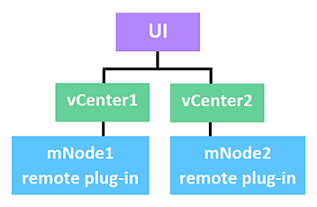Linked Mode and the vCenter Plug-in
 Suggest changes
Suggest changes


You can use the NetApp Element Plug-in for VMware vCenter Server to manage cluster resources from other vCenter Servers using vCenter Linked Mode.
Beginning with Element Plug-in 5.0, you register the Element Plug-in from a separate management node for each vCenter Server that manages NetApp SolidFire storage clusters.
-
Register vCenter1:
https://[mnode1]:9443/solidfire-mnode/registration -
Register vCenter2:
https://[mnode2]:9443/solidfire-mnode/registration
To set up storage cluster management in a vSphere Linked Mode environment, you can use the following procedure to manually add the storage clusters.
-
Deploy the Element Plug-in by registering the plug-in from a separate management node for each vCenter Server in the Linked Mode environment that uses the plug-in.
-
Use the Element Plug-in.
-
Log in to the web client of any vCenter Server in the Linked Mode environment.
-
On the NetApp Element Remote Plugin line, select the Instance list.
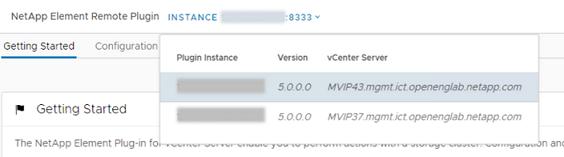
-
Select the vCenter Server that you want to work with.
After you have selected the target vCenter Server, you can add and manage the clusters for that vCenter Server environment.
You can only view and manage the storage clusters associated with the selected vCenter Server.
-
You have vCenter1 and vCenter2 in Linked Mode and storage cluster1 and storage cluster2. You want vCenter1 to manage cluster1 and vCenter2 to manage cluster2.
After registering the plug-in with a separate management node for each vCenter Server, set up the storage cluster management.
-
Log in to the web client of any vCenter Server in the Linked Mode environment.
-
On the NetApp Element Remote Plugin line, select the Instance list.
-
To manage cluster1 from the vCenter1 web client, select vCenter1 from the list.
-
Add cluster1 to the Element Plug-in inventory.
-
On the NetApp Element Remote Plugin line, select the Instance list
-
To manage cluster2 from the vCenter2 web client, select vCenter2 from the list.
-
Add cluster2 to the Element Plug-in inventory.
For Element Plug-in 4.10 or earlier, you can only manage the storage cluster in the Element Plug-in when you are logged in to the destination vCenter web client.
To set up storage cluster management in a vSphere Linked Mode environment, you can use the following procedure to manually add the storage clusters.
-
Register the plug-in with each vCenter Server in the Linked Mode environment that uses the plug-in.
-
Log in once to the vSphere Web Client for each linked vCenter Server.
Logging in initiates installation of the plug-in on the web client.
-
Log in to the web client of the destination vCenter that you want to manage the storage cluster.
-
Add the storage cluster to the Element Plug-in inventory.
You have vCenter1 and vCenter2 in Linked Mode and storage cluster1 and storage cluster2. You want vCenter1 to manage cluster1 and vCenter2 to manage cluster2. To set up the storage cluster management, after registering the plug-in with each vCenter Server, you perform the following steps:
-
Log in to the vCenter1 web client.
-
To manage cluster1 from the vCenter1 web client, add cluster1 to the Element Plug-in inventory.
-
Log in to the vCenter2 web client.
-
To manage cluster2 from the vCenter2 web client, add cluster2 to the Element Plug-in inventory.