Manage Workload Factory links
 Suggest changes
Suggest changes


Manage links that you've associated with your Workload Factory account. You can view links that are associated with an FSx for ONTAP file system, provide passwords used for link authentication, and remove links from the Workload Factory console.
View the links associated with your account
You can view the links that are currently associated with your account.
-
Log in using one of the console experiences.
-
From the Storage menu, select Administration and then Links.
Existing links appear on the Links page.
-
To view the FSx for ONTAP file systems that are associated with a link, select the View button in the Associated resources section.
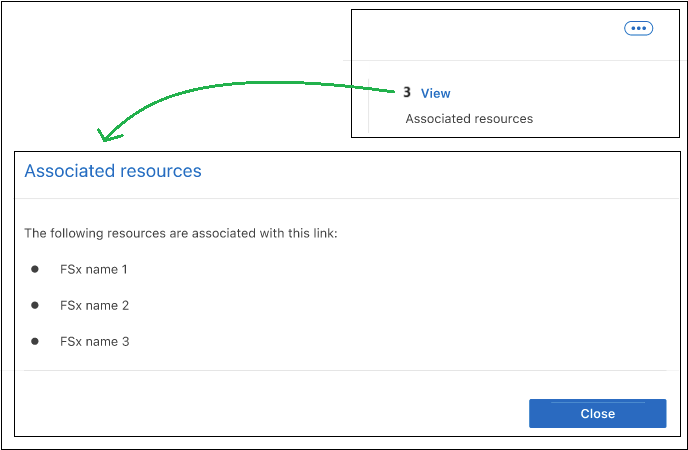
-
If you need the Amazon Resource Name (ARN) for the link, you can select the copy icon next to the ARN field.
Edit a link
You can't edit a link from the Workload Factory interface. If you need to make a change to a link, you'll need to create a new link and then associate that link to your file system.

|
You can edit the Lambda network configuration (for example VPC, subnets, and security groups) using the AWS console and the changes will be reflected in links management UI; however, these changes can lead to connectivity issues between Lambda and ONTAP, and are not recommended. |
Authenticate a link
Provide an administrative user password for Workload Factory credentials or an AWS Secrets Manager secret ARN to connect the link to an FSx for ONTAP file system.
AWS Secrets Manager isn't supported when using a Console agent.

|
Only one authentication method is supported per link. For example, if you select link authentication with AWS Secrets Manager, you can't change the authentication method later. |
-
Log in using one of the console experiences.
-
Select the menu
 and then select Storage.
and then select Storage. -
From the Storage menu, select FSx for ONTAP.
-
From FSx for ONTAP, select the actions menu of the file system to associate a link to and then select Manage.
-
In the file system overview, select Authenticate the link.
-
In the Authenticate link page, select an authenticate mode:
-
Workload Factory: enter the password twice.
-
AWS Secrets Manager: enter the secret ARN.
-
-
Select Apply.
The link is authenticated, and you can perform advanced ONTAP operations
Update the password for link authentication
When the administrative password is invalid, update the password to connect the link to the FSx for ONTAP file system.
-
Log in using one of the console experiences.
-
Select the menu
 and then select Storage.
and then select Storage. -
From the Storage menu, select FSx for ONTAP.
-
From FSx for ONTAP, select the actions menu of the file system to associate a link to and then select Manage.
-
In the file system overview, select Update password.
-
In the Authenticate link page, enter the new password twice.
-
Select Apply.
The password is updated, and the link is now connected to the FSx for ONTAP file system.
Remove a link
You can remove a link that you're no longer using in your environment. Any FSx for ONTAP file systems or other resources that were using the link will be unable to use certain functionality after the link is removed.
Note that the link is only deleted from Workload Factory - it is not deleted from your AWS environment. You must delete the Lambda function from your AWS account after removing the link in Workload Factory.
-
Log in using one of the console experiences.
-
Select the menu
 and then select Storage.
and then select Storage. -
From the Storage menu, select Administration and then Links.
Existing links appear on the Links page.
-
From the Links page, select the actions menu of the link to remove and then select Remove.

-
If you are sure, select Remove again.
Refer to the AWS documentation to delete the Lambda function.


