Reset the fsxadmin password in NetApp Workload Factory
 Suggest changes
Suggest changes


Reset the fsxadmin password in NetApp Workload Factory when necessary.
If you provided an alternate user during file system creation, you can only reset the fsxadmin password in the AWS console.
Steps
-
Log in using one of the console experiences.
-
In the Storage tile, select Go to Storage.
-
From the Storage menu, select FSx for ONTAP.
-
From FSx for ONTAP, select the actions menu of the file system to reset the fsxadmin password for and then select Manage.
-
From the file system overview, select the actions menu.
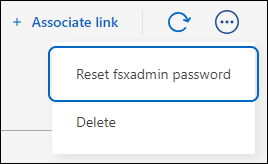
-
Select Reset fsxadmin password.
-
In the Reset fsxadmin password dialog, enter a new fsxadmin password and re-enter it to confirm.
-
Select Apply.


