本繁體中文版使用機器翻譯,譯文僅供參考,若與英文版本牴觸,應以英文版本為準。
新增Google Cloud NetApp Volumes工作環境
 建議變更
建議變更


設定服務帳戶後,在BlueXP中新增Google Cloud NetApp Volumes工作環境,以便您可以查看您的Google Cloud NetApp Volumes實例。
此訂閱的雲卷顯示在工作環境中。

|
如果您在多個Google Cloud專案中有訂閱和磁碟區、則必須針對每個專案執行此工作。 |
開始之前
新增每個專案的訂閱時、您必須提供下列資訊:
-
服務帳戶認證(您下載的 Json 私密金鑰)
-
專案名稱
步驟
-
從BlueXP導覽功能表中、選取*儲存設備> Canvas*。
-
在 Canvas 頁面上,選擇 新增工作環境,然後選擇 Google Cloud Platform。
-
在 Google Cloud Netapp Volumes 旁邊,選擇 Discover。
-
提供有關您的NetApp Volumes 訂閱的資訊:
-
輸入您要使用的工作環境名稱。
-
複製 / 貼上您在先前步驟中下載的 Json 私密金鑰。
-
選擇*應用憑證*。
-
選取 Google Cloud 專案的名稱。
-
選擇要建立工作環境的區域。該區域必須是Google Cloud NetApp Volumes支援的區域之一。
-
選擇* Discover(探索)*。
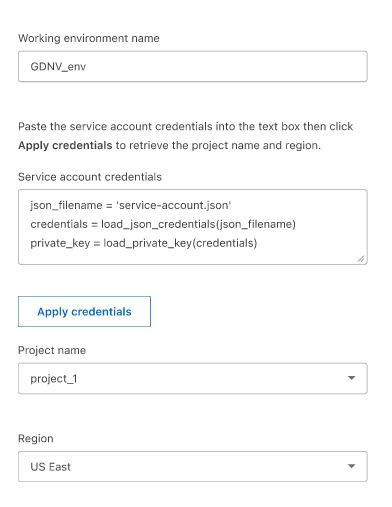
-
結果
BlueXP顯示您的Google Cloud NetApp Volumes工作環境。
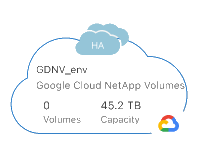
接下來呢?


