Improve your storage system sustainability score from Digital Advisor
 Suggest changes
Suggest changes


Sustainability dashboard provides recommended actions that you can implement to improve the overall sustainability score and the cluster-level sustainability score.

|
To get the best results from the dashboard, you must enable AutoSupport. If AutoSupport is not enabled, the data will be based on product specifications. To get real-time power details, you need to enable Data Infrastructure Insights. For more information on how to enable Data Infrastructure Insights, see Data Infrastructure Insights. |
Sustainability score computation
The sustainability score is calculated based on a set of rules related to storage systems, with each rule addressing specific risks and providing recommended actions for mitigation. Every rule is given a score to reflect its importance. For example, if there are three rules associated with storage systems: maintaining ambient temperature, ensuring ideal capacity utilization, and using a titanium power supply, with scores of 30, 40, and 30 points, respectively. Adding these scores gives a total of 100 points, which acts as the denominator.
If storage systems meet all criteria perfectly would achieve a sustainability score of 100%. If systems perform at half the optimal level might achieve a score of 50%. The total points serve as a standard, and it is used to compare the actual performance against the ideal performance. You can implement the recommended actions to enhance compliance with these rules, which will improve the sustainability score.

|
The sustainability score is initially calculated at the cluster level, and then it is aggregated at other levels, such as customer or watchlist level. |
Improve overall sustainability score
You can follow these steps to improve the overall sustainability score and that focuses on sustainability efforts at company level:
-
Go to Sustainability from the Health category available in the Console left navigation.
-
Go to the Recommended actions tab.
-
You can select Fix to take these actions immediately, or select Later to address these actions later.
-
If you plan to address the actions immediately, select Fix.
-
It expands the view of the selected recommended action. You can also expand the recommended action view using the down arrow. In the expanded view, you can see the cluster name, the sustainability score, and subsequent increase if you proceed with the Fix option.
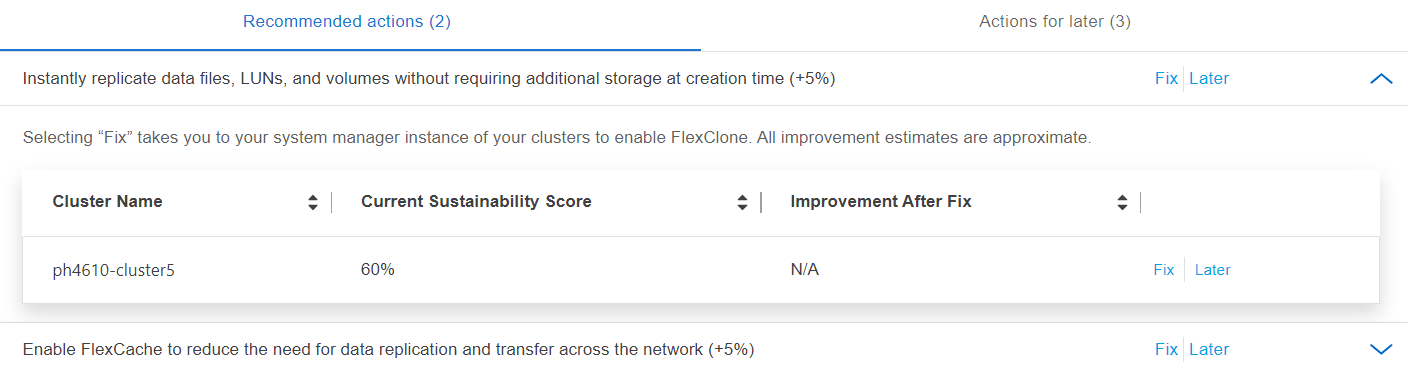
-
-
If you plan to address the actions later, select Later.
-
If you select Later, it moves the selected recommended action to the Actions for later tab. The selected action will be postponed for 30 days. After 30 days, this action will move to the Recommended actions tab.
-
You can also review the postponed actions anytime and can click Consider to move them to the Recommended actions tab.
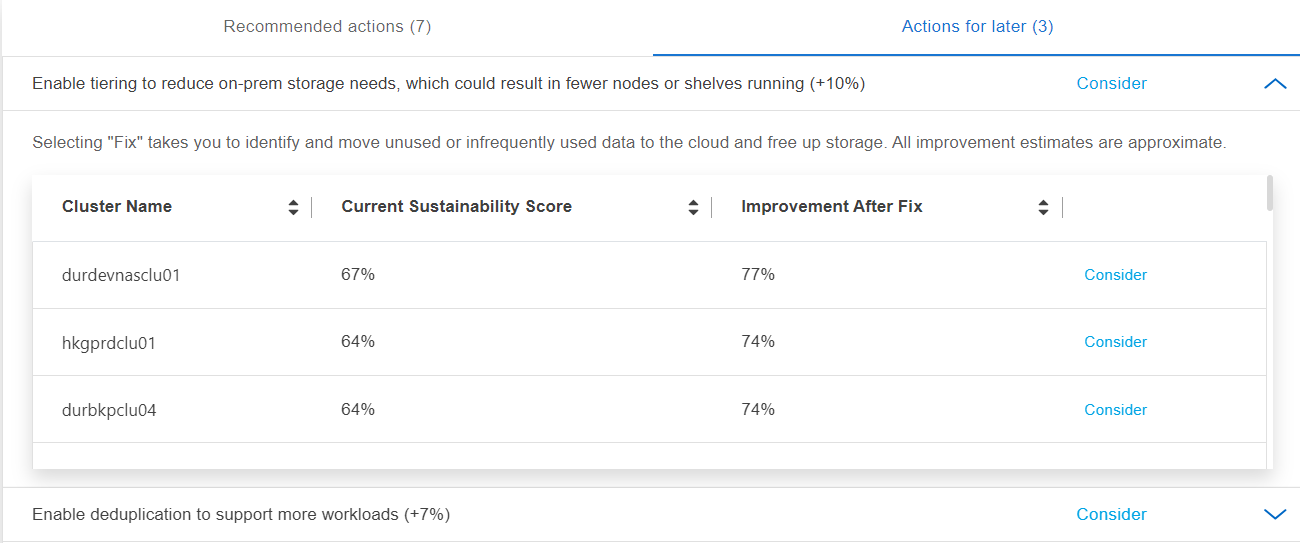
-
-
-
Go to Sustainability from the STORAGE HEALTH category available in the left navigation of Digital Advisor dashboard.
-
Go to the Recommended actions tab.
-
You can select Fix to take these actions immediately, or select Later to address these actions later.
-
If you plan to address the actions immediately, select Fix.
-
The view of the selected recommended action expands. You can also expand the recommended action view using the down arrow. In the expanded view, you can see the cluster name, the sustainability score, and subsequent increase if you proceed with the Fix option.
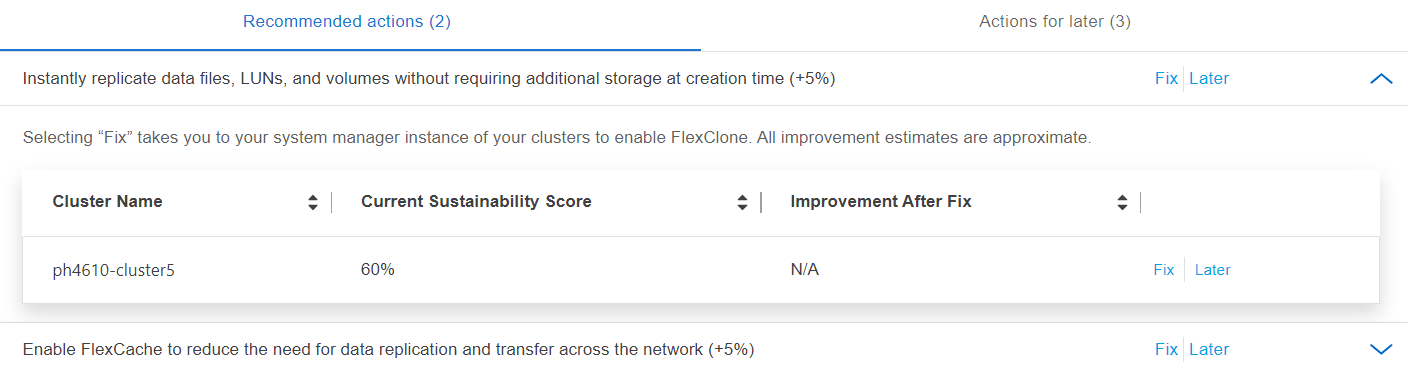
-
-
If you plan to address the actions later, select Later.
-
If you select Later, it moves the selected recommended action to the Actions for later tab. The selected action will be postponed for 30 days. After 30 days, this action will move to the Recommended actions tab.
-
You can also review the postponed actions anytime and can click Consider to move them to the Recommended actions tab.
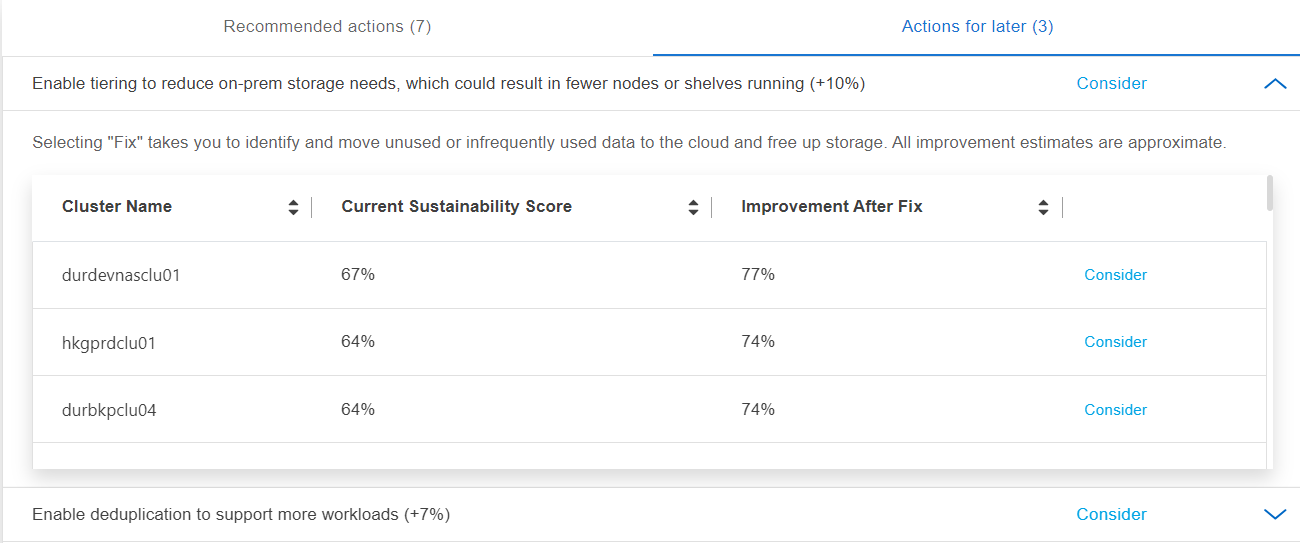
-
-
Improve sustainability score at cluster level
You can follow these steps to improve the cluster-level sustainability score that focuses on improving sustainability for a specific cluster:
-
Go to Sustainability from the Health category available in the Console left navigation.
-
Go to the Systems table.
-
Click the number of actions from the Recommended actions column for the target cluster.
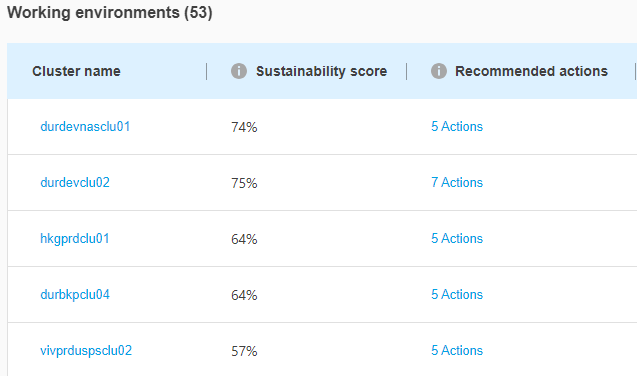
-
You can select Fix to take these actions immediately, or select Later to address these actions later.
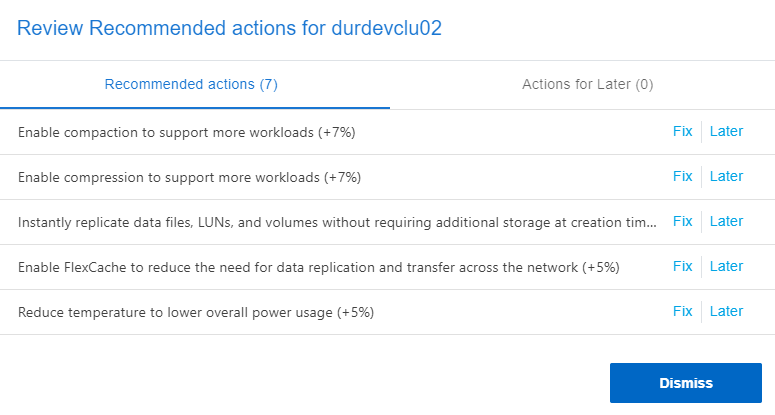
-
If you select Later, it moves the selected recommended action to the Actions for later tab. The selected action will be postponed for 30 days. After 30 days, this action will move to the Recommended actions tab.
-
You can also review the postponed actions anytime and can click Consider to move them to the Recommended actions tab.
-

|
You can add or remove the environmental parameters in the Systems table using the |
-
Go to Sustainability available in the left navigation of Digital Advisor dashboard.
-
Go to the Recommended actions tab.
-
Go to the Systems table.
-
Click the number of actions from the Recommended actions column for the target cluster.
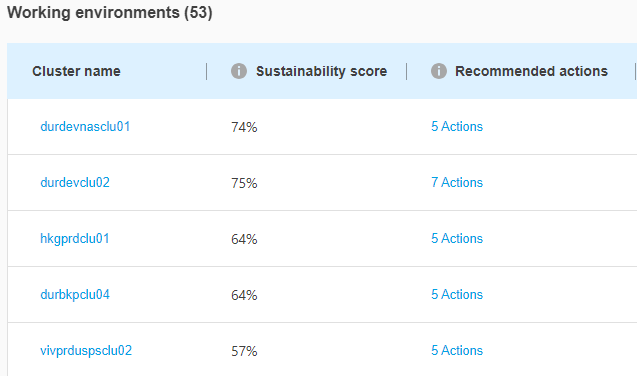
-
You can select Fix to take these actions immediately, or select Later to address these actions later.
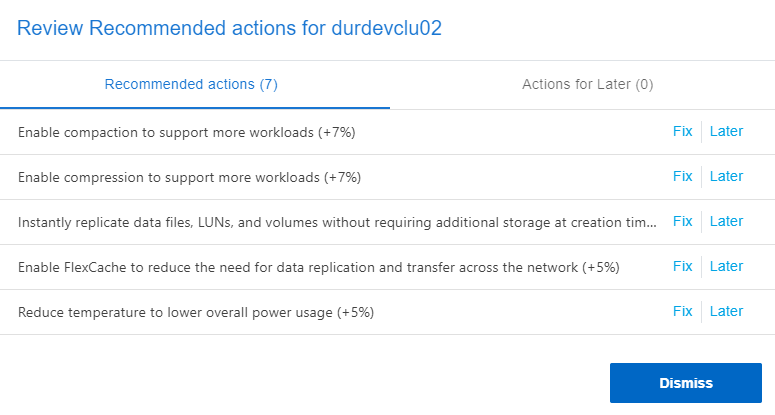
-
If you select Later, it moves the selected recommended action to the Actions for later tab. The selected action will be postponed for 30 days. After 30 days, this action will move to the Recommended actions tab.
-
You can also review the postponed actions anytime and can click Consider to move them to the Recommended actions tab.
-

|
You can add or remove the environmental parameters in the Systems table using the |


