Manage the storage backend
 Suggest changes
Suggest changes


Managing storage clusters in Astra Control as a storage backend enables you to get linkages between persistent volumes (PVs) and the storage backend as well as additional storage metrics. You can monitor storage capacity and health details, including performance if Astra Control Center is connected to Cloud Insights.
For instructions on how to manage storage backends using the Astra Control API, see the Astra Automation and API information.
You can complete the following tasks related to managing a storage backend:
View storage backend details
You can view storage backend information from the Dashboard or from the Backends option.
View storage backend details from the Dashboard
-
From the left navigation, select Dashboard.
-
Review the Storage backend panel of the Dashboard that shows the state:
-
Unhealthy: The storage is not in an optimal state. This could be due to a latency issue or an app is degraded due to a container issue, for example.
-
All healthy: The storage has been managed and is in an optimal state.
-
Discovered: The storage has been discovered, but not managed by Astra Control.
-
View storage backend details from the Backends option
View information about the backend health, capacity, and performance (IOPS throughput and/or latency).
You can see the volumes that the Kubernetes apps are using, which are stored on a selected storage backend. With Cloud Insights, you can see additional information. See Cloud Insights documentation.
-
In the left navigation area, select Backends.
-
Select the storage backend.
If you connected to NetApp Cloud Insights, excerpts of data from Cloud Insights appear on the Backends page. 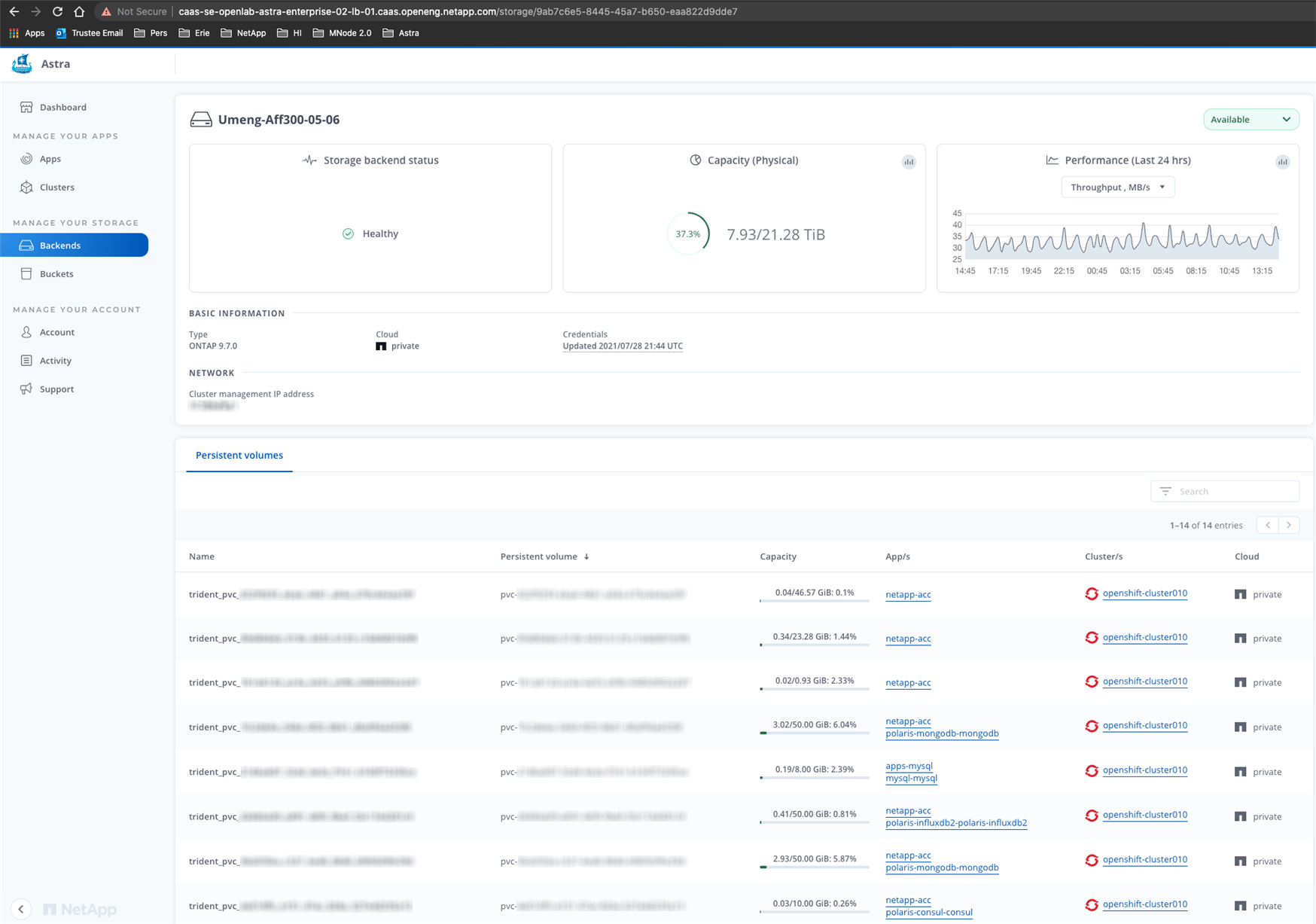
-
To go directly to Cloud Insights, select the Cloud Insights icon next to the metrics image.
Edit storage backend authentication details
Astra Control Center offers two modes of authenticating an ONTAP backend.
-
Credential-based authentication: The username and password to an ONTAP user with the required permissions. You should use a pre-defined security login role, such as admin to ensure maximum compatibility with ONTAP versions.
-
Certificate-based authentication: Astra Control Center can also communicate with an ONTAP cluster using a certificate installed on the backend. You should use the client certificate, key, and the trusted CA certificate if used (recommended).
You can update existing backends to move from one type of authentication to another method. Only one authentication method is supported at a time.
For details on enabling certificate-based authentication, refer to Enable authentication on the ONTAP storage backend.
-
From the left navigation, select Backends.
-
Select the storage backend.
-
At the Credentials field, select the Edit icon.
-
In the Edit page, select one of the following.
-
Use administrator credentials: Enter the ONTAP cluster management IP address and admin credentials. The credentials must be cluster-wide credentials.
The user whose credentials you enter here must have the ontapiuser login access method enabled within ONTAP System Manager on the ONTAP cluster. If you plan to use SnapMirror replication, apply user credentials with the "admin" role, which has the access methodsontapiandhttp, on both source and destination ONTAP clusters. Refer to Manage User Accounts in ONTAP documentation for more information. -
Use a certificate: Upload the certificate
.pemfile, the certificate key.keyfile, and optionally the certificate authority file.
-
-
Select Save.
Manage a discovered storage backend
You can select to manage an unmanaged, yet discovered storage backend. When you manage a storage backend, Astra Control indicates if a certificate for authentication has expired.
-
From the left navigation, select Backends.
-
Select the Discovered option.
-
Select the storage backend.
-
From the Options menu in the Actions column, select Manage.
-
Make the changes.
-
Select Save.
Unmanage a storage backend
You can unmanage the backend.
-
From the left navigation, select Backends.
-
Select the storage backend.
-
From the Options menu in the Actions column, select Unmanage.
-
Type "unmanage" to confirm the action.
-
Select Yes, unmanage storage backend.
Remove a storage backend
You can remove a storage backend that is no longer in use. You might want to do this to keep your configuration simple and up-to-date.
-
Ensure that the storage backend is unmanaged.
-
Ensure that the storage backend does not have any volumes associated with the cluster.
-
From left navigation, select Backends.
-
If the backend is managed, unmanage it.
-
Select Managed.
-
Select the storage backend.
-
From the Actions option, select Unmanage.
-
Type "unmanage" to confirm the action.
-
Select Yes, unmanage storage backend.
-
-
Select Discovered.
-
Select the storage backend.
-
From the Actions option, select Remove.
-
Type "remove" to confirm the action.
-
Select Yes, remove storage backend.
-




