Manage existing volumes
 Suggest changes
Suggest changes


You can manage existing volumes as your storage needs change. You can view, edit, restore, and delete volumes.
-
Open the working environment.
-
Hover over the volume.
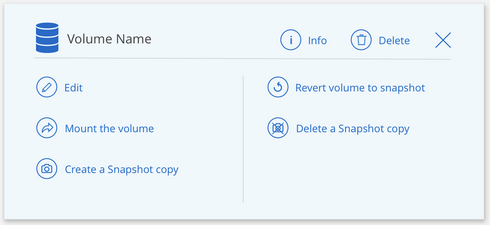
-
Manage your volumes:
Task Action View information about a volume
Click Info.
Edit a volume (including snapshot policy)
-
Click Edit.
-
Modify the volume's properties and then click Update.
Get the NFS or SMB mount command
-
Click Mount the volume.
-
Click Copy to copy the command(s).
Create a Snapshot copy on demand
-
Click Create a Snapshot copy.
-
Change the name, if needed, and then click Create.
Replace the volume with the contents of a Snapshot copy
-
Click Revert volume to snapshot.
-
Select a Snapshot copy and click Restore.
Delete a Snapshot copy
-
Click Delete a Snapshot copy.
-
Select the snapshot and click Delete.
-
Click Delete again when prompted to confirm.
Delete a volume
-
Unmount the volume from all clients:
-
On Linux clients, use the
umountcommand. -
On Windows clients, click Disconnect network drive.
-
-
Select a volume, and then click Delete.
-
Click Delete again to confirm.
-



 Release notes
Release notes