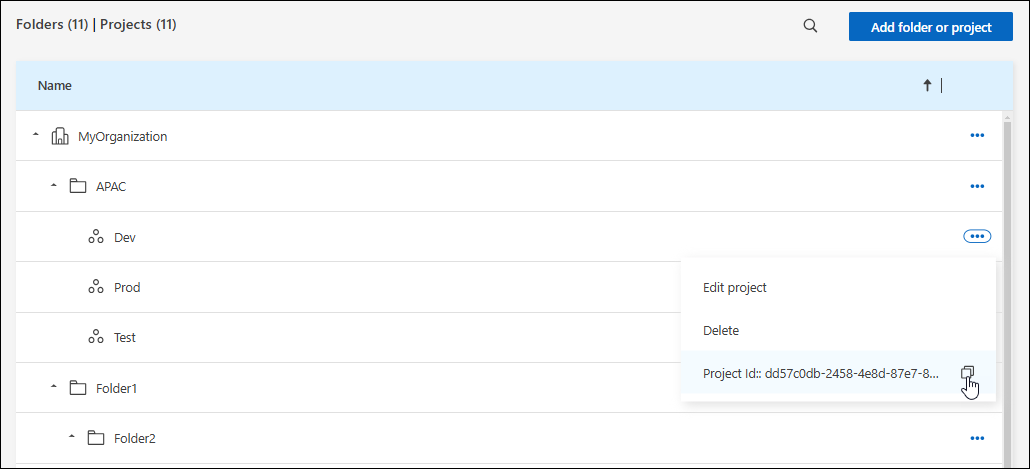Organization and project IDs
 Suggest changes
Suggest changes


Your NetApp Console organization has a name and an ID. You can choose a name for your organization to help identify it. You may also need to retrieve the organization ID for certain integrations.
Rename your organization
You can rename your organization. This is helpful if you support more than organization.
-
Select Administration > Identity and access.
-
Select Organization.
-
From the Organization page, navigate to the first row in the table, select
 and then select Edit organization.
and then select Edit organization.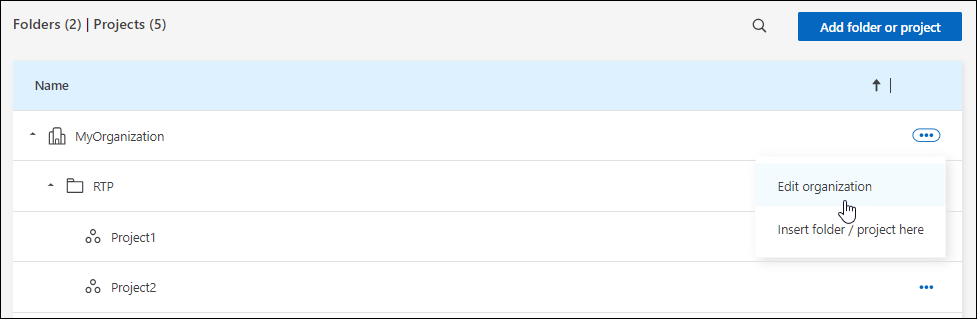
-
Enter a new organization name and select Apply.
Get the organization ID
The organization ID is used for certain integrations with the Console.
You can view the organization ID from the Organizations page and copy it to the clipboard for your needs.
-
Select Administration > Identity and access > Organization.
-
On the Organization page, look for your organization ID in the summary bar and copy it to the clipboard. You can save this for use later or copy it directly to where you need to use it.
Obtain the ID for a project
You'll need to obtain the ID for a project if you are using the API. For example, when creating a Cloud Volumes ONTAP system.
-
From the Organization page, navigate to a project in the table and select

The project ID displays.
-
To copy the ID, select the copy button.