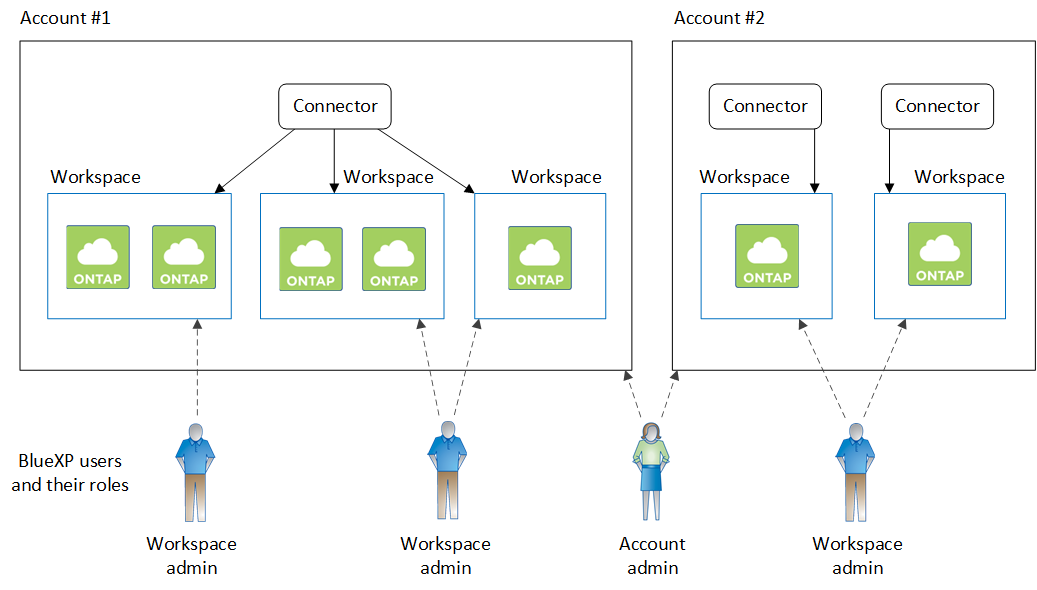Learn about BlueXP accounts
 Suggest changes
Suggest changes


When you use BlueXP in restricted mode or private mode, you'll use a BlueXP account to manage users and organize resources in isolated workspaces. For example, a group of users can deploy and manage Cloud Volumes ONTAP working environments in a workspace that isn't visible to users who manage working environments in a different workspace.
If you're using BlueXP in standard mode, you won't have a BlueXP account. Instead, you'll have a BlueXP organization that you manage using BlueXP identity and access management (IAM).
Overview
When you first access BlueXP, you're prompted to select or create an account. For example, you'll see the following screen if you don't have an account yet:
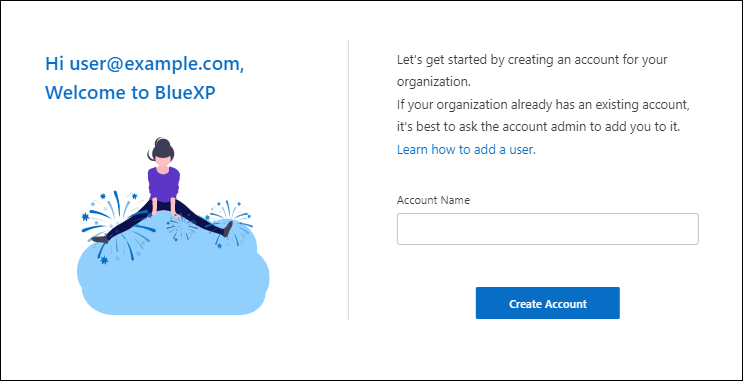
BlueXP Account Admins can then modify the settings for this account by managing users (members), workspaces, and Connectors:
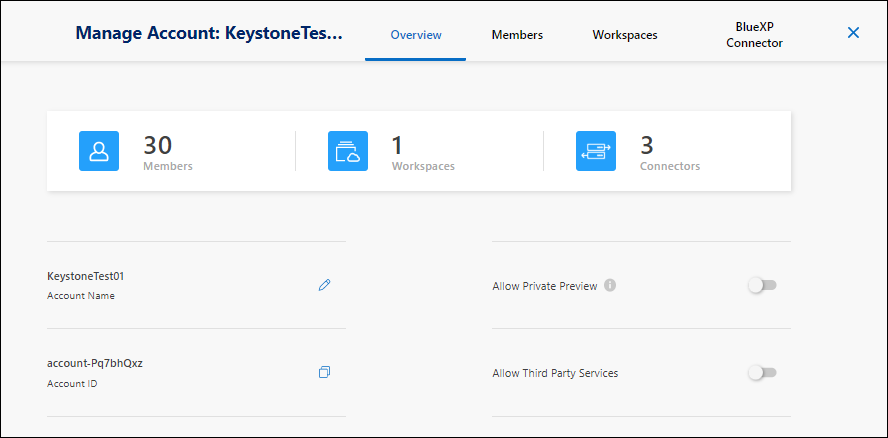
Members
Members are BlueXP users that you associate with your BlueXP account. Associating a user with an account and one or more workspaces in that account enables those users to create and manage working environments in BlueXP.
When you associate a user, you assign them a role:
-
Account Admin: Can perform any action in BlueXP.
-
Workspace Admin: Can create and manage resources in the assigned workspace.
-
Compliance Viewer: Can only view compliance information for BlueXP classification and generate reports for workspaces that they have permission to access.
Workspaces
In BlueXP, a workspace isolates any number of working environments from other users in the account. Workspace Admins can't access the working environments in a workspace unless the Account Admin associates the admin with that workspace.
A working environment represents a storage system. For example:
-
A Cloud Volumes ONTAP system
-
An on-premises ONTAP cluster
-
A StorageGRID system
Connectors
A Connector executes the actions that BlueXP needs to perform in order to manage your data infrastructure. The Connector runs on a virtual machine instance that you deploy in your cloud provider or on an on-premises host that you configured.
You can use a Connector with more than one BlueXP service. For example, if you're using a Connector to manage Cloud Volumes ONTAP, you can use that same Connector with another service like BlueXP tiering.
Examples
The following examples depict how you might set up your accounts.

|
In both example images that follow, the Connector and the Cloud Volumes ONTAP systems don't actually reside in the BlueXP account—they're running in a cloud provider. This is a conceptual representation of the relationship between each component. |
Multiple workspaces
The following example shows an account that uses two workspaces to create isolated environments. The first workspace is for a production environment and the second is for a dev environment.
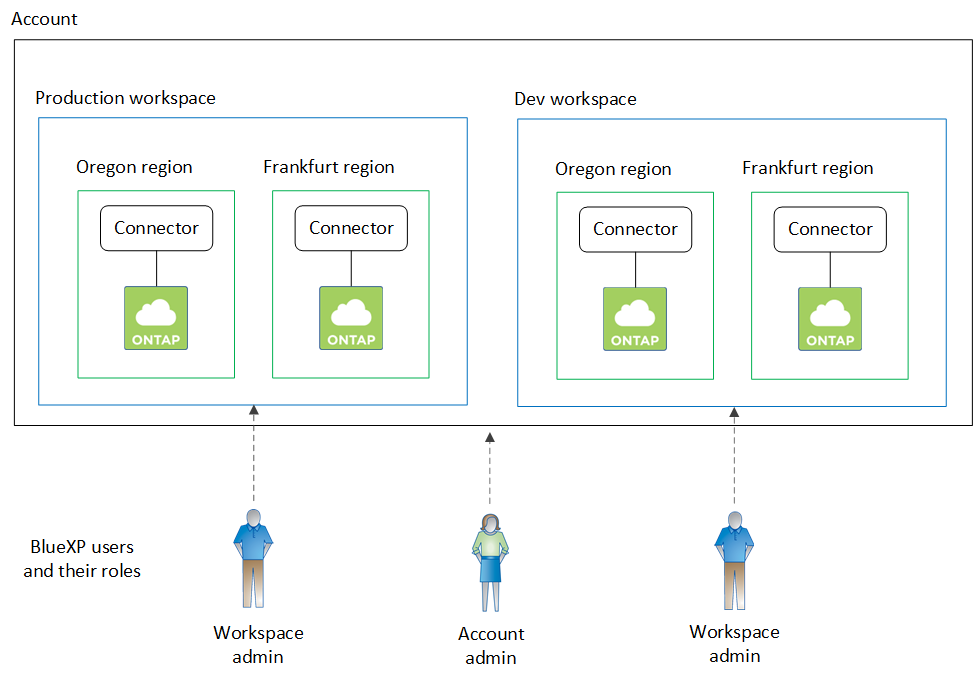
Multiple accounts
Here's another example that shows the highest level of multi-tenancy by using two separate BlueXP accounts. For example, a service provider might use BlueXP in one account to provide services for their customers, while using another account to provide disaster recovery for one of their business units.
Note that account 2 includes two separate Connectors. This might happen if you have systems in separate regions or in separate cloud providers.