Webhook Example for Discord
 Suggest changes
Suggest changes


Webhooks allow users to send alert notifications to various applications using a customized webhook channel. This page provides an example for setting up webhooks for Discord.

|
This page refers to third-party instructions, which could be subject to change. Refer to the Discord documentation for the most up-to-date information. |
Discord Setup:
-
In Discord, select the Server, under Text Channels, select Edit Channel (gear icon)
-
Select Integrations > View Webhooks and click New Webhook
-
Copy the Webhook URL. You will need to paste this into the Data Infrastructure Insights webhook configuration.
Create Data Infrastructure Insights Webhook:
-
In Data Infrastructure Insights, navigate to Admin > Notifications and select the Webhooks tab. Click +Webhook to create a new webhook.
-
Give the webhook a meaningful Name, such as "Discord".
-
In the Template Type drop-down, select Discord.
-
Paste the URL from above into the URL field.
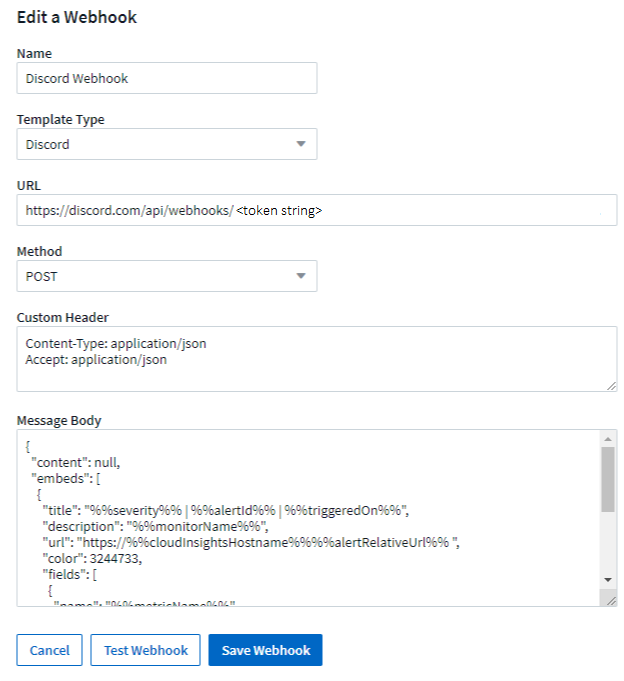

|
In order to test the webhook, temporarily replace the url value in the message body with any valid URL (such as https://netapp.com) then click the Test Webhook button. Be sure to set the message body back once the test completes. |
Notifications via Webhook
To notify on events via webhook, in Data Infrastructure Insights navigate to Alerts > Monitors and click +Monitor to create a new monitor.
-
Select a metric and define the monitor's conditions.
-
Under _Set up team notification(s), choose the Webhook Delivery Method.
-
Choose the "Discord" webhook for the desired events (Critical, Warning, Resolved)



