NetApp All-Flash SAN Array with VMware vSphere 8
 Suggest changes
Suggest changes


The ONTAP Tools for VMware allows administrators to manage NetApp storage directly from within the vSphere Client. ONTAP Tools allows you to deploy and manage datastores, as well as provision vVol datastores.
ONTAP Tools allows mapping of datastores to storage capability profiles which determine a set of storage system attributes. This allows the creation of datastores with specific attributes such as storage performance and QoS.
Author: Josh Powell - NetApp Solutions Engineering
Managing Block Storage with ONTAP Tools for VMware vSphere
ONTAP Tools includes the following components:
Virtual Storage Console (VSC): The VSC includes the interface integrated with the vSphere client where you can add storage controllers, provision datastores, monitor performance of datastores, and view and update ESXi host settings.
VASA Provider: The VMware vSphere APIs for Storage Awareness (VASA) Provider for ONTAP send information about storage used by VMware vSphere to the vCenter Server, enabling provisioning of VMware Virtual Volumes (vVols) datastores, creation and use of storage capability profiles, compliance verification, and performance monitoring.
Storage Replication Adapter (SRA): When enabled and used with VMware Site Recovery Manager (SRM), SRA facilitates the recovery of vCenter Server datastores and virtual machines in the event of a failure, allowing configuration of protected sites and recovery sites for disaster recovery.
For more information on NetApp ONTAP tools for VMware see ONTAP tools for VMware vSphere Documentation.
Solution Deployment Overview
In this solution we will demonstrate the use of the ONTAP Tools for VMware vSphere to provision a VMware Virtual Volumes (vVol) datastores and create a virtual machine on a vVol datastore.
In a vVols datastore each virtual disk is a vVol and becomes a native LUN object on the storage system. The integration of the storage system and vSphere takes place through the VMware API’s for Storage Awareness (VASA) provider (installed with ONTAP Tools) and allows the storage system to be aware of the VM data and manage it accordingly. Storage policies, defined in the vCenter Client are used to allocate and manage storage resources.
For detailed information on vVols with ONTAP refer to Virtual Volumes vVols) with ONTAP.
This solution covers the following high level steps:
-
Add a storage system in ONTAP Tools.
-
Create a storage capability profile in ONTAP Tools.
-
Create a vVols datastore in ONTAP Tools.
-
Create a VM storage policy in the vSphere client.
-
Create a new virtual machine on the vVol datastore.
Prerequisites
The following components were used in this solution:
-
NetApp All-Flash SAN Array A400 with ONTAP 9.13.
-
iSCSI SVM created on the ASA with network connectivity to the ESXi hosts.
-
ONTAP Tools for VMware vSphere 9.13 (VASA provider enabled by default).
-
vSphere 8.0 cluster (vCenter appliance, and ESXi hosts).
Solution Deployment
Create a vVols datastore in ONTAP Tools
To create a vVols datastore in ONTAP Tools complete the following steps:
Add a storage system to ONTAP Tools.
-
Access NetApp ONTAP Tools by selecting it from the main menu in the vSphere client.
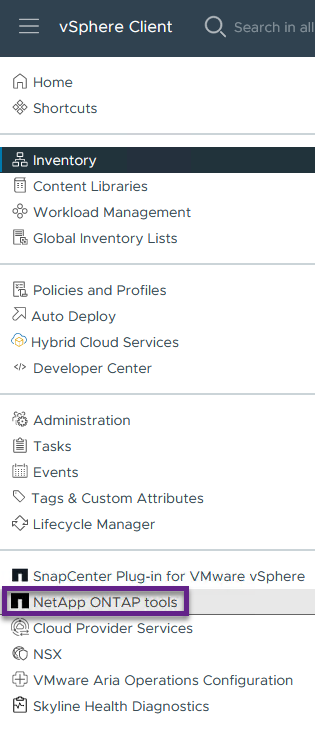
-
In ONTAP Tools select Storage Systems from the left hand menu and then press Add.
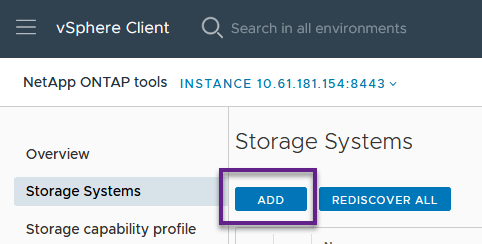
-
Fill out the IP Address, credentials of the storage system and the port number. Click on Add to start the discovery process.
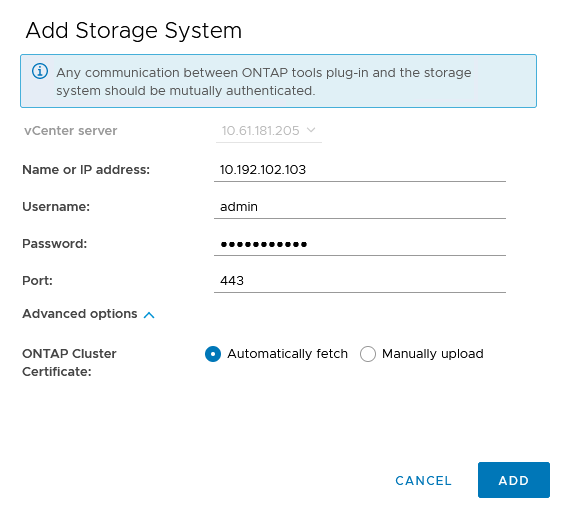
Create a storage capability profile in ONTAP Tools
Storage capability profiles describe the features provided by a storage array or storage system. They include quality of service definitions and are used to select storage systems that meet the parameters defined in the profile.
To create a storage capability profile in ONTAP Tools complete the following steps:
-
In ONTAP Tools select Storage capability profile from the left hand menu and then press Create.
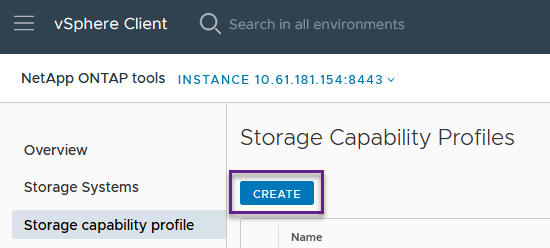
-
In the Create Storage Capability profile wizard provide a name and description of the profile and click on Next.
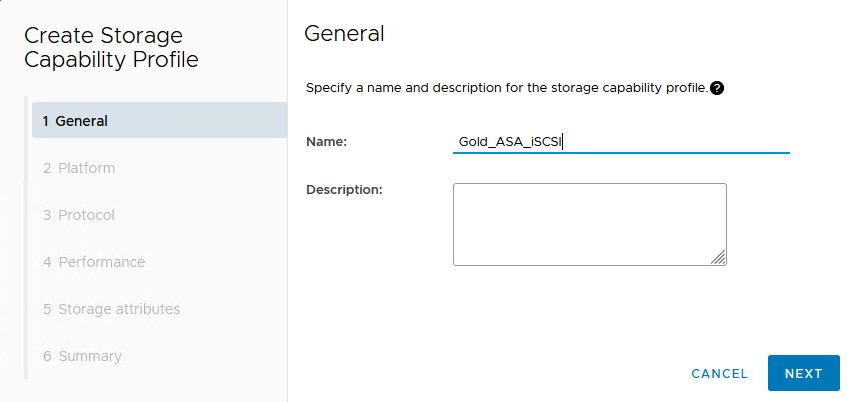
-
Select the platform type and to specify the storage system is to be an All-Flash SAN Array set Asymmetric to false.
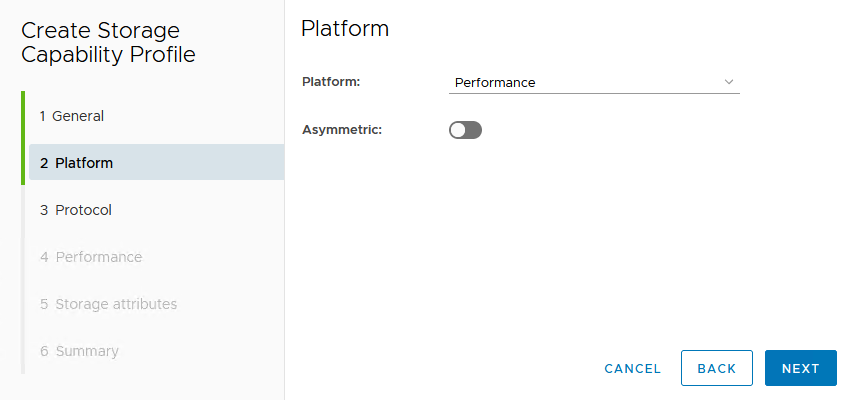
-
Next, select choice of protocol or Any to allow all possible protocols. Click Next to continue.
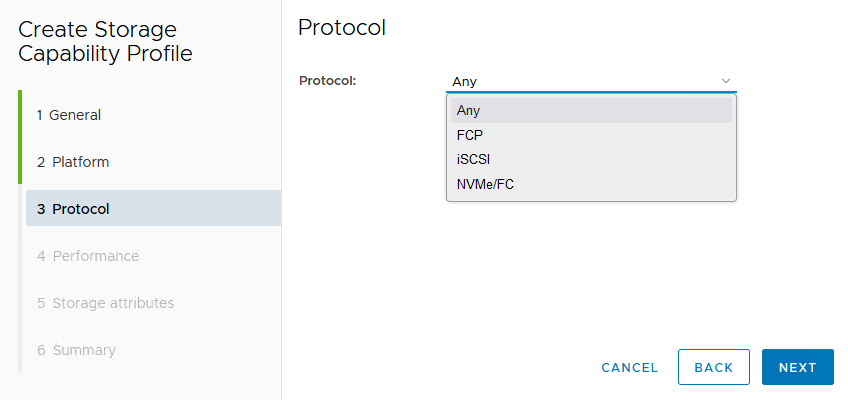
-
The performance page allows setting of quality of service in form of minimum and maximum IOPs allowed.
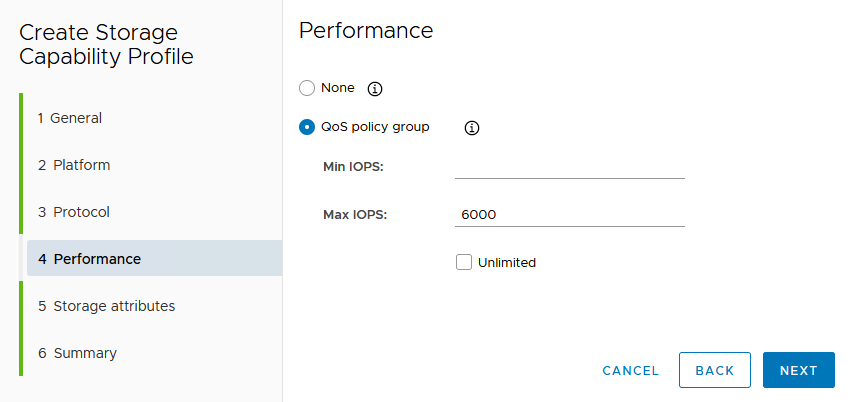
-
Complete the storage attributes page selecting storage efficiency, space reservation, encryption and any tiering policy as needed.
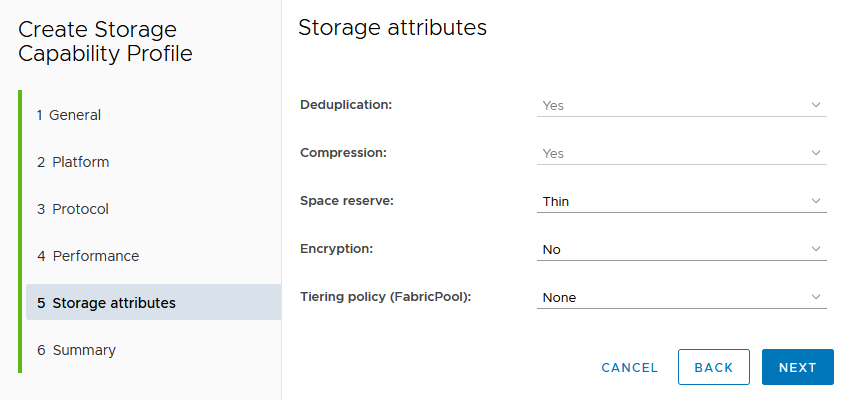
-
Finally, review the summary and click on Finish to create the profile.
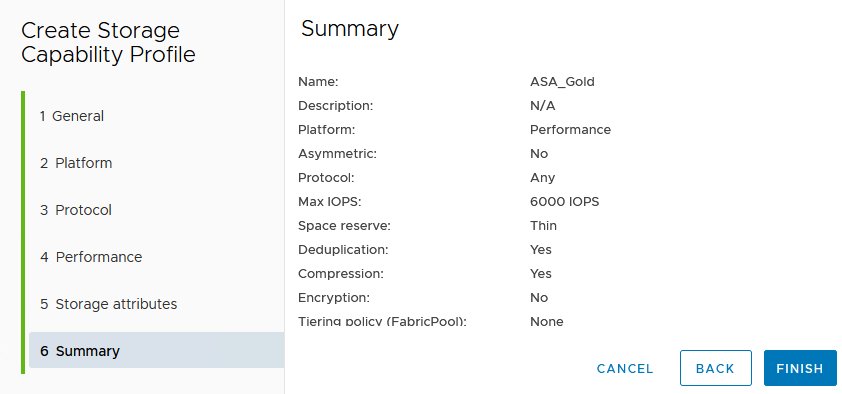
Create a vVols datastore in ONTAP Tools
To create a vVols datastore in ONTAP Tools complete the following steps:
-
In ONTAP Tools select Overview and from the Getting Started tab click on Provision to start the wizard.
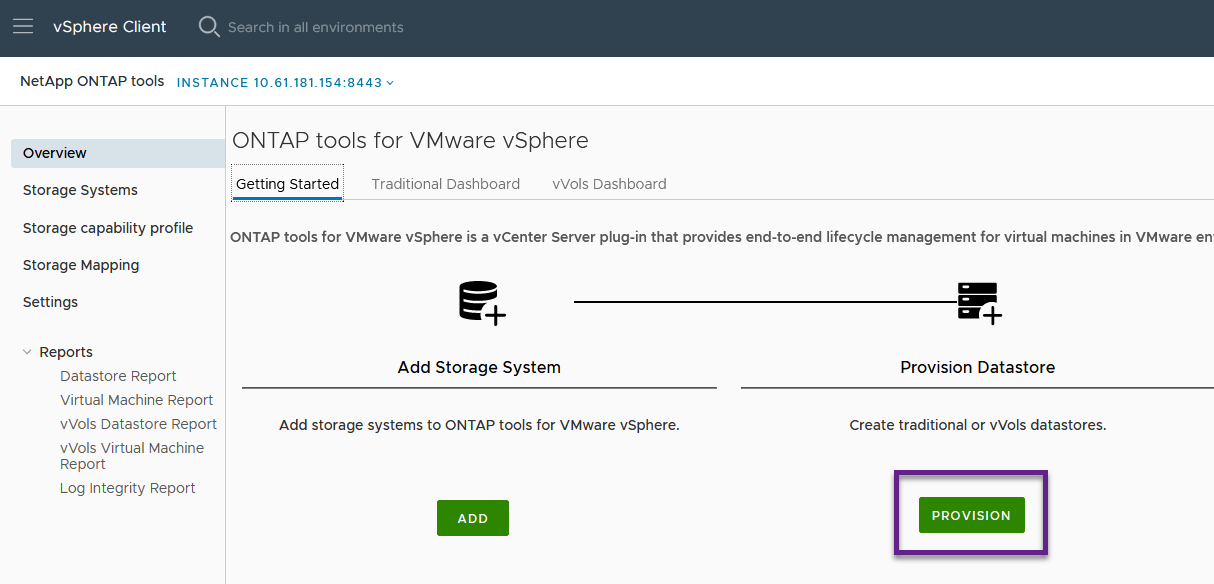
-
On the General page of the New Datastore wizard select the vSphere datacenter or cluster destination. Select vVols as the dastatore type, fill out a name for the datastore, and select the protocol.
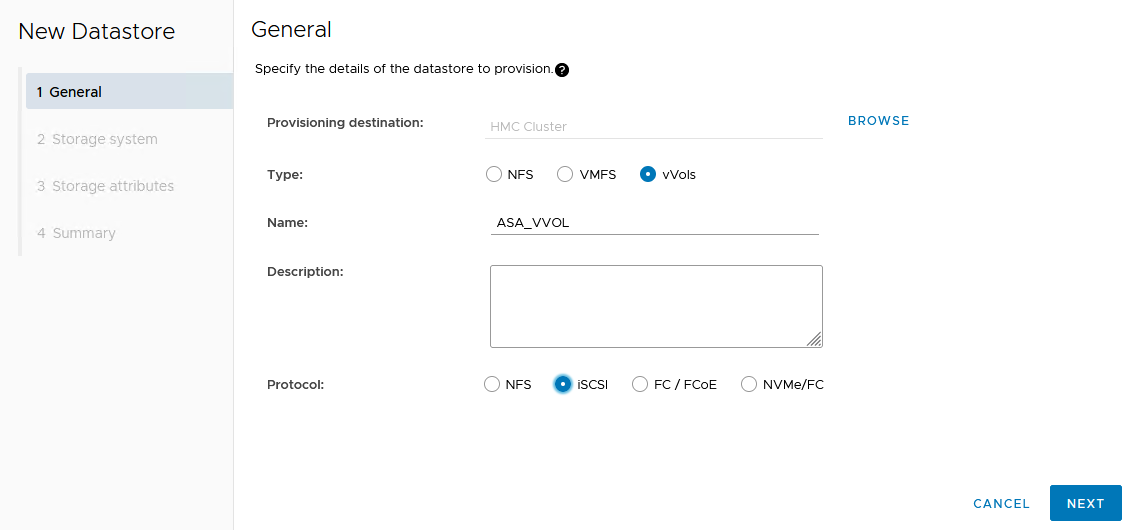
-
On the Storage system page select the select a storage capability profile, the storage system and SVM. Click on Next to continue.
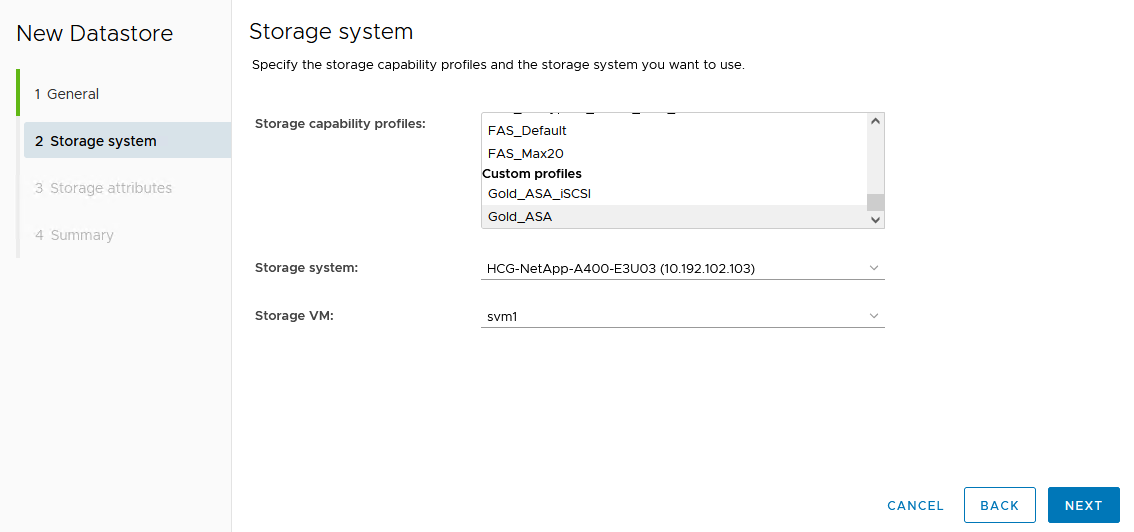
-
On the Storage attributes page select to create a new volume for the datastore and fill out the storage attributes of the volume to be created. Click on Add to create the volume and then Next to continue.
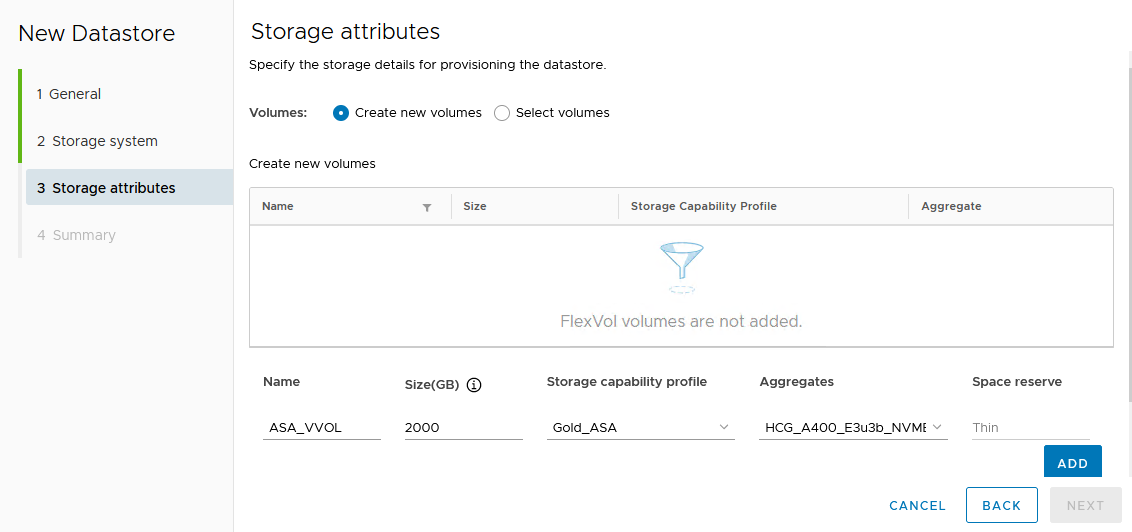
-
Finally, review the summary and click on Finish to start the vVol datastore creation process.
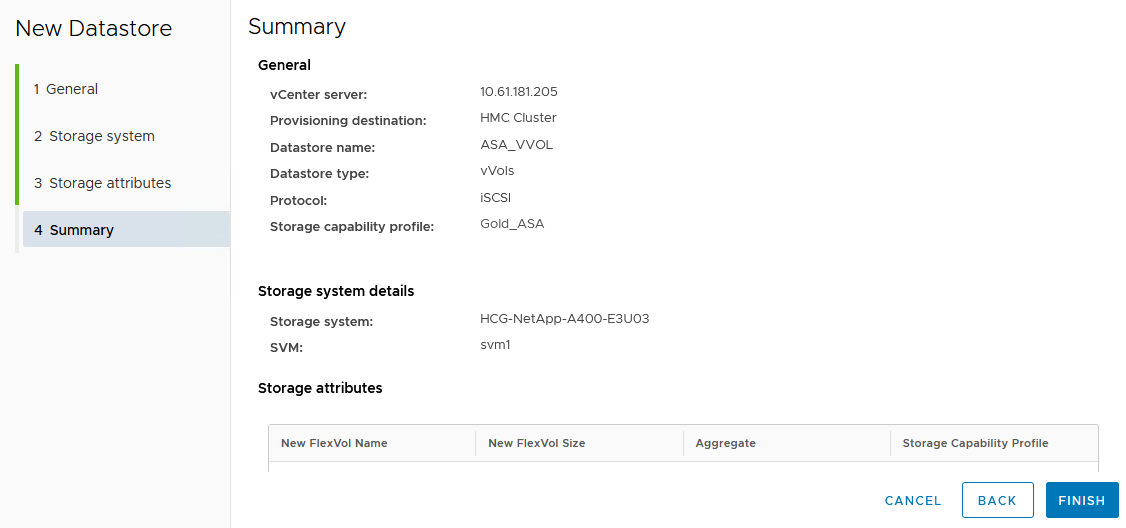
Create a VM storage policy in the vSphere client
A VM storage policy is a set of rules and requirements that define how virtual machine (VM) data should be stored and managed. It specifies the desired storage characteristics, such as performance, availability, and data services, for a particular VM.
In this case, the task involves creating a VM storage policy to specify that a virtual machine will be generated on vVol datastores and to establish a one-to-one mapping with the previously generated storage capability profile.
Create a VM storage policy
To create a VM storage policy complete the following steps:
-
From the vSphere clients main menu select Policies and Profiles.
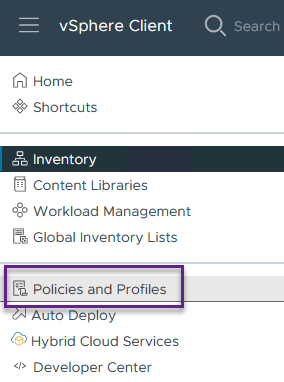
-
In the Create VM Storage Policy wizard, first fill out a name and description for the policy and click on Next to continue.
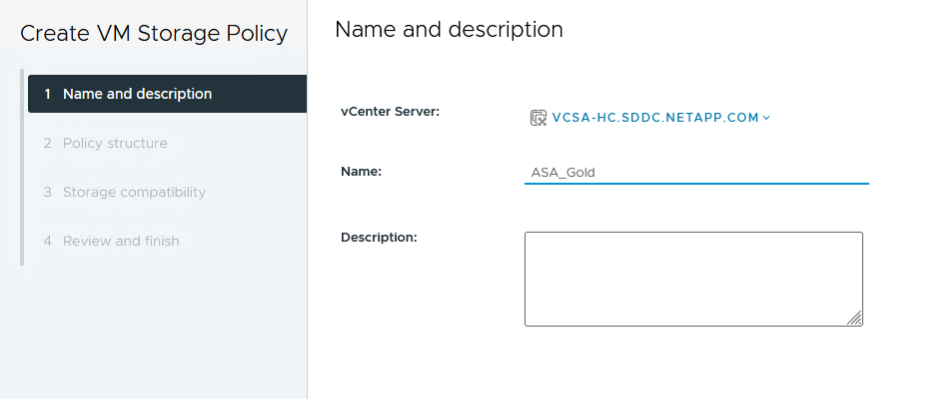
-
On the Policy structure page select to enable rules for NetApp clustered data ontap vVol storage and click on Next.
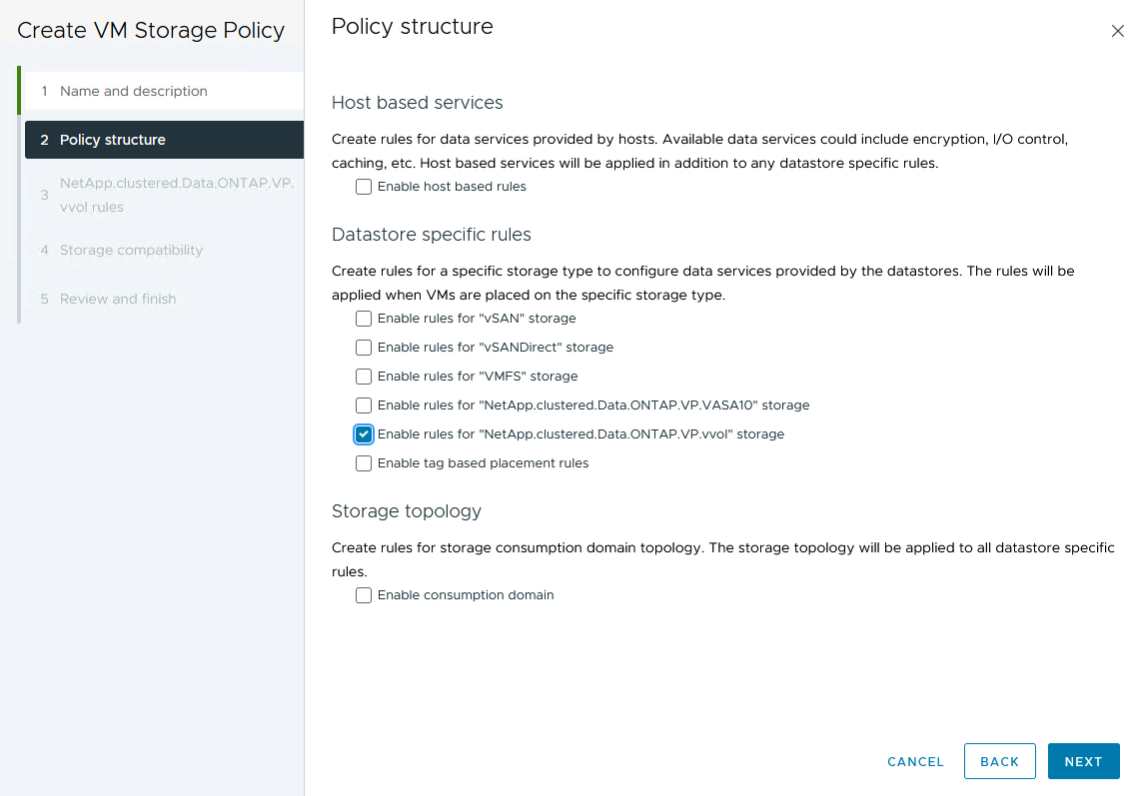
-
On the next page specific to the policy structure chosen, select the storage capability profile that describes the storage system(s) to be used in the VM storage policy. Click on Next to continue.
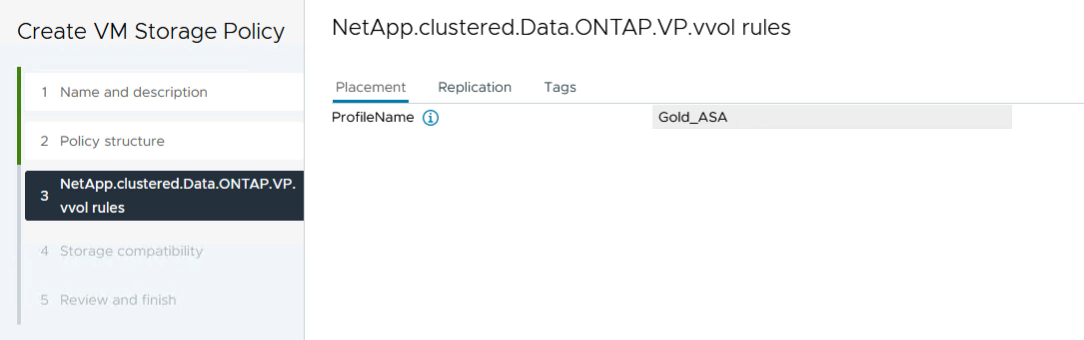
-
On the Storage compatibility page, review the list of vSAN datastores that match this policy and click Next.
-
Finally, review the policy to be implemented and click on Finish to create the policy.
Create a VM storage policy in the vSphere client
A VM storage policy is a set of rules and requirements that define how virtual machine (VM) data should be stored and managed. It specifies the desired storage characteristics, such as performance, availability, and data services, for a particular VM.
In this case, the task involves creating a VM storage policy to specify that a virtual machine will be generated on vVol datastores and to establish a one-to-one mapping with the previously generated storage capability profile.
Create a virtual machine on a vVol datastore
The final step is to create a virtual machine using the VM storage policies previously created:
-
From the New Virtual Machine wizard select Create a new virtual machine and select Next to continue.
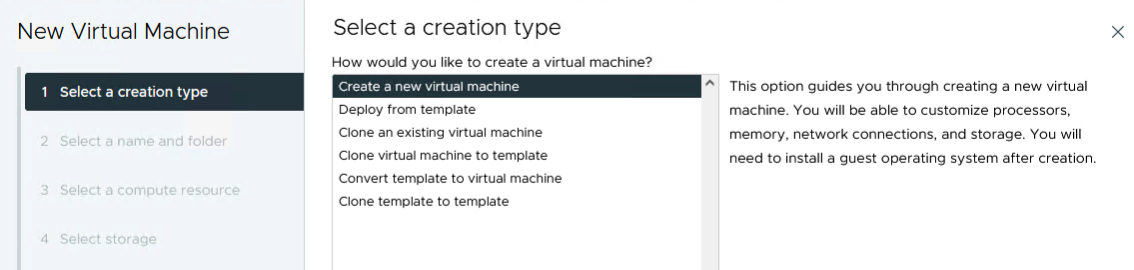
-
Fill in a name and select a location for the virtual machine and click on Next.
-
On the Select a compute resource page select a destination and click on Next.
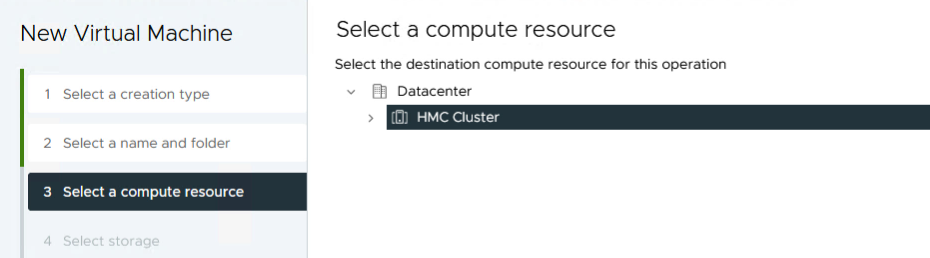
-
On the Select storage page select a VM Storage Policy and the vVols datastore that will be the destination for the VM. Click on Next.
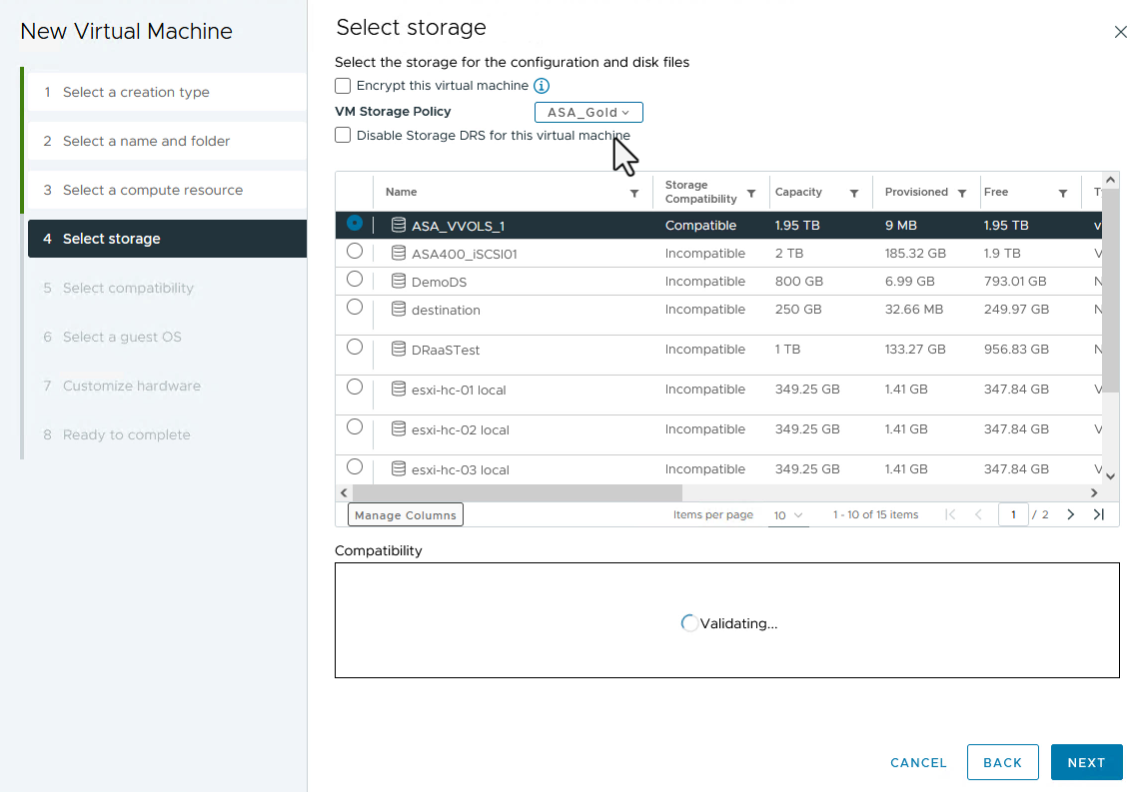
-
On the Select compatibility page choose the vSphere version(s) that the VM will be compatible with.
-
Select the guest OS family and version for the new VM and click on Next.
-
Fill out the Customize hardware page. Note that a separate VM storage policy can be selected for each hard disk (VMDK file).
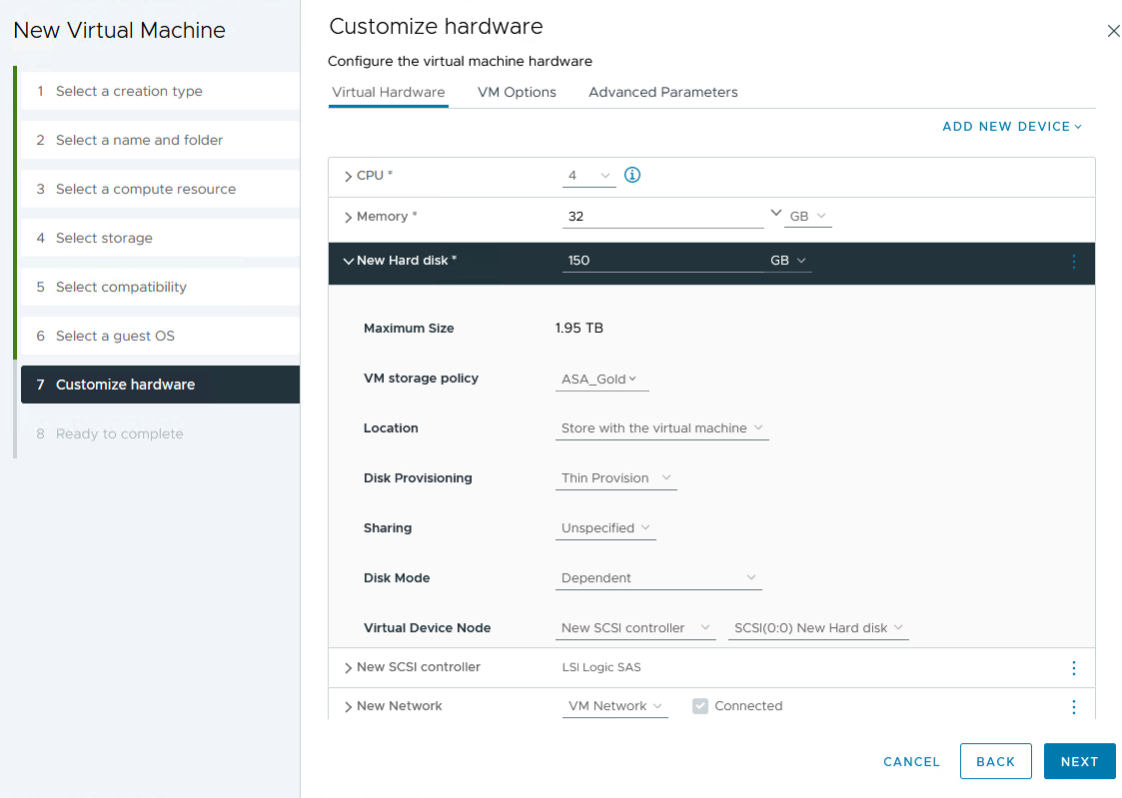
-
Finally, review the summary page and click on Finish to create the VM.
In summary, NetApp ONTAP Tools automates the process of creating vVol datastores on ONTAP storage systems. Storage capability profiles define not only the storage systems to be used for datastore creation but also dictate QoS policies that can be implemented on an individual VMDK basis. vVols provide a simplified storage management paradigm and tight integration between NetApp and VMware make this a practical solution for streamlined, efficient, and granular control over virtualized environments.

