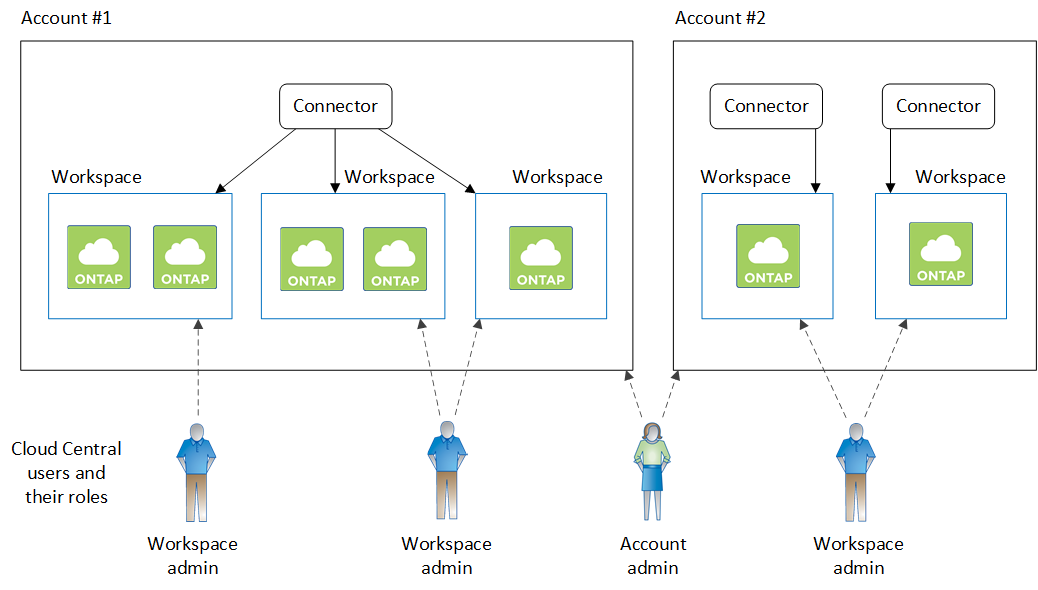Account settings: users, workspaces, Connectors, and subscriptions
 Suggest changes
Suggest changes


A Cloud Central account provides multi-tenancy and enables you to organize users and resources in isolated workspaces from within Cloud Manager.
For example, multiple users can deploy and manage Cloud Volumes ONTAP systems in isolated environments called workspaces. These workspaces are invisible to other users, unless they are shared.
When you first access Cloud Manager, you're prompted to select or create a Cloud Central account:
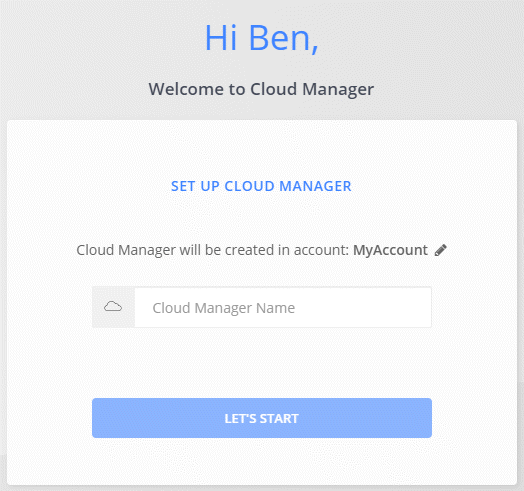
Account Admins can then modify the settings for this account by managing users, workspaces, Connectors, and subscriptions:
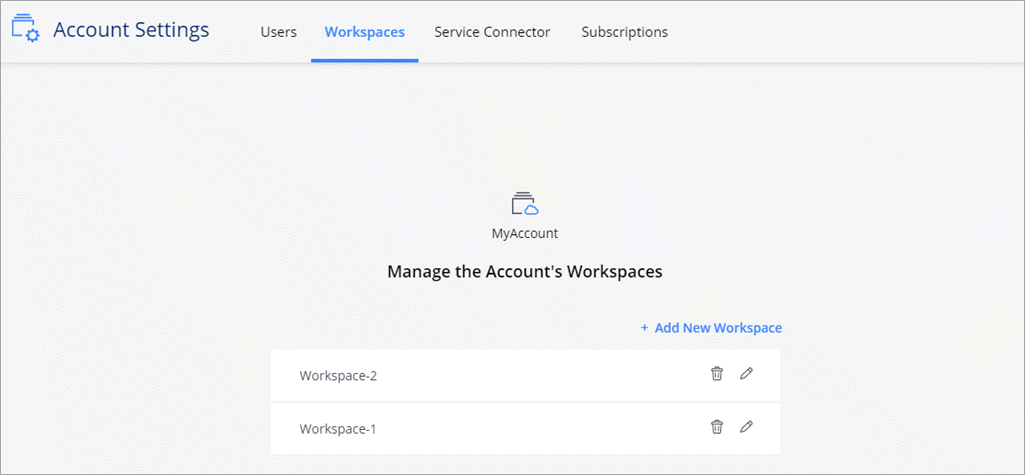
For step-by-step instructions, see Setting up the Cloud Central account.
Account Settings
The Account Settings widget in Cloud Manager enables Account Admins to manage a Cloud Central account. If you just created your account, then you'll start from scratch. But if you've already set up an account, then you'll see all the users, workspaces, Connectors, and subscriptions that are associated with the account.
Users
The users that display in the Account Settings are NetApp Cloud Central users that you associate with your Cloud Central account. Associating a user with an account and one or more workspaces in that account enables those users to create and manage working environments in Cloud Manager.
When you associate a user, you assign them a role:
-
Account Admin: Can perform any action in Cloud Manager.
-
Workspace Admin: Can create and manage resources in the assigned workspace.
-
Cloud Compliance Viewer: Can only view compliance information and generate reports for systems that they have permission to access.
Workspaces
In Cloud Manager, a workspace isolates any number of working environments from other working environments. Workspace Admins can't access the working environments in a workspace unless the Account Admin associates the admin with that workspace.
A working environment represents a storage system:
-
A single-node Cloud Volumes ONTAP system or an HA pair
-
An on-premises ONTAP cluster in your network
-
An ONTAP cluster in a NetApp Private Storage configuration
Connectors
A Connector enables Cloud Manager to manage resources and processes within your public cloud environment. The Connector runs on a virtual machine instance that you deploy in your cloud provider, or on an on-prem host that you configured.
You can use a Connector with more than one NetApp cloud data service. For example, if you already have a Connector for Cloud Manager, you can select it when you set up the Cloud Tiering service.
Subscriptions
The Account Settings widget shows the NetApp subscriptions associated with the selected account.
When you subscribe to Cloud Manager from a cloud provider's marketplace, you're redirected to Cloud Central where you need to save your subscription and associate it with specific accounts.
After you've subscribed, each subscription is available from the Account Settings widget. You'll only see the subscriptions that are associated with the account that you're currently viewing.
You have the option to rename a subscription and to disassociate the subscription from one or more accounts.
For example, let's say that you have two accounts and each is billed through separate subscriptions. You might disassociate a subscription from one of the accounts so the users in that account don't accidentally choose the wrong subscription when creating a Cloud Volume ONTAP working environment.
Examples
The following examples depict how you might set up your accounts.

|
In both example images that follow, the Connector and the Cloud Volumes ONTAP systems don't actually reside in the NetApp Cloud Central account—they're running in a cloud provider. This is a conceptual representation of the relationship between each component. |
Example 1
The following example shows an account that uses two workspaces to create isolated environments. The first workspace is for a production environment and the second is for a dev environment.
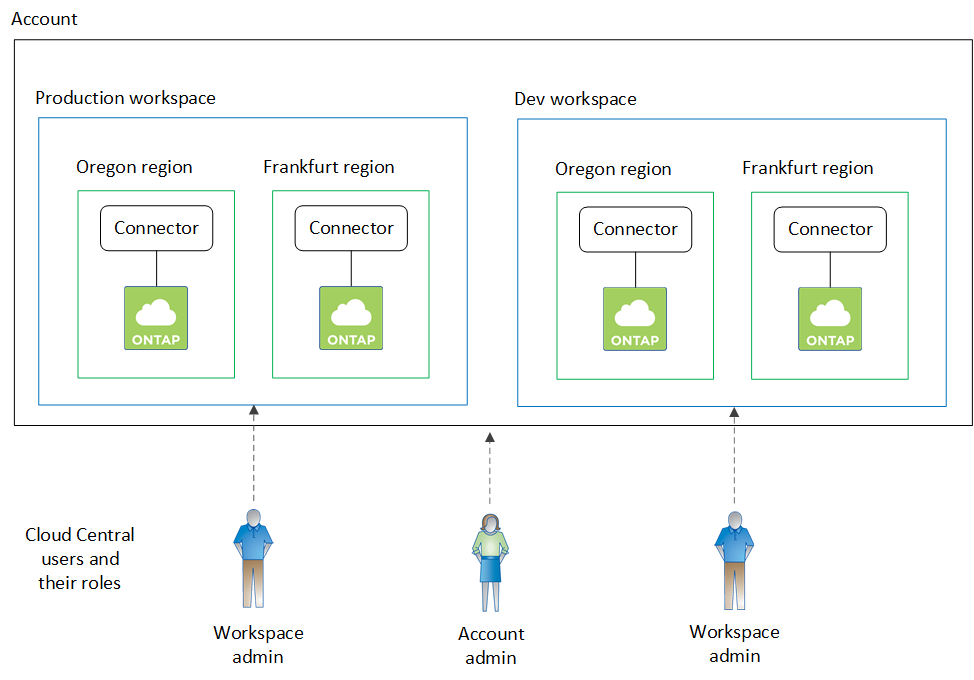
Example 2
Here's another example that shows the highest level of multi-tenancy by using two separate Cloud Central accounts. For example, a service provider might use Cloud Manager in one account to provide services for their customers, while using another account to provide disaster recovery for one of their business units.
Note that account 2 includes two separate Connectors. This might happen if you have systems in separate regions or in separate cloud providers.