Replace the real-time clock battery - AFF C800
 Suggest changes
Suggest changes


Replace the real-time clock (RTC) battery, commonly known as a coin cell battery, in your AFF C800 system to ensure that services and applications relying on accurate time synchronization remain operational.
-
Understand that you can use this procedure with all versions of ONTAP supported by your system.
-
Make sure all other components in the system are functioning properly; if not, you must contact technical support.
Step 1: Shut down the impaired controller
Shut down or take over the impaired controller.
To shut down the impaired controller, you must determine the status of the controller and, if necessary, take over the controller so that the healthy controller continues to serve data from the impaired controller storage.
-
If you have a SAN system, you must have checked event messages (
cluster kernel-service show) for the impaired controller SCSI blade. Thecluster kernel-service showcommand (from priv advanced mode) displays the node name, quorum status of that node, availability status of that node, and operational status of that node.Each SCSI-blade process should be in quorum with the other nodes in the cluster. Any issues must be resolved before you proceed with the replacement.
-
If you have a cluster with more than two nodes, it must be in quorum. If the cluster is not in quorum or a healthy controller shows false for eligibility and health, you must correct the issue before shutting down the impaired controller; see Synchronize a node with the cluster.
-
If AutoSupport is enabled, suppress automatic case creation by invoking an AutoSupport message:
system node autosupport invoke -node * -type all -message MAINT=<# of hours>hThe following AutoSupport message suppresses automatic case creation for two hours:
cluster1:> system node autosupport invoke -node * -type all -message MAINT=2h -
Disable automatic giveback:
-
Enter the following command from the console of the healthy controller:
storage failover modify -node impaired_node_name -auto-giveback false -
Enter
ywhen you see the prompt Do you want to disable auto-giveback?
-
-
Take the impaired controller to the LOADER prompt:
If the impaired controller is displaying… Then… The LOADER prompt
Go to the next step.
Waiting for giveback…
Press Ctrl-C, and then respond
ywhen prompted.System prompt or password prompt
Take over or halt the impaired controller from the healthy controller:
storage failover takeover -ofnode impaired_node_name -halt trueThe -halt true parameter brings you to the LOADER prompt.
Step 2: Remove the controller module
You must remove the controller module from the chassis when you replace the controller module or replace a component inside the controller module.
-
If you are not already grounded, properly ground yourself.
-
Ensure that all drives in the chassis are firmly seated against the midplane by using your thumbs to push each drive until you feel a positive stop.
Video - Confirm drive seating -
Check the controller drives based on the system status:
-
On the healthy controller, check if any active RAID group is in a degraded state, failed state, or both:
storage aggregate show -raidstatus !*normal*-
If the command returns
There are no entries matching your query.continue to go to the next sub-step to check for missing drives. -
If the command returns any other results, collect the AutoSupport data from both controllers and contact NetApp Support for further assistance.
system node autosupport invoke -node * -type all -message '<message_name>'
-
-
Check for missing drive issues for both the file system or spare drives:
event log show -severity * -node * -message-name *disk.missing*-
If the command returns
There are no entries matching your query.continue to go to the next step. -
If the command returns any other results, collect the AutoSupport data from both controllers and contact NetApp Support for further assistance.
system node autosupport invoke -node * -type all -message '<message_name>'
-
-
-
Remove the power cable retainers, then unplug the cables from the power supplies.
-
Loosen the hook and loop strap on the cable management device. Unplug the system cables and SFP/QSFP modules (if needed) from the controller module. Note each cable's location.
Leave the cables in the cable management device so that when you reinstall the cable management device, the cables are organized.
-
Remove the cable management device from the controller module and set it aside.
-
Press down on both of the locking latches, and then rotate both latches downward at the same time.
The controller module moves slightly out of the chassis.
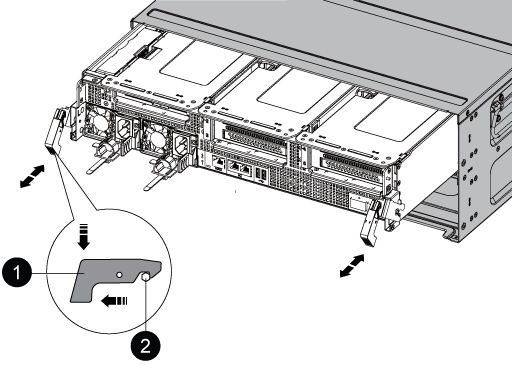

Locking latch

Locking pin
-
Slide the controller module out of the chassis and place it on a stable, flat surface.
Support the bottom of the controller module while sliding it out of the chassis.
Step 3: Replace the RTC battery
Replace the RTC battery.
The procedure for replacing the RTC battery differs depending on whether your controller is a Original or VER2 model. Use the tabs below to select the appropriate instructions for your controller model.
The battery is located under Riser 2 (the middle riser) on Original controllers and near the DIMMs on VER2 controllers.
-
Remove PCIe riser 2 (middle riser) from the controller module:
-
Remove any SFP or QSFP modules that might be in the PCIe cards.
-
Rotate the riser locking latch on the left side of the riser up and toward the fan modules.
The riser raises up slightly from the controller module.
-
Lift the riser up, shift it toward the fans so that the sheet metal lip on the riser clears the edge of the controller module, lift the riser out of the controller module, and then place it on a stable, flat surface.
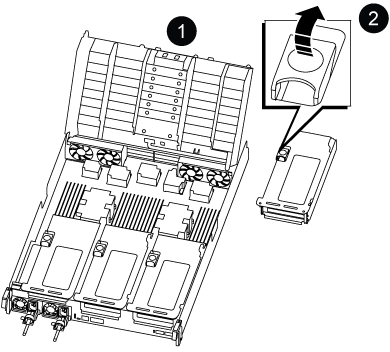

Air duct

Riser 2 (middle riser) locking latch
-
-
Locate the RTC battery under Riser 2.
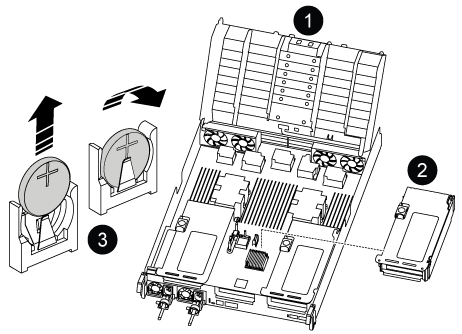

Air duct

Riser 2

RTC battery and housing
-
Gently push the battery away from the holder, rotate it away from the holder, and then lift it out of the holder.
Note the polarity of the battery as you remove it from the holder. The battery is marked with a plus sign and must be positioned in the holder correctly. A plus sign near the holder tells you how the battery should be positioned. -
Remove the replacement battery from the antistatic shipping bag.
-
Note the polarity of the RTC battery, and then insert it into the holder by tilting the battery at an angle and pushing down.
-
Visually inspect the battery to make sure that it is completely installed into the holder and that the polarity is correct.
-
Install the riser into the controller module:
-
Align the lip of the riser with the underside of the controller module sheet metal.
-
Guide the riser along the pins in the controller module, and then lower the riser into the controller module.
-
Swing the locking latch down and click it into the locked position.
When locked, the locking latch is flush with the top of the riser and the riser sits squarely in the controller module.
-
Reinsert any SFP modules that were removed from the PCIe cards.
-
-
Locate the RTC battery near the DIMMs.
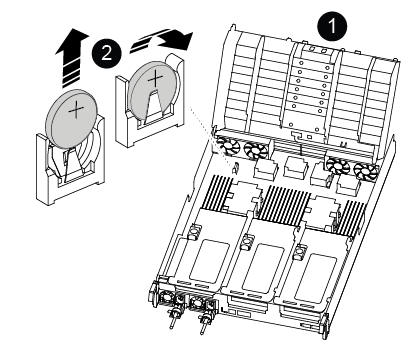

Air duct

RTC battery and housing
-
Gently push the battery away from the holder, rotate it away from the holder, and then lift it out of the holder.
Note the polarity of the battery as you remove it from the holder. The battery is marked with a plus sign and must be positioned in the holder correctly. A plus sign near the holder tells you how the battery should be positioned. -
Remove the replacement battery from the antistatic shipping bag.
-
Note the polarity of the RTC battery, and then insert it into the holder by tilting the battery at an angle and pushing down.
-
Visually inspect the battery to make sure that it is completely installed into the holder and that the polarity is correct.
Step 4: Reinstall the controller module
Reinstall the controller module and reboot it.
-
Align the end of the controller module with the opening in the chassis, and then gently push the controller module halfway into the system.
Do not completely insert the controller module in the chassis until instructed to do so. -
Recable the system, as needed.
If you removed the media converters (QSFPs or SFPs), remember to reinstall them if you are using fiber optic cables.
-
Complete the reinstallation of the controller module:
-
Firmly push the controller module into the chassis until it meets the midplane and is fully seated.
The locking latches rise when the controller module is fully seated.
Do not use excessive force when sliding the controller module into the chassis to avoid damaging the connectors. -
Rotate the locking latches upward, tilting them so that they clear the locking pins, and then lower them into the locked position.
-
Plug the power cords into the power supplies, reinstall the power cable locking collar, and then connect the power supplies to the power source.
The controller module begins to boot as soon as power is restored. Be prepared to interrupt the boot process.
-
If you have not already done so, reinstall the cable management device.
-
-
Return the impaired controller to normal operation by giving back its storage:
storage failover giveback -ofnode impaired_node_name. -
If automatic giveback was disabled, reenable it:
storage failover modify -node local -auto-giveback true. -
If AutoSupport is enabled, restore/unsuppress automatic case creation:
system node autosupport invoke -node * -type all -message MAINT=END.
Step 5: Return the failed part to NetApp
Return the failed part to NetApp, as described in the RMA instructions shipped with the kit. See the Part Return and Replacements page for further information.




