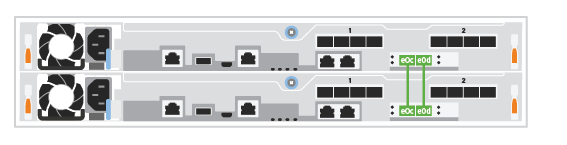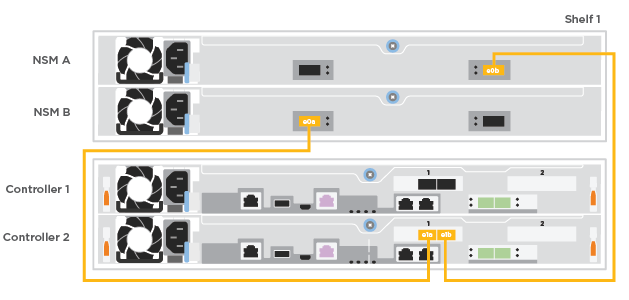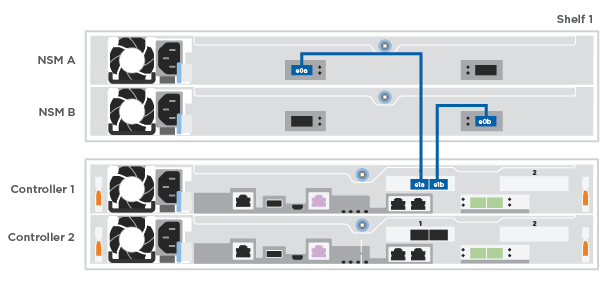Detailed steps - FAS500f
 Suggest changes
Suggest changes


This section gives detailed step-by-step instructions for installing a FAS500f system.
Step 1: Prepare for installation
To install your FAS500f system, you need to create an account and register the system. You also need to inventory the appropriate number and type of cables for your system and collect specific network information.
You need to have access to the NetApp Hardware Universe (HWU) for information about site requirements as well as additional information on your configured system. You might also want to have access to the Release Notes for your version of ONTAP for more information about this system.
You need to provide the following at your site:
-
Rack space for the storage system
-
Phillips #2 screwdriver
-
Additional networking cables to connect your system to your network switch and laptop or console with a Web browser
-
Unpack the contents of all boxes.
-
Record the system serial number from the controllers.

-
Set up your account:
-
Log in to your existing account or create an account.
-
Register (NetApp Product Registration) your system.
-
-
Download and install NetApp Downloads: Config Advisor on your laptop.
-
Inventory and make a note of the number and types of cables you received.
The following table identifies the types of cables you might receive. If you receive a cable not listed in the table, see the NetApp Hardware Universe to locate the cable and identify its use.
Type of cable… Part number and length Connector type For… 25 GbE cable
X66240A-05 (112-00595), 0.5m;
X66240-2 (112-00573), 2m

Cluster interconnect network
X66240A-2 (112-00598), 2m;
X66240A-5 (112-00600), 5m
Data
100 GbE cable
X66211-2 (112-00574), 2m;
X66211-5 (112-00576), 5m
Storage
RJ-45 (order dependent)
Not applicable

Management network (BMC and wrench port) and Ethernet data (e0a and e0b)
Fibre Channel
X66250-2 (112-00342) 2m;
X66250-5 (112-00344) 5m;
X66250-15 (112-00346) 15m;
X66250-30 (112-00347) 30m

Micro-USB console cable
Not applicable

Console connection during software setup
Power cables
Not applicable

Powering up the system
-
Review the ONTAP Configuration Guide and collect the required information listed in that guide.
Step 2: Install the hardware
You need to install your system in a 4-post rack or NetApp system cabinet, as applicable.
-
Install the rail kits, as needed.
-
Install and secure your system using the instructions included with the rail kit.
You need to be aware of the safety concerns associated with the weight of the system. 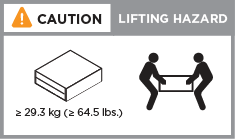
-
Identify and manage cables because this system does not have a cable management device.
-
Place the bezel on the front of the system.
Step 3: Cable controllers
There is required cabling for your platform's cluster using the two-node switchless cluster method or the cluster interconnect network method. There is optional cabling to the Fibre Channel or iSCSI host networks or direct-attached storage. This cabling is not exclusive; you can have cable to a host network and storage.
Required cabling: Cable controllers to a cluster
Cable the controllers to a cluster by using the two-node switchless cluster method or by using the cluster interconnect network.
Option 1: Cable a two-node switchless cluster
The management, Fibre Channel, and data or host network ports on the controller modules are connected to switches. The cluster interconnect ports are cabled on both controller modules.
Contact your network administrator for information about connecting the system to the switches.
Be sure to check the illustration arrow for the proper cable connector pull-tab orientation.
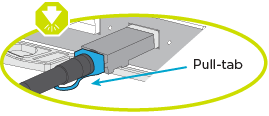

|
As you insert the connector, you should feel it click into place; if you do not feel it click, remove it, turn it around and try again. |
Use the animation or the tabulated steps to complete the cabling between the controllers and the switches:
| Step | Perform on each controller |
|---|---|
|
Cable the cluster interconnect ports to each other with the 25GbE cluster interconnect cable
|
|
Cable the wrench ports to the management network switches with the RJ45 cables. 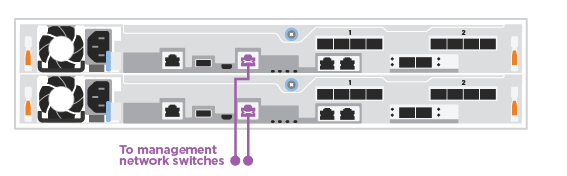
|
|
DO NOT plug in the power cords at this point. |
To complete setting up your system, see Step 4: Complete system setup and configuration.
Option 2: Cable a switched cluster
All ports on the controllers are connected to switches; cluster interconnect, management, Fibre Channel, and data or host network switches.
Contact your network administrator for information about connecting the system to the switches.
Be sure to check the illustration arrow for the proper cable connector pull-tab orientation.
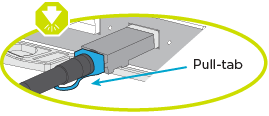

|
As you insert the connector, you should feel it click into place; if you do not feel it click, remove it, turn it around and try again. |
Use the animation or the tabulated steps to complete the cabling between the controllers and the switches:
| Step | Perform on each controller |
|---|---|
|
Cable the cluster interconnect ports to the 25 GbE cluster interconnect switches.
|
|
Cable the wrench ports to the management network switches with the RJ45 cables. 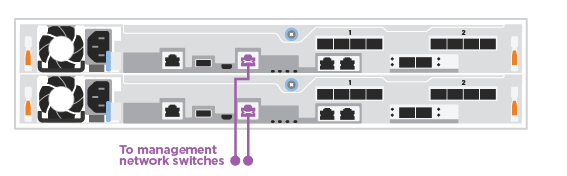
|
DO NOT plug in the power cords at this point. |
To complete setting up your system, see Step 4: Complete system setup and configuration.
Optional cabling: Cable configuration-dependent options
You have configuration-dependent optional cabling to the Fibre Channel or iSCSI host networks or direct-attached storage. This cabling is not exclusive; you can have cabling to a host network and storage.
Option 1: Cable to a Fibre Channel host network
Fibre Channel ports on the controllers are connected to Fibre Channel host network switches.
Contact your network administrator for information about connecting the system to the switches.
Be sure to check the illustration arrow for the proper cable connector pull-tab orientation.
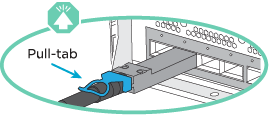

|
As you insert the connector, you should feel it click into place; if you do not feel it click, remove it, turn it around and try again. |
| Step | Perform on each controller module |
|---|---|
1 |
Cable ports 2a through 2d to the FC host switches. 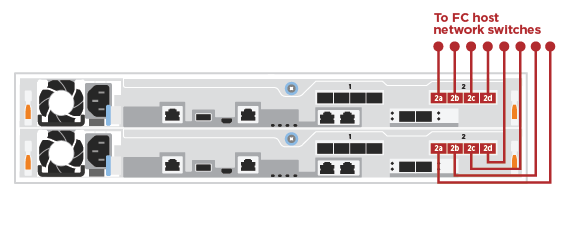
|
2 |
To perform other optional cabling, choose from: |
3 |
To complete setting up your system, see Step 4: Complete system setup and configuration. |
Option 2: Cable to a 25GbE data or host network
25GbE ports on the controllers are connected to 25GbE data or host network switches.
Contact your network administrator for information about connecting the system to the switches.
Be sure to check the illustration arrow for the proper cable connector pull-tab orientation.
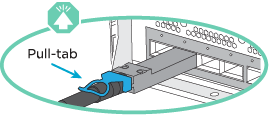

|
As you insert the connector, you should feel it click into place; if you do not feel it click, remove it, turn it around and try again. |
| Step | Perform on each controller module |
|---|---|
1 |
Cable ports e4a through e4d to the 10GbE host network switches. 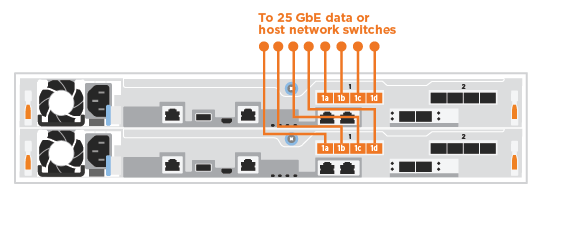
|
2 |
To perform other optional cabling, choose from: |
3 |
To complete setting up your system, see Step 4: Complete system setup and configuration. |
Option 3: Cable the controllers to a single drive shelf
You must cable each controller to the NSM modules on the NS224 drive shelf.
Be sure to check the illustration arrow for the proper cable connector pull-tab orientation.
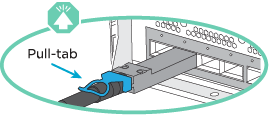

|
As you insert the connector, you should feel it click into place; if you do not feel it click, remove it, turn it around and try again. |
Use the animation or the tabulated steps to complete the cabling between the controllers and the single shelf:
| Step | Perform on each controller module |
|---|---|
|
Cable controller A to the shelf: |
|
Cable controller B to the shelf: |
To complete setting up your system, see Step 4: Complete system setup and configuration.
Step 4: Complete system setup and configuration
Complete the system setup and configuration using cluster discovery with only a connection to the switch and laptop, or by connecting directly to a controller in the system and then connecting to the management switch.
Option 1: Complete system setup and configuration if network discovery is enabled
If you have network discovery enabled on your laptop, you can complete system setup and configuration using automatic cluster discovery.
-
Plug the power cords into the controller power supplies, and then connect them to power sources on different circuits.
-
Make sure that your laptop has network discovery enabled.
See your laptop's online help for more information.
-
Use the animation to connect your laptop to the Management switch:
Animation - Connect your laptop to the Management switch -
Select an ONTAP icon listed to discover:
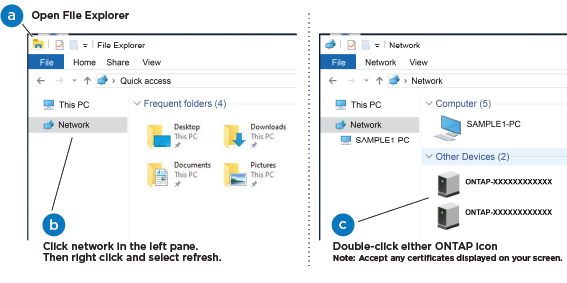
-
Open File Explorer.
-
Click Network in the left pane.
-
Right-click and select refresh.
-
Double-click either ONTAP icon and accept any certificates displayed on your screen.
XXXXX is the system serial number for the target node. System Manager opens.
-
-
Use System Manager guided setup to configure your system using the data you collected in the ONTAP Configuration Guide.
-
Verify the health of your system by running Config Advisor.
-
After you have completed the initial configuration, go to ONTAP 9 documentation for information about configuring additional features in ONTAP.
Option 2: Complete system setup and configuration if network discovery is not enabled
If network discovery is not enabled on your laptop, you must complete the configuration and setup using this task.
-
Cable and configure your laptop or console:
-
Set the console port on the laptop or console to 115,200 baud with N-8-1.
See your laptop or console's online help for how to configure the console port. -
Connect the laptop or console to the switch on the management subnet.
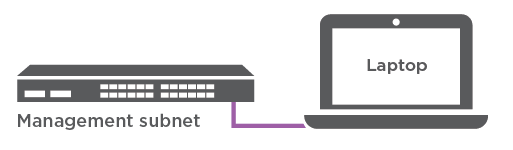
-
Assign a TCP/IP address to the laptop or console, using one that is on the management subnet.
-
-
Plug the power cords into the controller power supplies, and then connect them to power sources on different circuits.
-
Assign an initial node management IP address to one of the nodes.
If the management network has DHCP… Then… Configured
Record the IP address assigned to the new controllers.
Not configured
-
Open a console session using PuTTY, a terminal server, or the equivalent for your environment.
Check your laptop or console's online help if you do not know how to configure PuTTY. -
Enter the management IP address when prompted by the script.
-
-
Using System Manager on your laptop or console, configure your cluster:
-
Point your browser to the node management IP address.
The format for the address is https://x.x.x.x. -
Configure the system using the data you collected in the ONTAP Configuration Guide.
-
-
Verify the health of your system by running Config Advisor.
-
After you have completed the initial configuration, go to ONTAP 9 documentation for information about configuring additional features in ONTAP.